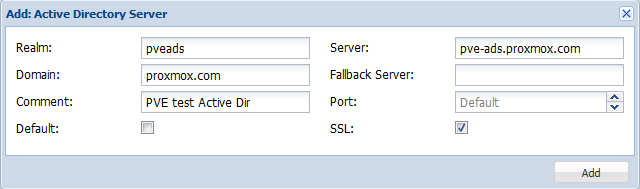User Management: Difference between revisions
mNo edit summary |
|||
| Line 146: | Line 146: | ||
pveum groupadd testgroup | pveum groupadd testgroup | ||
Create a new role ([http://forum.proxmox.com/threads/12529-New-Role-for-quot-VM-PowerMgmt-quot-only?p=68015#post68015 Forum bug]): | |||
pveum roleadd PVE_Power-only -privs "VM.PowerMgmt VM.Console" | |||
=Real World Examples= | =Real World Examples= | ||
Revision as of 08:42, 21 January 2013
| Note: Article about Proxmox VE 2.0 |
Introduction
Proxmox VE supports multiple authentication sources, e.g. Microsoft Active Directory, LDAP, Linux PAM or the integrated Proxmox VE authentication server.
By using the role based user- and permission management for all objects (VM´s, storages, nodes, etc.) granular access can be defined.
Authentication Realms
Proxmox VE stores all user attributes in /etc/pve/users.cfg. So there must be an entry for each user in that file. The password is not stored, instead you can use configure serveral realms to verify passwords.
Microsoft Active Directory
LDAP
Linux PAM standard authentication
Proxmox VE authentication server
This is a unix like password store (/etc/pve/priv/shadow.cfg). Password are encrypted using the SHA-256 hash method. Users are allowed to change passwords.
Terms and Definitions
Users
A Proxmox VE user name consists of 2 parts: <userid>@<realm>. The login screen on the GUI shows them a separate items, but it is internally used as single string.
We store the following attribute for users (/etc/pve/user.cfg):
- first name
- last name
- email address
- expiration date
- flag to enable/disable account
- comment
Superuser
The traditional unix superuser account is called 'root@pam'. All system mails are forwarded to the email assigned to that account.
Groups
Each user can be member of several groups. Groups are the preferred way to organize access permissions. You should always grant permission to groups instead of using individual users. That way you will get a much shorter access control list which is easier to handle.
Objects and Paths
Access permissions are assinged to objects, such as a virtual machines (/vms/{vmid}) or a storage (/storage/{storeid}). We use filesystem like paths to address those objects. Those paths forms a natural tree, and permissions can be inherited down that hierachy.
Privileges
A privilege is the right to perform a specific action. To simplify management, lists of privileges are grouped into roles, which can then be uses to set permissions.
We currently use the following privileges:
- Permissions.Modify: modify access permissions
- Sys.PowerMgmt: Node power management (start, stop, reset, shutdown, ...)
- Sys.Console: console access to Node
- Sys.Syslog: view Syslog
- Sys.Audit: view node status/config
- Pool.Allocate: create/remove/modify a pool.
- VM.Allocate: create/remove new VM to server inventory
- VM.Migrate: migrate VM to alternate server on cluster
- VM.PowerMgmt: power management (start, stop, reset, shutdown, ...)
- VM.Console: console access to VM
- VM.Monitor: access to VM monitor (kvm)
- VM.Backup: backup/restore VMs
- VM.Audit: view VM config
- VM.Config.Disk: add/modify/delete Disks
- VM.Config.CDROM: eject/change CDROM
- VM.Config.CPU: modify CPU settings
- VM.Config.Memory: modify Memory settings
- VM.Config.Network: add/modify/delete Network devices
- VM.Config.HWType: modify emulated HW type
- VM.Config.Options: modify any other VM configuration
- Datastore.Allocate: create/remove/modify a data store, delete volumes
- Datastore.AllocateSpace: allocate space on a datastore
- Datastore.AllocateTemplate: allocate/upload templates and iso images
- Datastore.Audit: view/browse a datastore
Roles
A role is simply a list of privileges. Proxmox VE comes with a number of predefined roles which satisfies most needs.
- Administrator: has all privileges
- NoAccess: has no privileges (used to forbid access)
- PVEAdmin: can do most things, but miss rights to modify system settings (Sys.PowerMgmt, Sys.Modify, Realm.Allocate).
- PVEAuditor: read only access
You can see the whole set of predefined roles on the GUI.
Permissions
Permissions are the way we control access to objects. In technical terms they are simply a triple containing <path,user,role>. This concept is also known as access control lists. Each permission specifies a subject (user or group) and a role (set of privileges) on a specific path.
When a subject requests an action on an object, the framework looks up the roles assigned to that subject (using the object path). The set of roles defines the granted privileges.
Inheritance
As mentioned earlier, object paths forms a filesystem like tree, and permissions can be inherited down that tree (the propagate flag is set by default). We use the following inheritance rules:
- permission for individual users always overwrite group permission.
- permission for groups apply when the user is member of that group.
- permission set at higher level always overwrites inherited permissions.
What permission do I need?
The required API permissions are documented for each individual method, and can be found here: http://pve.proxmox.com/pve2-api-doc/
Pools
Pools can be used to group a set of virtual machines and data stores. You can then simply set permissions on pools (/pool/{poolid}), which are inherited to all pool members. This is a great way simplify access control.
Command Line Tool
Most users will simply use the GUI to manage users. But there is also a full featured command line tool called 'pveum' (short for 'Proxmox VE User Manager'). I will use that tool in the following examples. Please note that all Proxmox VE command line tools are wrappers around the API, so you can also access those function through the REST API.
Here are some simple usage examples. To show help type:
pveum
or (to show detailed help about a specific command)
pveum help useradd
Create a new user:
pveum useradd testuser@pve -comment 'Just a test'
Set or Change the password (not all realms support that):
pveum passwd testuser@pve
Disable a user:
pveum usermod testuser@pve -enable 0
Create a new group:
pveum groupadd testgroup
Create a new role (Forum bug):
pveum roleadd PVE_Power-only -privs "VM.PowerMgmt VM.Console"
Real World Examples
Administrator Group
One of the most wanted features was the ability to define a group of users with full administartor rights (without using the root account).
Define the group:
pveum groupadd admin -comment "System Administrators"
Then add the permission:
pveum aclmod / -group admin -role Administrator
You can finally add users to the new 'admin' group:
pveum usermod testuser@pve -group admin
Auditors
You can give read only access to users by assigning the 'PVEAuditor' role to users or groups.
Example1: Allow user 'joe@pve' to see everything
pveum aclmod / -user joe@pve -role PVEAuditor
Example1: Allow user 'joe@pve' to see all virtual machines
pveum aclmod /vms -user joe@pve -role PVEAuditor
Delegate User Management
If you want to delegate user managenent to user 'joe@pve' you can do that with:
pveum aclmod /access -user joe@pve -role PVEUserAdmin
User 'joe@pve' can now add and remove users, change passwords and other user attributes. This is a very powerful role, and you most likely want to limit that to selected realms and groups. The following example allows 'joe@pve' to modify users within realm 'pve' if they are members of group 'customers':
pveum aclmod /access/realm/pve -user joe@pve -role PVEUserAdmin pveum aclmod /access/groups/customers -user joe@pve -role PVEUserAdmin
Note: The user is able to add other users, but only if they are members of group 'customers' and within realm 'pve'.
Pools
An enterprise is usually structured into several smaller departments, and it is common that you want to assign resources to them and delegate management tasks. A pool is simply a set of virtual machines and data stores. You can create pools on the GUI. After that you can add resources to the pool (VMs, Storage).
You can also assign permissions to the pool. Those permissions are inherited to all pool members.
Lets assume you have a software development department, so we first create a group
pveum groupadd developers -comment "Our software developers"
Now we create a new user which is a member of that group
pveum useradd developer1@pve -group developers -password
Note: The -password parameter will prompt you for a password
I assume we already created a pool called 'dev-pool' on the GUI. So we can now assign permission to that pool:
pveum aclmod /pool/dev-pool/ -group developers -role PVEAdmin
Our software developers can now administrate the resources assigned to that pool.
Resource Limits
Future versions will allow you to specify resource limits for pools (currently not implemented).