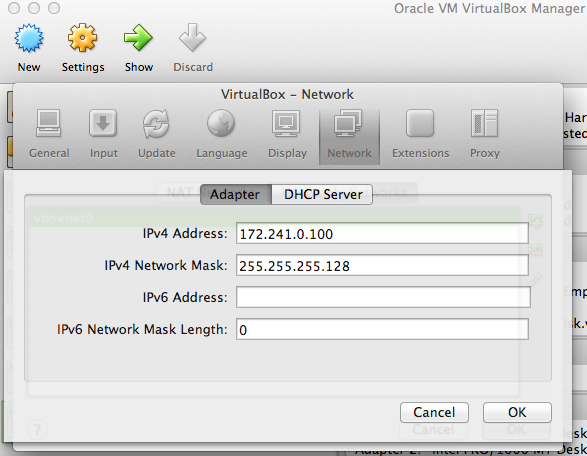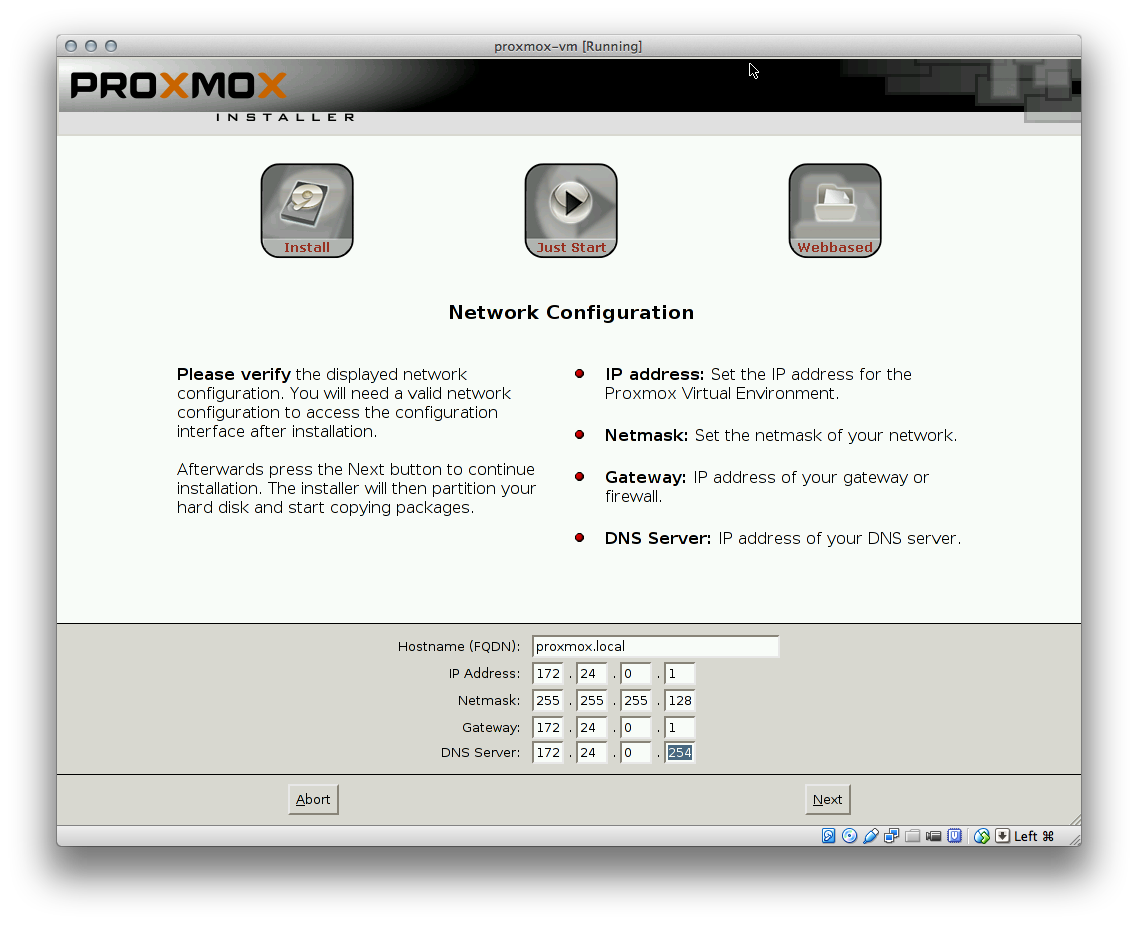Proxmox VE inside VirtualBox: Difference between revisions
(Some settings (untested)) |
|||
| Line 1: | Line 1: | ||
= How to install Proxmox PVE inside Oracle Virtual Box = | = How to install Proxmox PVE inside Oracle Virtual Box = | ||
* WARNING: ''Article in development'' | * WARNING: ''Article in development': some values are untested!' | ||
* Instructions assume VirtualBox 4.3.16 | * Instructions assume VirtualBox 4.3.16 | ||
| Line 19: | Line 19: | ||
=== Default Network === | === Default Network === | ||
Proxmox default network is set up at the last stage of configuration to e.g. IP address | Proxmox default network is set up at the last stage of configuration to e.g. IP address 10.0.2.15 The webui then runs on port 8006 answering to https. | ||
=== Stable Network === | === Stable Network === | ||
| Line 25: | Line 25: | ||
The objective is to create a network and address that is independent of your laptop's wifi address. | The objective is to create a network and address that is independent of your laptop's wifi address. | ||
== Create Host-Only Network == | == Create Host-Only Network in Virtualbox== | ||
This network is to permit traffic from the laptop to the Virtualbox. | This network is to permit traffic from the laptop to the Virtualbox. | ||
| Line 31: | Line 31: | ||
In Virtualbox, there may be a Host-Only network already configured. This is set up at the Preferences > Network > Host-only Networks tab. | In Virtualbox, there may be a Host-Only network already configured. This is set up at the Preferences > Network > Host-only Networks tab. | ||
Each adapter has an IPv4 address + a IPv4 Network Mask, addresses can be served by a VirtualBox DHCP server, Proxmox PVE is best set up with a static address on the Host-Only network. | Each adapter has an IPv4 address + a IPv4 Network Mask, addresses can be served by a VirtualBox DHCP server, Proxmox PVE is best set up with a static address on the Host-Only network. | ||
For example | |||
[[File:Virtualbox_Host-Only_network.png]] | |||
Check from the host machine: | |||
$ ifconfig | |||
vboxnet0: flags=8843<UP,BROADCAST,RUNNING,SIMPLEX,MULTICAST> mtu 1500 | |||
ether 0a:00:27:00:00:00 | |||
inet 192.168.33.1 netmask 0xffffff00 broadcast 192.168.33.255 | |||
== Install PVE == | == Install PVE == | ||
Create Virtualbox Virtual Machine for Proxmox | 1. Create a new Virtualbox Virtual Machine for Proxmox | ||
Sample settings: | |||
* Name: Proxmox | |||
* OS Type: Linux | * OS Type: Linux | ||
* Version: Debian (64 bit) | * Version: Debian (64 bit) | ||
* Memory: 6GB | |||
* Disk: Use a SSD if possible. Preallocated might provide faster access. | * Disk: Use a SSD if possible. Preallocated might provide faster access. | ||
2. Edit the settings | |||
* Audio: disable | * Audio: disable | ||
* Storage: | |||
** IDE - Select Empty - click IDE Secondary - select the disk symbol, pick ISO for Proxmox | |||
* Network: | |||
** Adapter 1: NAT | |||
** Adapter 2: Host-only Adapter, vboxnet0; leave the advanced settings as-is. | |||
== Start the Virtual Machine == | |||
== Configure the Network == | == Configure the Network == | ||
| Line 44: | Line 66: | ||
At the last step in PVE set up you will be asked for an IP address. Choose a static address in the IPv4 Network. | At the last step in PVE set up you will be asked for an IP address. Choose a static address in the IPv4 Network. | ||
[[File:Proxmox_in_Virtualbox_Network_Setup.png]] | |||
== Test access == | == Test access == | ||
# From the laptop you should be able to ping the static ip address assigned | # From the laptop you should be able to ping the static ip address you assigned | ||
# From the PVE machine you should be able to ping the network of the host-only IP address | # From the PVE machine you should be able to ping the network of the host-only IP address | ||
Revision as of 19:45, 9 October 2014
How to install Proxmox PVE inside Oracle Virtual Box
- WARNING: Article in development': some values are untested!'
- Instructions assume VirtualBox 4.3.16
Goals and Prerequisites
For development and testing purposes, it can be useful to install PVE inside a virtual machine on e.g. a laptop. For this to work your laptop needs to support System > Acceleration > Hardware Virtualization: Enable VT-x/AMD-V and run a 64-bit guest.
This will allow you to run Containers (OpenVZ) in Proxmox. It will not allow you to run KVM (Virtual Machines).
Wanting to use Virtualbox as a host for Proxmox on a laptop is a common wish but can be tricky to get right.
Laptops can be tricky because their network address continually change, and sometimes disappears, whereas desktops can assign a static ip address on a stable network.
The assumption of this article is that the PVE installation needs to be accessible only from the laptop.
These instructions suppose the reader has minimal knowledge of networking, advanced configuration options that assume more knowledge are at Network Model.
Default Network
Proxmox default network is set up at the last stage of configuration to e.g. IP address 10.0.2.15 The webui then runs on port 8006 answering to https.
Stable Network
The objective is to create a network and address that is independent of your laptop's wifi address.
Create Host-Only Network in Virtualbox
This network is to permit traffic from the laptop to the Virtualbox.
In Virtualbox, there may be a Host-Only network already configured. This is set up at the Preferences > Network > Host-only Networks tab. Each adapter has an IPv4 address + a IPv4 Network Mask, addresses can be served by a VirtualBox DHCP server, Proxmox PVE is best set up with a static address on the Host-Only network.
Check from the host machine: $ ifconfig
vboxnet0: flags=8843<UP,BROADCAST,RUNNING,SIMPLEX,MULTICAST> mtu 1500
ether 0a:00:27:00:00:00 inet 192.168.33.1 netmask 0xffffff00 broadcast 192.168.33.255
Install PVE
1. Create a new Virtualbox Virtual Machine for Proxmox
Sample settings:
- Name: Proxmox
- OS Type: Linux
- Version: Debian (64 bit)
- Memory: 6GB
- Disk: Use a SSD if possible. Preallocated might provide faster access.
2. Edit the settings
- Audio: disable
- Storage:
- IDE - Select Empty - click IDE Secondary - select the disk symbol, pick ISO for Proxmox
- Network:
- Adapter 1: NAT
- Adapter 2: Host-only Adapter, vboxnet0; leave the advanced settings as-is.
Start the Virtual Machine
Configure the Network
At the last step in PVE set up you will be asked for an IP address. Choose a static address in the IPv4 Network.
Test access
- From the laptop you should be able to ping the static ip address you assigned
- From the PVE machine you should be able to ping the network of the host-only IP address
References
- http://orestad-linux.se/proxmox/
- https://wiki.debian.org/NetworkConfiguration
- http://forum.proxmox.com/threads/5722-open-VZ-container-has-trouble-reaching-the-internet
- http://archive.gregk.me/2010/working-on-vm-server-while-offline/
- http://askubuntu.com/questions/293816/in-virtualbox-how-do-i-set-up-host-only-virtual-machines-that-can-access-the-in
- http://technology.amis.nl/2014/01/27/a-short-guide-to-networking-in-virtual-box-with-oracle-linux-inside/