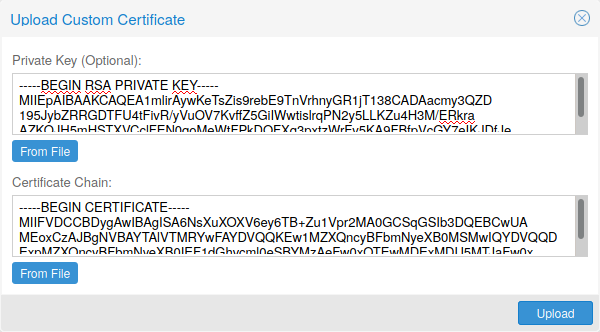Certificate Management: Difference between revisions
No edit summary |
No edit summary |
||
| Line 4: | Line 4: | ||
[[Category:Reference Documentation]] | [[Category:Reference Documentation]] | ||
<pvehide> | <pvehide> | ||
Certificates for | Certificates for Intra-Cluster Communication | ||
Each Proxmox VE cluster creates its own (self-signed) Certificate Authority (CA) and | Each Proxmox VE cluster creates by default its own (self-signed) Certificate | ||
generates a certificate for each node which gets signed by the aforementioned | Authority (CA) and generates a certificate for each node which gets signed by | ||
CA. These certificates are used for encrypted communication with the cluster’s | the aforementioned CA. These certificates are used for encrypted communication | ||
pveproxy service and the Shell/Console feature if SPICE is used. | with the cluster’s pveproxy service and the Shell/Console feature if SPICE is | ||
used. | |||
The CA certificate and key are stored in the Proxmox Cluster File System (pmxcfs). | The CA certificate and key are stored in the Proxmox Cluster File System (pmxcfs). | ||
Certificates for API and | Certificates for API and Web GUI | ||
The REST API and web GUI are provided by the pveproxy service, which runs on | The REST API and web GUI are provided by the pveproxy service, which runs on | ||
each node. | each node. | ||
| Line 16: | Line 17: | ||
By default the node-specific certificate in | By default the node-specific certificate in | ||
/etc/pve/nodes/NODENAME/pve-ssl.pem is used. This certificate is signed by | /etc/pve/nodes/NODENAME/pve-ssl.pem is used. This certificate is signed by | ||
the cluster CA and therefore not trusted by browsers and operating systems | the cluster CA and therefore not automatically trusted by browsers and | ||
operating systems. | |||
use an externally provided certificate (e.g. signed by a commercial CA). | use an externally provided certificate (e.g. signed by a commercial CA). | ||
use ACME ( | use ACME (Let’s Encrypt) to get a trusted certificate with automatic | ||
renewal, this is also integrated in the Proxmox VE API and Webinterface. | renewal, this is also integrated in the Proxmox VE API and Webinterface. | ||
For options 2 and 3 the file /etc/pve/local/pveproxy-ssl.pem (and | For options 2 and 3 the file /etc/pve/local/pveproxy-ssl.pem (and | ||
| Line 31: | Line 32: | ||
/etc/pve/local/pve-ssl.key or the cluster CA files in | /etc/pve/local/pve-ssl.key or the cluster CA files in | ||
/etc/pve/pve-root-ca.pem and /etc/pve/priv/pve-root-ca.key. | /etc/pve/pve-root-ca.pem and /etc/pve/priv/pve-root-ca.key. | ||
Upload Custom Certificate | |||
If you already have a certificate which you want to use for a Proxmox VE node you | |||
can upload that certificate simply over the web interface. | |||
Note that the certificates key file, if provided, mustn’t be password | |||
protected. | |||
Trusted certificates via Let’s Encrypt (ACME) | |||
Proxmox VE includes an implementation of the Automatic Certificate | Proxmox VE includes an implementation of the Automatic Certificate | ||
Management Environment ACME protocol, allowing Proxmox VE admins to | Management Environment ACME protocol, allowing Proxmox VE admins to | ||
interface with Let’s Encrypt for easy setup of trusted TLS certificates which | interface with Let’s Encrypt for easy setup of trusted TLS certificates which | ||
are accepted out of the box on most modern operating systems and browsers. | are accepted out of the box on most modern operating systems and browsers. | ||
Currently the two ACME endpoints implemented are Let’s Encrypt (LE) and its | Currently the two ACME endpoints implemented are the | ||
Let’s Encrypt (LE) production and its staging | |||
environment. Our ACME client supports validation of http-01 challenges using | |||
Because of rate-limits you should use | a built-in webserver and validation of dns-01 challenges using a DNS plugin | ||
LE staging for experiments. | supporting all the DNS API endpoints acme.sh does. | ||
There are a few prerequisites to use Let’s Encrypt | ACME Account | ||
You need to register an ACME account per cluster with the endpoint you want to | |||
use. The email address used for that account will server as contact point for | |||
renewal-due or similar notifications from the ACME endpoint. | |||
You can register and deactivate ACME accounts over the web interface | |||
Datacenter -> ACME or using the pvenode command line tool. | |||
pvenode acme account register account-name mail@example.com | |||
Because of rate-limits you | |||
should use LE staging for experiments or if you use ACME for the first time. | |||
ACME Plugins | |||
The ACME plugins task is to provide automatic verification that you, and thus | |||
the Proxmox VE cluster under your operation, are the real owner of a domain. This is | |||
the basis building block for automatic certificate management. | |||
The ACME protocol specifies different types of challenges, for example the | |||
http-01 where a webserver provides a file with a certain value to proof that | |||
it controls a domain. Sometimes this isn’t possible, either because of | |||
technical limitations or if the address a domain points to is not reachable | |||
from the public internet. For such cases one could use the dns-01 challenge. | |||
That challenge provides also a certain value, but not over a text file, but | |||
through a DNS record on the authority name server of the domain. | |||
Proxmox VE supports both of those challenge types out of the box, you can configure | |||
plugins either over the web interface under Datacenter -> ACME, or using the | |||
pvenode acme plugin add command. | |||
ACME Plugin configurations are stored in /etc/pve/priv/acme/plugins.cfg. | |||
A plugin is available for all nodes in the cluster. | |||
Node Domains | |||
Each domain is node specific. You can add new or manage existing domain entries | |||
under Node -> Certificates, or using the pvenode config command. | |||
After configuring the desired domain(s) for a node and ensuring that the | |||
desired ACME account is selected, you can order your new certificate over the | |||
web-interface. On success the interface will reload after 10 seconds. | |||
Renewal will happen automatically. | |||
ACME HTTP Challenge Plugin | |||
There is always an implicitly configured standalone plugin for validating | |||
http-01 challenges via the built-in webserver spawned on port 80. | |||
The name standalone means that it can provide the validation on it’s | |||
own, without any third party service. So, this plugin works also for cluster | |||
nodes. | |||
There are a few prerequisites to use it for certificate management with Let’s | |||
Encrypts ACME. | |||
You have to accept the ToS of Let’s Encrypt to register an account. | |||
Port 80 of the node needs to be reachable from the internet. | Port 80 of the node needs to be reachable from the internet. | ||
There must be no other listener on port 80. | There must be no other listener on port 80. | ||
The requested (sub)domain needs to resolve to a public IP of the Node. | The requested (sub)domain needs to resolve to a public IP of the Node. | ||
ACME DNS API Challenge Plugin | |||
On systems where external access for validation via the http-01 method is | |||
not possible or desired, it is possible to use the dns-01 validation method. | |||
This validation method requires a DNS server that allows provisioning of TXT | |||
records via an API. | |||
Configuring ACME DNS APIs for validation | |||
Proxmox VE re-uses the DNS plugins developed for the acme.sh | |||
[acme.sh https://github.com/acmesh-official/acme.sh] | |||
project, please refer to its documentation for details on configuration of | |||
specific APIs. | |||
The easiest way to configure a new plugin with the DNS API is using the web | |||
interface (Datacenter -> ACME). | |||
Choose DNS as challenge type. Then you can select your API provider, enter | |||
the credential data to access your account over their API. | |||
See the acme.sh | |||
How to use DNS API | |||
wiki for more detailed information about getting API credentials for your | |||
provider. | |||
As there are so many API endpoints Proxmox VE autogenerates the form for the | |||
credentials, but not all providers are annotated yet. For those you will see a | |||
bigger text area, simply copy all the credentials KEY=VALUE pairs in there. | |||
DNS Validation through CNAME Alias | |||
A special alias mode can be used to handle the validation on a different | |||
domain/DNS server, in case your primary/real DNS does not support provisioning | |||
via an API. Manually set up a permanent CNAME record for | |||
_acme-challenge.domain1.example pointing to _acme-challenge.domain2.example | |||
and set the alias property in the Proxmox VE node configuration file to | |||
domain2.example to allow the DNS server of domain2.example to validate all | |||
challenges for domain1.example. | |||
Combination of Plugins | |||
Combining http-01 and dns-01 validation is possible in case your node is | |||
reachable via multiple domains with different requirements / DNS provisioning | |||
capabilities. Mixing DNS APIs from multiple providers or instances is also | |||
possible by specifying different plugin instances per domain. | |||
Accessing the same service over multiple domains increases complexity and | |||
should be avoided if possible. | |||
Automatic renewal of ACME certificates | |||
If a node has been successfully configured with an ACME-provided certificate | |||
(either via pvenode or via the GUI), the certificate will be automatically | |||
renewed by the pve-daily-update.service. Currently, renewal will be attempted | |||
if the certificate has expired already, or will expire in the next 30 days. | |||
ACME Examples with pvenode | |||
Example: Sample pvenode invocation for using Let’s Encrypt certificates | Example: Sample pvenode invocation for using Let’s Encrypt certificates | ||
root@proxmox:~# pvenode acme account register default mail@example.invalid | root@proxmox:~# pvenode acme account register default mail@example.invalid | ||
| Line 53: | Line 139: | ||
1) Let's Encrypt V2 Staging (https://acme-staging-v02.api.letsencrypt.org/directory) | 1) Let's Encrypt V2 Staging (https://acme-staging-v02.api.letsencrypt.org/directory) | ||
2) Custom | 2) Custom | ||
Enter selection: | Enter selection: 1 | ||
1 | |||
Terms of Service: https://letsencrypt.org/documents/LE-SA-v1.2-November-15-2017.pdf | Terms of Service: https://letsencrypt.org/documents/LE-SA-v1.2-November-15-2017.pdf | ||
Do you agree to the above terms? [y|N]y | Do you agree to the above terms? [y|N]y | ||
... | |||
Task OK | Task OK | ||
root@proxmox:~# pvenode config set --acme domains=example.invalid | root@proxmox:~# pvenode config set --acme domains=example.invalid | ||
root@proxmox:~# pvenode acme cert order | root@proxmox:~# pvenode acme cert order | ||
Loading ACME account details | Loading ACME account details | ||
Placing ACME order | Placing ACME order | ||
Order URL: https://acme-staging-v02.api.letsencrypt.org/acme/order/ | ... | ||
Getting authorization details from | Status is 'valid'! | ||
'https://acme-staging-v02.api.letsencrypt.org/acme/authz/ | All domains validated! | ||
.. | ... | ||
Downloading certificate | |||
Setting pveproxy certificate and key | |||
Restarting pveproxy | |||
Task OK | |||
Example: Setting up the OVH API for validating a domain | |||
the account registration steps are the same no matter which plugins are | |||
used, and are not repeated here. | |||
OVH_AK and OVH_AS need to be obtained from OVH according to the OVH | |||
API documentation | |||
First you need to get all information so you and Proxmox VE can access the API. | |||
root@proxmox:~# cat /path/to/api-token | |||
OVH_AK=XXXXXXXXXXXXXXXX | |||
OVH_AS=YYYYYYYYYYYYYYYYYYYYYYYYYYYYYYYY | |||
root@proxmox:~# source /path/to/api-token | |||
root@proxmox:~# curl -XPOST -H"X-Ovh-Application: $OVH_AK" -H "Content-type: application/json" \ | |||
https://eu.api.ovh.com/1.0/auth/credential -d '{ | |||
"accessRules": [ | |||
{"method": "GET","path": "/auth/time"}, | |||
{"method": "GET","path": "/domain"}, | |||
{"method": "GET","path": "/domain/zone/*"}, | |||
{"method": "GET","path": "/domain/zone/*/record"}, | |||
{"method": "POST","path": "/domain/zone/*/record"}, | |||
{"method": "POST","path": "/domain/zone/*/refresh"}, | |||
{"method": "PUT","path": "/domain/zone/*/record/"}, | |||
{"method": "DELETE","path": "/domain/zone/*/record/*"} | |||
] | |||
}' | |||
{"consumerKey":"ZZZZZZZZZZZZZZZZZZZZZZZZZZZZZZZZ","state":"pendingValidation","validationUrl":"https://eu.api.ovh.com/auth/?credentialToken=AAAAAAAAAAAAAAAAAAAAAAAAAAAAAAAAAAAAAAAAAAAAAAAAAAAAAAAAAAAAAAAA"} | |||
(open validation URL and follow instructions to link Application Key with account/Consumer Key) | |||
root@proxmox:~# echo "OVH_CK=ZZZZZZZZZZZZZZZZZZZZZZZZZZZZZZZZ" >> /path/to/api-token | |||
Now you can setup the the ACME plugin: | |||
root@proxmox:~# pvenode acme plugin add dns example_plugin --api ovh --data /path/to/api_token | |||
root@proxmox:~# pvenode acme plugin config example_plugin | |||
ââââââââââ¬âââââââââââââââââââââââââââââââââââââââââââ | |||
â key â value â | |||
ââââââââââªâââââââââââââââââââââââââââââââââââââââââââ¡ | |||
â api â ovh â | |||
ââââââââââ¼ââââââââââââââââââââââââââââââââââââââââââ⤠| |||
â data â OVH_AK=XXXXXXXXXXXXXXXX â | |||
â â OVH_AS=YYYYYYYYYYYYYYYYYYYYYYYYYYYYYYYY â | |||
â â OVH_CK=ZZZZZZZZZZZZZZZZZZZZZZZZZZZZZZZZ â | |||
ââââââââââ¼ââââââââââââââââââââââââââââââââââââââââââ⤠| |||
â digest â 867fcf556363ca1bea866863093fcab83edf47a1 â | |||
ââââââââââ¼ââââââââââââââââââââââââââââââââââââââââââ⤠| |||
â plugin â example_plugin â | |||
ââââââââââ¼ââââââââââââââââââââââââââââââââââââââââââ⤠| |||
â type â dns â | |||
ââââââââââ´âââââââââââââââââââââââââââââââââââââââââââ | |||
At last you can configure the domain you want to get certitficates for and | |||
place the certificate order for it: | |||
root@proxmox:~# pvenode config set -acmedomain0 example.proxmox.com,plugin=example_plugin | |||
root@proxmox:~# pvenode acme cert order | |||
Loading ACME account details | |||
Placing ACME order | |||
Order URL: https://acme-staging-v02.api.letsencrypt.org/acme/order/11111111/22222222 | |||
Getting authorization details from 'https://acme-staging-v02.api.letsencrypt.org/acme/authz-v3/33333333' | |||
The validation for example.proxmox.com is pending! | |||
[Wed Apr 22 09:25:30 CEST 2020] Using OVH endpoint: ovh-eu | |||
[Wed Apr 22 09:25:30 CEST 2020] Checking authentication | |||
[Wed Apr 22 09:25:30 CEST 2020] Consumer key is ok. | |||
[Wed Apr 22 09:25:31 CEST 2020] Adding record | |||
[Wed Apr 22 09:25:32 CEST 2020] Added, sleep 10 seconds. | |||
Add TXT record: _acme-challenge.example.proxmox.com | |||
Triggering validation | Triggering validation | ||
Sleeping for 5 seconds | Sleeping for 5 seconds | ||
Status is 'valid'! | Status is 'valid'! | ||
[Wed Apr 22 09:25:48 CEST 2020] Using OVH endpoint: ovh-eu | |||
[Wed Apr 22 09:25:48 CEST 2020] Checking authentication | |||
[Wed Apr 22 09:25:48 CEST 2020] Consumer key is ok. | |||
Remove TXT record: _acme-challenge.example.proxmox.com | |||
All domains validated! | All domains validated! | ||
Creating CSR | Creating CSR | ||
Checking order status | Checking order status | ||
Order is ready, finalizing order | |||
valid! | valid! | ||
Downloading certificate | Downloading certificate | ||
| Line 86: | Line 231: | ||
Restarting pveproxy | Restarting pveproxy | ||
Task OK | Task OK | ||
Switching from the staging to the regular ACME directory | Example: Switching from the staging to the regular ACME directory | ||
Changing the ACME directory for an account is unsupported | Changing the ACME directory for an account is unsupported, but as Proxmox VE | ||
supports more than one account you can just create a new one with the | |||
production (trusted) ACME directory as endpoint. You can also deactivate the | |||
staging account and recreate it. | |||
Example: Changing the default ACME account from | Example: Changing the default ACME account from staging to directory using pvenode | ||
root@proxmox:~# pvenode acme account deactivate default | root@proxmox:~# pvenode acme account deactivate default | ||
Renaming account file from '/etc/pve/priv/acme/default' to '/etc/pve/priv/acme/_deactivated_default_4' | Renaming account file from '/etc/pve/priv/acme/default' to '/etc/pve/priv/acme/_deactivated_default_4' | ||
| Line 111: | Line 245: | ||
1) Let's Encrypt V2 Staging (https://acme-staging-v02.api.letsencrypt.org/directory) | 1) Let's Encrypt V2 Staging (https://acme-staging-v02.api.letsencrypt.org/directory) | ||
2) Custom | 2) Custom | ||
Enter selection: | Enter selection: 0 | ||
0 | |||
Terms of Service: https://letsencrypt.org/documents/LE-SA-v1.2-November-15-2017.pdf | Terms of Service: https://letsencrypt.org/documents/LE-SA-v1.2-November-15-2017.pdf | ||
Do you agree to the above terms? [y|N]y | Do you agree to the above terms? [y|N]y | ||
... | |||
Task OK | Task OK | ||
</pvehide> | </pvehide> | ||
<!--PVE_IMPORT_END_MARKER--> | <!--PVE_IMPORT_END_MARKER--> | ||
Revision as of 08:51, 12 May 2020
Contents
Certificates for Intra-Cluster Communication
Each Proxmox VE cluster creates by default its own (self-signed) Certificate Authority (CA) and generates a certificate for each node which gets signed by the aforementioned CA. These certificates are used for encrypted communication with the cluster’s pveproxy service and the Shell/Console feature if SPICE is used.
The CA certificate and key are stored in the Proxmox Cluster File System (pmxcfs).
Certificates for API and Web GUI
The REST API and web GUI are provided by the pveproxy service, which runs on each node.
You have the following options for the certificate used by pveproxy:
-
By default the node-specific certificate in /etc/pve/nodes/NODENAME/pve-ssl.pem is used. This certificate is signed by the cluster CA and therefore not automatically trusted by browsers and operating systems.
-
use an externally provided certificate (e.g. signed by a commercial CA).
-
use ACME (Let’s Encrypt) to get a trusted certificate with automatic renewal, this is also integrated in the Proxmox VE API and web interface.
For options 2 and 3 the file /etc/pve/local/pveproxy-ssl.pem (and /etc/pve/local/pveproxy-ssl.key, which needs to be without password) is used.
|
|
Keep in mind that /etc/pve/local is a node specific symlink to /etc/pve/nodes/NODENAME. |
Certificates are managed with the Proxmox VE Node management command (see the pvenode(1) manpage).
|
|
Do not replace or manually modify the automatically generated node certificate files in /etc/pve/local/pve-ssl.pem and /etc/pve/local/pve-ssl.key or the cluster CA files in /etc/pve/pve-root-ca.pem and /etc/pve/priv/pve-root-ca.key. |
Upload Custom Certificate
Trusted certificates via Let’s Encrypt (ACME)
Proxmox VE includes an implementation of the Automatic Certificate Management Environment ACME protocol, allowing Proxmox VE admins to use an ACME provider like Let’s Encrypt for easy setup of TLS certificates which are accepted and trusted on modern operating systems and web browsers out of the box.
Currently, the two ACME endpoints implemented are the Let’s Encrypt (LE) production and its staging environment. Our ACME client supports validation of http-01 challenges using a built-in web server and validation of dns-01 challenges using a DNS plugin supporting all the DNS API endpoints acme.sh does.
ACME Account
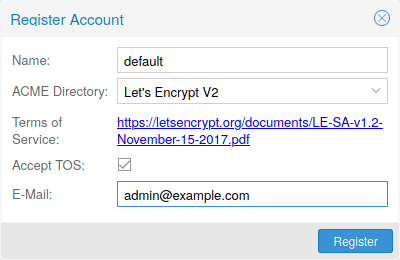
You need to register an ACME account per cluster with the endpoint you want to use. The email address used for that account will serve as contact point for renewal-due or similar notifications from the ACME endpoint.
You can register and deactivate ACME accounts over the web interface Datacenter -> ACME or using the pvenode command-line tool.
pvenode acme account register account-name mail@example.com
|
|
Because of rate-limits you should use LE staging for experiments or if you use ACME for the first time. |
ACME Plugins
The ACME plugins task is to provide automatic verification that you, and thus the Proxmox VE cluster under your operation, are the real owner of a domain. This is the basis building block for automatic certificate management.
The ACME protocol specifies different types of challenges, for example the http-01 where a web server provides a file with a certain content to prove that it controls a domain. Sometimes this isn’t possible, either because of technical limitations or if the address of a record to is not reachable from the public internet. The dns-01 challenge can be used in these cases. This challenge is fulfilled by creating a certain DNS record in the domain’s zone.
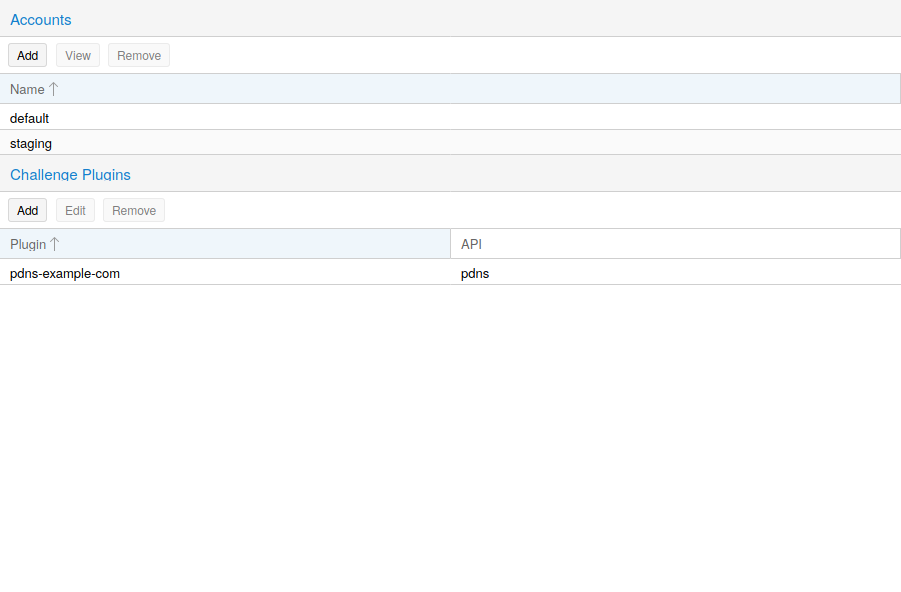
Proxmox VE supports both of those challenge types out of the box, you can configure plugins either over the web interface under Datacenter -> ACME, or using the pvenode acme plugin add command.
ACME Plugin configurations are stored in /etc/pve/priv/acme/plugins.cfg. A plugin is available for all nodes in the cluster.
Node Domains
Each domain is node specific. You can add new or manage existing domain entries under Node -> Certificates, or using the pvenode config command.
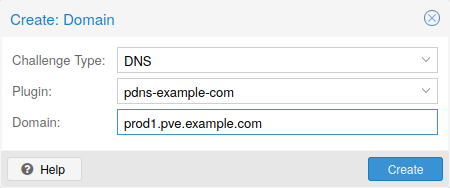
After configuring the desired domain(s) for a node and ensuring that the desired ACME account is selected, you can order your new certificate over the web interface. On success the interface will reload after 10 seconds.
Renewal will happen automatically.
ACME HTTP Challenge Plugin
There is always an implicitly configured standalone plugin for validating http-01 challenges via the built-in webserver spawned on port 80.
|
|
The name standalone means that it can provide the validation on it’s own, without any third party service. So, this plugin works also for cluster nodes. |
There are a few prerequisites to use it for certificate management with Let’s Encrypts ACME.
-
You have to accept the ToS of Let’s Encrypt to register an account.
-
Port 80 of the node needs to be reachable from the internet.
-
There must be no other listener on port 80.
-
The requested (sub)domain needs to resolve to a public IP of the Node.
ACME DNS API Challenge Plugin
On systems where external access for validation via the http-01 method is not possible or desired, it is possible to use the dns-01 validation method. This validation method requires a DNS server that allows provisioning of TXT records via an API.
Configuring ACME DNS APIs for validation
Proxmox VE re-uses the DNS plugins developed for the acme.sh [1] project, please refer to its documentation for details on configuration of specific APIs.
The easiest way to configure a new plugin with the DNS API is using the web interface (Datacenter -> ACME).
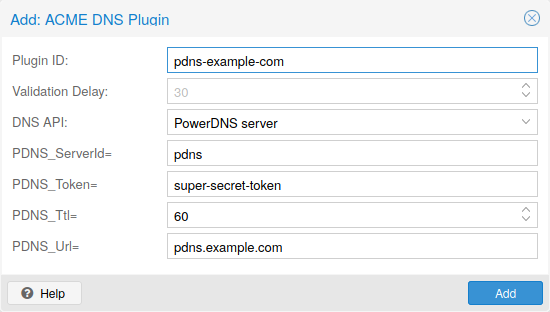
Choose DNS as challenge type. Then you can select your API provider, enter the credential data to access your account over their API. The validation delay determines the time in seconds between setting the DNS record and prompting the ACME provider to validate it, as providers often need some time to propagate the record in their infrastructure.
|
|
See the acme.sh How to use DNS API wiki for more detailed information about getting API credentials for your provider. |
As there are many DNS providers and API endpoints Proxmox VE automatically generates the form for the credentials for some providers. For the others you will see a bigger text area, simply copy all the credentials KEY=VALUE pairs in there.
DNS Validation through CNAME Alias
A special alias mode can be used to handle the validation on a different domain/DNS server, in case your primary/real DNS does not support provisioning via an API. Manually set up a permanent CNAME record for _acme-challenge.domain1.example pointing to _acme-challenge.domain2.example and set the alias property on the corresponding acmedomainX key in the Proxmox VE node configuration file to domain2.example to allow the DNS server of domain2.example to validate all challenges for domain1.example.
Combination of Plugins
Combining http-01 and dns-01 validation is possible in case your node is reachable via multiple domains with different requirements / DNS provisioning capabilities. Mixing DNS APIs from multiple providers or instances is also possible by specifying different plugin instances per domain.
|
|
Accessing the same service over multiple domains increases complexity and should be avoided if possible. |
Automatic renewal of ACME certificates
If a node has been successfully configured with an ACME-provided certificate (either via pvenode or via the GUI), the certificate will be automatically renewed by the pve-daily-update.service. Currently, renewal will be attempted if the certificate has expired already, or will expire in the next 30 days.
|
|
If you are using a custom directory that issues short-lived certificates, disabling the random delay for the pve-daily-update.timer unit might be advisable to avoid missing a certificate renewal after a reboot. |
ACME Examples with pvenode
Example: Sample pvenode invocation for using Let’s Encrypt certificates
root@proxmox:~# pvenode acme account register default mail@example.invalid Directory endpoints: 0) Let's Encrypt V2 (https://acme-v02.api.letsencrypt.org/directory) 1) Let's Encrypt V2 Staging (https://acme-staging-v02.api.letsencrypt.org/directory) 2) Custom Enter selection: 1 Terms of Service: https://letsencrypt.org/documents/LE-SA-v1.2-November-15-2017.pdf Do you agree to the above terms? [y|N]y ... Task OK root@proxmox:~# pvenode config set --acme domains=example.invalid root@proxmox:~# pvenode acme cert order Loading ACME account details Placing ACME order ... Status is 'valid'! All domains validated! ... Downloading certificate Setting pveproxy certificate and key Restarting pveproxy Task OK
Example: Setting up the OVH API for validating a domain
|
|
the account registration steps are the same no matter which plugins are used, and are not repeated here. |
|
|
OVH_AK and OVH_AS need to be obtained from OVH according to the OVH API documentation |
First you need to get all information so you and Proxmox VE can access the API.
root@proxmox:~# cat /path/to/api-token
OVH_AK=XXXXXXXXXXXXXXXX
OVH_AS=YYYYYYYYYYYYYYYYYYYYYYYYYYYYYYYY
root@proxmox:~# source /path/to/api-token
root@proxmox:~# curl -XPOST -H"X-Ovh-Application: $OVH_AK" -H "Content-type: application/json" \
https://eu.api.ovh.com/1.0/auth/credential -d '{
"accessRules": [
{"method": "GET","path": "/auth/time"},
{"method": "GET","path": "/domain"},
{"method": "GET","path": "/domain/zone/*"},
{"method": "GET","path": "/domain/zone/*/record"},
{"method": "POST","path": "/domain/zone/*/record"},
{"method": "POST","path": "/domain/zone/*/refresh"},
{"method": "PUT","path": "/domain/zone/*/record/"},
{"method": "DELETE","path": "/domain/zone/*/record/*"}
]
}'
{"consumerKey":"ZZZZZZZZZZZZZZZZZZZZZZZZZZZZZZZZ","state":"pendingValidation","validationUrl":"https://eu.api.ovh.com/auth/?credentialToken=AAAAAAAAAAAAAAAAAAAAAAAAAAAAAAAAAAAAAAAAAAAAAAAAAAAAAAAAAAAAAAAA"}
(open validation URL and follow instructions to link Application Key with account/Consumer Key)
root@proxmox:~# echo "OVH_CK=ZZZZZZZZZZZZZZZZZZZZZZZZZZZZZZZZ" >> /path/to/api-token
Now you can setup the the ACME plugin:
root@proxmox:~# pvenode acme plugin add dns example_plugin --api ovh --data /path/to/api_token root@proxmox:~# pvenode acme plugin config example_plugin ┌────────┬──────────────────────────────────────────┐ │ key │ value │ ╞════════╪══════════════════════════════════════════╡ │ api │ ovh │ ├────────┼──────────────────────────────────────────┤ │ data │ OVH_AK=XXXXXXXXXXXXXXXX │ │ │ OVH_AS=YYYYYYYYYYYYYYYYYYYYYYYYYYYYYYYY │ │ │ OVH_CK=ZZZZZZZZZZZZZZZZZZZZZZZZZZZZZZZZ │ ├────────┼──────────────────────────────────────────┤ │ digest │ 867fcf556363ca1bea866863093fcab83edf47a1 │ ├────────┼──────────────────────────────────────────┤ │ plugin │ example_plugin │ ├────────┼──────────────────────────────────────────┤ │ type │ dns │ └────────┴──────────────────────────────────────────┘
At last you can configure the domain you want to get certificates for and place the certificate order for it:
root@proxmox:~# pvenode config set -acmedomain0 example.proxmox.com,plugin=example_plugin root@proxmox:~# pvenode acme cert order Loading ACME account details Placing ACME order Order URL: https://acme-staging-v02.api.letsencrypt.org/acme/order/11111111/22222222 Getting authorization details from 'https://acme-staging-v02.api.letsencrypt.org/acme/authz-v3/33333333' The validation for example.proxmox.com is pending! [Wed Apr 22 09:25:30 CEST 2020] Using OVH endpoint: ovh-eu [Wed Apr 22 09:25:30 CEST 2020] Checking authentication [Wed Apr 22 09:25:30 CEST 2020] Consumer key is ok. [Wed Apr 22 09:25:31 CEST 2020] Adding record [Wed Apr 22 09:25:32 CEST 2020] Added, sleep 10 seconds. Add TXT record: _acme-challenge.example.proxmox.com Triggering validation Sleeping for 5 seconds Status is 'valid'! [Wed Apr 22 09:25:48 CEST 2020] Using OVH endpoint: ovh-eu [Wed Apr 22 09:25:48 CEST 2020] Checking authentication [Wed Apr 22 09:25:48 CEST 2020] Consumer key is ok. Remove TXT record: _acme-challenge.example.proxmox.com All domains validated! Creating CSR Checking order status Order is ready, finalizing order valid! Downloading certificate Setting pveproxy certificate and key Restarting pveproxy Task OK
Example: Switching from the staging to the regular ACME directory
Changing the ACME directory for an account is unsupported, but as Proxmox VE supports more than one account you can just create a new one with the production (trusted) ACME directory as endpoint. You can also deactivate the staging account and recreate it.
root@proxmox:~# pvenode acme account deactivate default Renaming account file from '/etc/pve/priv/acme/default' to '/etc/pve/priv/acme/_deactivated_default_4' Task OK root@proxmox:~# pvenode acme account register default example@proxmox.com Directory endpoints: 0) Let's Encrypt V2 (https://acme-v02.api.letsencrypt.org/directory) 1) Let's Encrypt V2 Staging (https://acme-staging-v02.api.letsencrypt.org/directory) 2) Custom Enter selection: 0 Terms of Service: https://letsencrypt.org/documents/LE-SA-v1.2-November-15-2017.pdf Do you agree to the above terms? [y|N]y ... Task OK