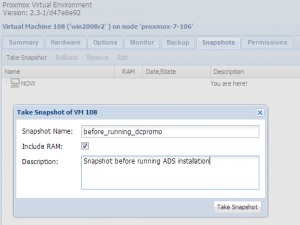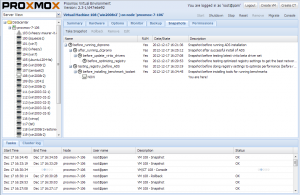Live Snapshots: Difference between revisions
(page created) |
(page with first content (sorry for being late)) |
||
| Line 1: | Line 1: | ||
=Introduction= | =Introduction= | ||
[[Image:screen-create-vm-snapshot.png|Create VM Snapshot|thumb]] | |||
[[Image:screen-vm-snapshots.png|VM Snapshots|thumb]] | |||
[[Category: HOWTO]][[Category: Technology]] | By using Proxmox VE live snapshots you can preserve the KVM virtual machine state. A snapshot includes the contents of the virtual machine memory, virtual machine settings, and the state of all the virtual disks. When you rollback to a snapshot, you restore the memory, virtual disks and all settings of the virtual machine to the state they were in when you took the snapshot. | ||
You can take a snapshot and continue to use the virtual machine from that point, take another snapshot at a later point, and so on. You can rollback to the snapshot of a previous known working state of the project if the changes do not work as expected. | |||
If you are testing software, you might want to save multiple snapshots as branches from a single baseline in a process tree. For example, you can take a snapshot before installing different versions of an application to make sure that each installation begins from an identical baseline. | |||
=Requirements= | |||
In order to use Proxmox VE live snapshots all your virtual machine disk images must be stored as qcow2 image. | |||
'''Note:''' | |||
Future versions will support live snapshots with Ceph’s RADOS Block Device (RBD), Sheepdog or Nexenta (all these are storage technologies supporting snapshots on the storage side). | |||
=Difference between LVM snapshots and Live snapshots= | |||
LVM snapshots are used for doing backups. Live snapshots are used to preserve the state of KVM virtual machine only. | |||
=Troubleshooting= | |||
==Backup== | |||
If you want to (live) backup a VM containing snapshots you need at least Proxmox VE 2.3 (first beta packages are available in our pvetest repository). | |||
==VM´s with a lot of RAM== | |||
As each snaphots needs to save the whole RAM to disk you need to make sure there is enough space on your storage. If you use a lot of RAM in the VM it takes some time to save it. | |||
=Video Tutorials= | |||
*coming soon on [http://www.youtube.com/proxmoxve Proxmox VE YouTube Channel] | |||
[[Category: HOWTO]][[Category: Technology]][[Category: Proxmox VE 2.0]] | |||
Revision as of 16:12, 17 December 2012
Introduction
By using Proxmox VE live snapshots you can preserve the KVM virtual machine state. A snapshot includes the contents of the virtual machine memory, virtual machine settings, and the state of all the virtual disks. When you rollback to a snapshot, you restore the memory, virtual disks and all settings of the virtual machine to the state they were in when you took the snapshot.
You can take a snapshot and continue to use the virtual machine from that point, take another snapshot at a later point, and so on. You can rollback to the snapshot of a previous known working state of the project if the changes do not work as expected.
If you are testing software, you might want to save multiple snapshots as branches from a single baseline in a process tree. For example, you can take a snapshot before installing different versions of an application to make sure that each installation begins from an identical baseline.
Requirements
In order to use Proxmox VE live snapshots all your virtual machine disk images must be stored as qcow2 image.
Note:
Future versions will support live snapshots with Ceph’s RADOS Block Device (RBD), Sheepdog or Nexenta (all these are storage technologies supporting snapshots on the storage side).
Difference between LVM snapshots and Live snapshots
LVM snapshots are used for doing backups. Live snapshots are used to preserve the state of KVM virtual machine only.
Troubleshooting
Backup
If you want to (live) backup a VM containing snapshots you need at least Proxmox VE 2.3 (first beta packages are available in our pvetest repository).
VM´s with a lot of RAM
As each snaphots needs to save the whole RAM to disk you need to make sure there is enough space on your storage. If you use a lot of RAM in the VM it takes some time to save it.
Video Tutorials
- coming soon on Proxmox VE YouTube Channel