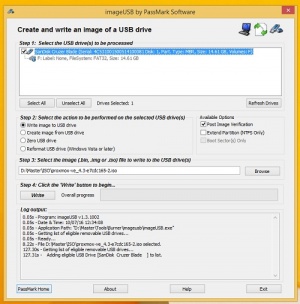Prepare Installation Media
Introduction
The installation media is now a hybrid ISO image, working in two ways:
- An ISO image file ready to burn on CD
- A raw sector (IMG) image file ready to directly dd to flash media (USB Stick)
Using USB sticks is faster and more environmental friendly and therefore the recommended way to install Proxmox VE.
Write the ISO image to USB
In order to boot the installation media you need to copy the ISO image to your USB media. You need at least a 512 mb USB stick.
Instructions for Windows
- Make sure that your USB media is not mounted and does not contain any data.
- Download OSForsenics USB installer
- Copy the image to your USB media
Note:
- Using UNetbootin or Rufus does not work.
- If you use SUSE Studio ImageWriter, you must run ImageWriter as admin. and you need to rename it first, just rename the downloaded file from proxmox-ve_4.*.iso to proxmox-ve_4.-*.raw.
Instructions for GNU/Linux
You can simply use dd on unix like systems. First download the ISO image, then plug in the USB stick (you need to find out what device name gets assigned to the USB stick. You can compare the last lines of 'dmesg' command before and after the insertion, or use the 'lsblk' command and identify using the size if unique).
dd if=pve-cd.iso of=/dev/XYZ bs=1M
Be sure to replace /dev/XYZ with the correct device name (be careful, and do not overwrite your hard disk!)
Instructions for OS X
OS X can use dd as the unix systems, but first requires the ISO image to be converted before it can be copied over to the USB stick. First you will need to download the ISO image, then plug in the USB Stick. To get the device name by running 'diskutil list'. This command will output all the disk attached to the system, you should be able to match up the USB stick to the specs and name of one listed. To get the raw device, you can add an 'r' in front of the name, ex. /dev/disk4 would become /dev/rdisk4. Next you will an to open Disk Utility and eject each partition only (If you eject from Finder or the Desktop it will eject the entire disk, removing it completely from the system). Now we can convert the ISO and copy the new image over with. Note hdiutil will commonly add the .dmg extension to the output file, so you will end up pve-cd.img.dmg
hdiutil convert -format UDRW -o pve-cd.img pve-cd.iso sudo dd if=pve-cd.img.dmg of=/dev/rXYZ
Be sure to replace /dev/XYZ with the correct device name (be careful, and do not overwrite your hard disk!)
Boot your server from USB media
Connect your USB media to your server and make sure that the server boots from USB - and follow the installation wizard.