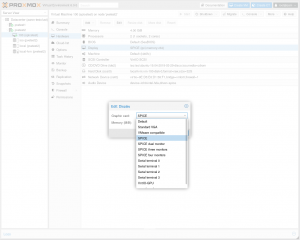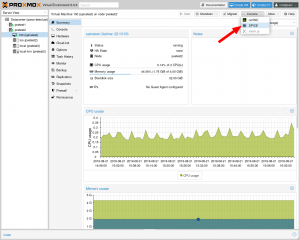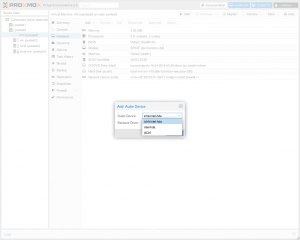SPICE
Introduction
SPICE (Simple Protocol for Independent Computing Environments) is an open remote computing solution built for virtual environments which allows users to view a computing "desktop" environment. The integrating of Spice into Proxmox VE provides a solution for interaction with virtualized desktop devices, like keyboard, mouse, audio and video. Interaction between front-end and back-end is done using Virtual Device Interfaces (VDI).
Spice achieves a user experience similar to an interaction with a local machine. It is suitable for both LAN and WAN usage, without compromising on the user experience.
Using Spice on Proxmox VE is easy and secure. It is integrated in the cluster environment, the user- and authentication system - and of course, all traffic is fully encrypted.
Spice was first introduced with Proxmox VE 3.1.
Requirements for SPICE
In order to use Spice you need the following:
- Spice client on your desktop OS
- Spice drivers inside your VM (VirtIO, QXL Graphic card drivers)
SPICE client
- Windows: virt-viewer 0.5.6 or higher, http://www.spice-space.org/download.html
- Linux: virt-viewer 0.5.6 or higher
- OS X (not yet working as expected): virt-viewer 0.5.7 or higher, https://www.spice-space.org/osx-client.html
Enable SPICE for a VM
Spice is not enabled by default. To enable it set the Display in the Hardware section of the VM to Spice (shown in the screenshot at the top). Increase the memory if you intend to use SPICE with high resolutions. 32 MiB is plenty for 4K resolutions.
Caution
Before changing the Display setting to SPICE check the following section. You may need to install QXL/SPICE drivers depending on the guest OS.
OS specific settings for VM
Windows
Windows 7/8/10 and Windows 2012/2016
Fully supported. Before you switch the Display to SPICE install the Windows SPICE guest tools 0.132 or higher (spice-guest-tools-0.132.exe or higher)
Linux
All Linux distributions released after 2011 have the necessary qxl driver included as a part of the Xorg package.
Start your SPICE session
A Spice session can be started by clicking directly on the Console button or by opening the Console sub menu and selecting Spice explicitly. This will trigger the download of the connection config file.
Open this file with Remote Viewer to start the session.
The association is automatic for Chrome and Internet Explorer (they use the mime type association from the OS). For Firefox, the association must be done manually, as Firefox has his own internal mime type association (See Options/Applications).
Using client USB devices
You can pass USB devices from the client into the VM. Add a USB device of the type Spice Port in the Hardware section of the VM.
Old methods of editing the config file directly are not necessary anymore with recent versions of Proxmox VE.
Caution
- The Windows version of the virt-viewer does not support it.
Using Audio
Audio devices can be added in the Hardware section of the VM. Three audio devices are supported:
- ich9-intel-hda: emulates Intel HDA Audio on ICH9 chipsets
- intel-hda: emulates Intel HDA Audio on ICH6 chipsets. Use if the ICH9 one does not work properly
- AC97: useful for older OS`s like Windows XP
Manually editing the config file of the VM is not necessary with recent versions of Proxmox VE.
SPICE Enhancements
SPICE Enhancements are optional features that can improve the remote viewer experience. They can be enabled in the Options panel of a VM.
Two enhancements are currently available:
- Foldersharing
- Videostreaming
Foldersharing enables you to share a local folder with the VM you are connecting to. The "spice-webdavd" daemon needs to be installed in the VM.
HINT: only the Linux version of Virt-viewer (remote-viewer) supports this.
Videostreaming will encode fast refreshing areas in a lossy video stream. A general recommendation cannot be given but depending on your situation this can greatly improve the performance.
More information can be found in the reference manual by clicking the "Help" button in the dialog to enable the enhancements.
Troubleshooting
Can't start Spice session
If you can't start a Spice session from the PVE Web gui, you can try the following shell script: https://git.proxmox.com/?p=pve-manager.git;a=blob_plain;f=spice-example-sh;hb=HEAD
Guest resolution does not resize to Remote Viewer window
Make sure the spice-vdagent service is installed and running in the VM.
If the guest stops resizing once you go higher than a certain size it is possible that the video memory is not enough. Increase the Memory settings of the Display in the Hardware section of the VM by a few MiB. For the changes to take effect you have to shutdown the VM and do a clean start.
Alternatives
Depending on your situation SPICE might not be the best solution. Alternatives are:
- RDP (Remote Desktop Protocol) for Windows Guests
- X2GO for Linux Guests