Notifications
Contents
Overview
-
Proxmox VE emits Notification Events in case of storage replication failures, node fencing, finished/failed backups and other events. These events are handled by the notification system. A notification event has metadata, for example a timestamp, a severity level, a type, and other optional metadata fields.
-
Notification Matchers route a notification event to one or more notification targets. A matcher can have match rules to selectively route based on the metadata of a notification event.
-
Notification Targets are a destination to which a notification event is routed to by a matcher. There are multiple types of target, mail-based (Sendmail and SMTP) and Gotify.
Backup jobs have a configurable Notification Mode. It allows you to choose between the notification system and a legacy mode for sending notification emails. The legacy mode is equivalent to the way notifications were handled before Proxmox VE 8.1.
The notification system can be configured in the GUI under Datacenter → Notifications. The configuration is stored in /etc/pve/notifications.cfg and /etc/pve/priv/notifications.cfg - the latter contains sensitive configuration options such as passwords or authentication tokens for notification targets and can only be read by root.
Notification Targets
Proxmox VE offers multiple types of notification targets.
Sendmail
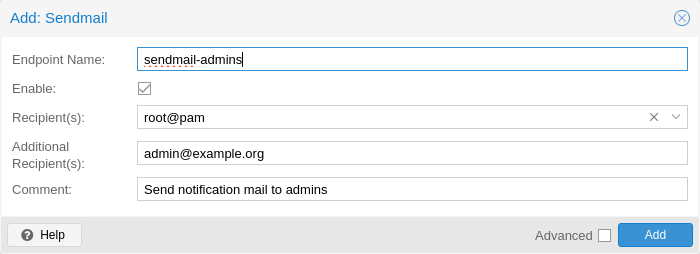
The sendmail binary is a program commonly found on Unix-like operating systems that handles the sending of email messages. It is a command-line utility that allows users and applications to send emails directly from the command line or from within scripts.
The sendmail notification target uses the sendmail binary to send emails to a list of configured users or email addresses. If a user is selected as a recipient, the email address configured in user’s settings will be used. For the root@pam user, this is the email address entered during installation. A user’s email address can be configured in Datacenter → Permissions → Users. If a user has no associated email address, no email will be sent.
|
|
In standard Proxmox VE installations, the sendmail binary is provided by Postfix. It may be necessary to configure Postfix so that it can deliver mails correctly - for example by setting an external mail relay (smart host). In case of failed delivery, check the system logs for messages logged by the Postfix daemon. |
The configuration for Sendmail target plugins has the following options:
-
mailto: E-Mail address to which the notification shall be sent to. Can be set multiple times to accommodate multiple recipients.
-
mailto-user: Users to which emails shall be sent to. The user’s email address will be looked up in users.cfg. Can be set multiple times to accommodate multiple recipients.
-
author: Sets the author of the E-Mail. Defaults to Proxmox VE.
-
from-address: Sets the from address of the E-Mail. If the parameter is not set, the plugin will fall back to the email_from setting from datacenter.cfg. If that is also not set, the plugin will default to root@$hostname, where $hostname is the hostname of the node.
-
comment: Comment for this target The From header in the email will be set to $author <$from-address>.
Example configuration (/etc/pve/notifications.cfg):
sendmail: example
mailto-user root@pam
mailto-user admin@pve
mailto max@example.com
from-address pve1@example.com
comment Send to multiple users/addresses
SMTP
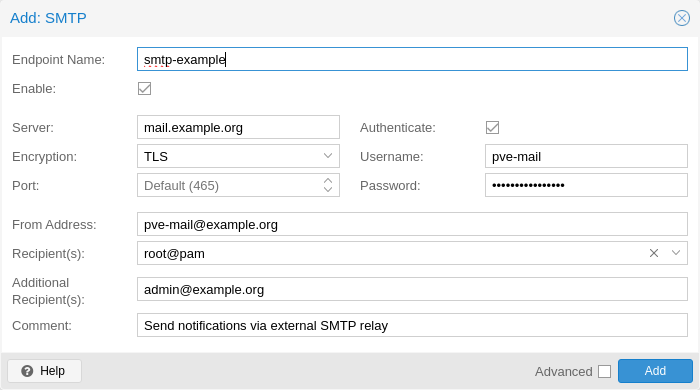
SMTP notification targets can send emails directly to an SMTP mail relay. This target does not use the system’s MTA to deliver emails. Similar to sendmail targets, if a user is selected as a recipient, the user’s configured email address will be used.
|
|
Unlike sendmail targets, SMTP targets do not have any queuing/retry mechanism in case of a failed mail delivery. |
The configuration for SMTP target plugins has the following options:
-
mailto: E-Mail address to which the notification shall be sent to. Can be set multiple times to accommodate multiple recipients.
-
mailto-user: Users to which emails shall be sent to. The user’s email address will be looked up in users.cfg. Can be set multiple times to accommodate multiple recipients.
-
author: Sets the author of the E-Mail. Defaults to Proxmox VE.
-
from-address: Sets the From-address of the email. SMTP relays might require that this address is owned by the user in order to avoid spoofing. The From header in the email will be set to $author <$from-address>.
-
username: Username to use during authentication. If no username is set, no authentication will be performed. The PLAIN and LOGIN authentication methods are supported.
-
password: Password to use when authenticating.
-
mode: Sets the encryption mode (insecure, starttls or tls). Defaults to tls.
-
server: Address/IP of the SMTP relay
-
port: The port to connect to. If not set, the used port defaults to 25 (insecure), 465 (tls) or 587 (starttls), depending on the value of mode.
-
comment: Comment for this target
Example configuration (/etc/pve/notifications.cfg):
smtp: example
mailto-user root@pam
mailto-user admin@pve
mailto max@example.com
from-address pve1@example.com
username pve1
server mail.example.com
mode starttls
The matching entry in /etc/pve/priv/notifications.cfg, containing the secret token:
smtp: example
password somepassword
Gotify
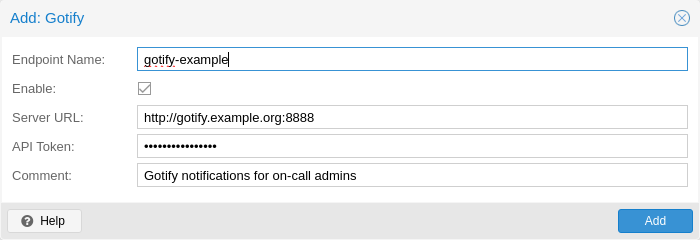
Gotify is an open-source self-hosted notification server that allows you to send and receive push notifications to various devices and applications. It provides a simple API and web interface, making it easy to integrate with different platforms and services.
The configuration for Gotify target plugins has the following options:
-
server: The base URL of the Gotify server, e.g. http://<ip>:8888
-
token: The authentication token. Tokens can be generated within the Gotify web interface.
-
comment: Comment for this target
|
|
The Gotify target plugin will respect the HTTP proxy settings from the datacenter configuration |
Example configuration (/etc/pve/notifications.cfg):
gotify: example
server http://gotify.example.com:8888
comment Send to multiple users/addresses
The matching entry in /etc/pve/priv/notifications.cfg, containing the secret token:
gotify: example
token somesecrettoken
Webhook
Webhook notification targets perform HTTP requests to a configurable URL.
The following configuration options are available:
-
url: The URL to which to perform the HTTP requests. Supports templating to inject message contents, metadata and secrets.
-
method: HTTP Method to use (POST/PUT/GET)
-
header: Array of HTTP headers that should be set for the request. Supports templating to inject message contents, metadata and secrets.
-
body: HTTP body that should be sent. Supports templating to inject message contents, metadata and secrets.
-
secret: Array of secret key-value pairs. These will be stored in a protected configuration file only readable by root. Secrets can be accessed in body/header/URL templates via the secrets namespace.
-
comment: Comment for this target.
For configuration options that support templating, the Handlebars syntax can be used to access the following properties:
-
{{ title }}: The rendered notification title
-
{{ message }}: The rendered notification body
-
{{ severity }}: The severity of the notification (info, notice, warning, error, unknown)
-
{{ timestamp }}: The notification’s timestamp as a UNIX epoch (in seconds).
-
{{ fields.<name> }}: Sub-namespace for any metadata fields of the notification. For instance, fields.type contains the notification type - for all available fields refer to Notification Events.
-
{{ secrets.<name> }}: Sub-namespace for secrets. For instance, a secret named token is accessible via secrets.token.
For convenience, the following helpers are available:
-
{{ url-encode <value/property> }}: URL-encode a property/literal.
-
{{ escape <value/property> }}: Escape any control characters that cannot be safely represented as a JSON string.
-
{{ json <value/property> }}: Render a value as JSON. This can be useful to pass a whole sub-namespace (e.g. fields) as a part of a JSON payload (e.g. {{ json fields }}).
Examples
ntfy.sh
-
Method: POST
-
URL: https://ntfy.sh/{{ secrets.channel }}
-
Headers:
-
Markdown: Yes
-
-
Body:
```
{{ message }}
```
-
Secrets:
-
channel: <your ntfy.sh channel>
-
Discord
-
Method: POST
-
URL: https://discord.com/api/webhooks/{{ secrets.token }}
-
Headers:
-
Content-Type: application/json
-
-
Body:
{
"content": "``` {{ escape message }}```"
}
-
Secrets:
-
token: <token>
-
Slack
-
Method: POST
-
URL: https://hooks.slack.com/services/{{ secrets.token }}
-
Headers:
-
Content-Type: application/json
-
-
Body:
{
"text": "``` {{escape message}}```",
"type": "mrkdwn"
}
-
Secrets:
-
token: <token>
-
Notification Matchers
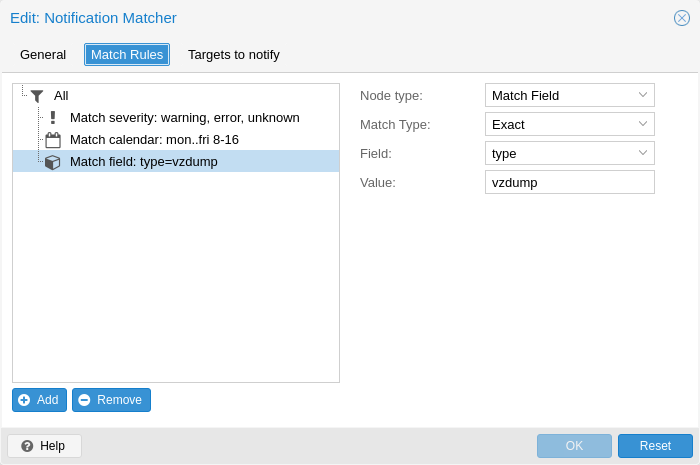
Notification matchers route notifications to notification targets based on their matching rules. These rules can match certain properties of a notification, such as the timestamp (match-calendar), the severity of the notification (match-severity) or metadata fields (match-field). If a notification is matched by a matcher, all targets configured for the matcher will receive the notification.
An arbitrary number of matchers can be created, each with with their own matching rules and targets to notify. Every target is notified at most once for every notification, even if the target is used in multiple matchers.
A matcher without any matching rules is always true; the configured targets will always be notified.
matcher: always-matches
target admin
comment This matcher always matches
Matcher Options
-
target: Determine which target should be notified if the matcher matches. can be used multiple times to notify multiple targets.
-
invert-match: Inverts the result of the whole matcher
-
mode: Determines how the individual match rules are evaluated to compute the result for the whole matcher. If set to all, all matching rules must match. If set to any, at least one rule must match. a matcher must be true. Defaults to all.
-
match-calendar: Match the notification’s timestamp against a schedule
-
match-field: Match the notification’s metadata fields
-
match-severity: Match the notification’s severity
-
comment: Comment for this matcher
Calendar Matching Rules
A calendar matcher matches the time when a notification is sent against a configurable schedule.
-
match-calendar 8-12
-
match-calendar 8:00-15:30
-
match-calendar mon-fri 9:00-17:00
-
match-calendar sun,tue-wed,fri 9-17
Field Matching Rules
Notifications have a selection of metadata fields that can be matched. When using exact as a matching mode, a , can be used as a separator. The matching rule then matches if the metadata field has any of the specified values.
-
match-field exact:type=vzdump Only match notifications about backups.
-
match-field exact:type=replication,fencing Match replication and fencing notifications.
-
match-field regex:hostname=^.+\.example\.com$ Match the hostname of the node.
If a matched metadata field does not exist, the notification will not be matched. For instance, a match-field regex:hostname=.* directive will only match notifications that have an arbitrary hostname metadata field, but will not match if the field does not exist.
Severity Matching Rules
A notification has a associated severity that can be matched.
-
match-severity error: Only match errors
-
match-severity warning,error: Match warnings and error
The following severities are in use: info, notice, warning, error, unknown.
Examples
matcher: workday
match-calendar mon-fri 9-17
target admin
comment Notify admins during working hours
matcher: night-and-weekend
match-calendar mon-fri 9-17
invert-match true
target on-call-admins
comment Separate target for non-working hours
matcher: backup-failures
match-field exact:type=vzdump
match-severity error
target backup-admins
comment Send notifications about backup failures to one group of admins
matcher: cluster-failures
match-field exact:type=replication,fencing
target cluster-admins
comment Send cluster-related notifications to other group of admins
Notification Events
| Event | type | Severity | Metadata fields (in addition to type) |
|---|---|---|---|
System updates available |
package-updates |
info |
hostname |
Cluster node fenced |
fencing |
error |
hostname |
Storage replication job failed |
replication |
error |
hostname, job-id |
Backup succeeded |
vzdump |
info |
hostname, job-id (only for backup jobs) |
Backup failed |
vzdump |
error |
hostname, job-id (only for backup jobs) |
Mail for root |
system-mail |
unknown |
hostname |
| Field name | Description |
|---|---|
type |
Type of the notification |
hostname |
Hostname, without domain (e.g. pve1) |
job-id |
Job ID |
|
|
Backup job notifications only have job-id set if the backup job was executed automatically based on its schedule, but not if it was triggered manually by the Run now button in the UI. |
System Mail Forwarding
Certain local system daemons, such as smartd, generate notification emails that are initially directed to the local root user. Proxmox VE will feed these mails into the notification system as a notification of type system-mail and with severity unknown.
When the email is forwarded to a sendmail target, the mail’s content and headers are forwarded as-is. For all other targets, the system tries to extract both a subject line and the main text body from the email content. In instances where emails solely consist of HTML content, they will be transformed into plain text format during this process.
Permissions
To modify/view the configuration for notification targets, the Mapping.Modify/Mapping.Audit permissions are required for the /mapping/notifications ACL node.
Testing a target requires Mapping.Use, Mapping.Audit or Mapping.Modify permissions on /mapping/notifications
Notification Mode
A backup job configuration has the notification-mode option which can have one of three values.
-
auto: Use the legacy-sendmail mode if no email address is entered in the mailto/Send email to field. If no email address is entered, the notification-system mode is used.
-
legacy-sendmail: Send notification emails via the system’s sendmail command. The notification system will be bypassed and any configured targets/matchers will be ignored. This mode is equivalent to the notification behavior for version before Proxmox VE 8.1 .
-
notification-system: Use the new, flexible notification system.
If the notification-mode option is not set, Proxmox VE will default to auto.
The legacy-sendmail mode might be removed in a later release of Proxmox VE.