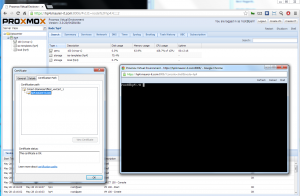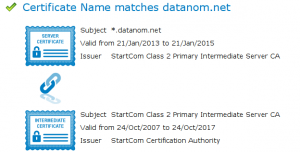HTTPS Certificate Configuration (Version 3.x and earlier)
Jump to navigation
Jump to search
Introduction
This is a mini-howto for changing the web server certificate in Proxmox, so that you can have a certificate created with a custom CA. It has been tested on a Proxmox VE 3.0 installation, using certificates from https://www.cacert.org/.
HTTPS Certificate Configuration
3 files are needed:
- ca.crt : CA certificate file in PEM format
- server.key : non-password protected private key
- server.pem : server certificate from CA in PEM format
You can create the previous files following any standard openssl certificate generation HOWTO.
Backup PVE created files
cp /etc/pve/pve-root-ca.pem /etc/pve/pve-root-ca.pem.orig
cp /etc/pve/local/pve-ssl.key /etc/pve/local/pve-ssl.key.orig
cp /etc/pve/local/pve-ssl.pem /etc/pve/local/pve-ssl.pem.orig
Copy your own certificates
cp server.key /etc/pve/local/pve-ssl.key cp server.pem /etc/pve/local/pve-ssl.pem cp ca.crt /etc/pve/pve-root-ca.pem
Using intermediate certificates
Using intermediate certificates requires a special pve-ssl.pem which has to contain both your server.pem and the intermediate_certificate.pem. This must be created this way: cat server.pem intermediate_certificate.pem > /etc/pve/local/pve-ssl.pem After restarting pveproxy and pvedaemon you can verify that pve-ssl.pem is created the proper way by visiting this URL SSL Certificate Tester If everything is properly configured you will be rewarded which something similarly as can be seen in the image.
Restart the API server and pvedaemon
service pveproxy restart
service pvedaemon restart
That's it.
If you have a Proxmox cluster, this has to be done on all nodes (only the /etc/pve/local part). To test the changes in one node before changing configuration in other nodes, please make sure you log in the web interface in the correct node.