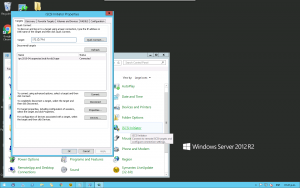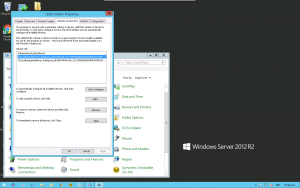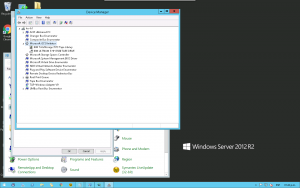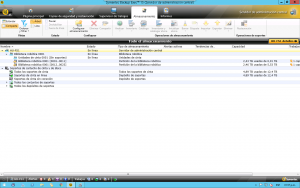Tape Drives
| Note: This is a recently rewrited article, updated to work with Proxmox VE 4.x releases. Is still in progress (only left a little, some screenshots) |
Introduction
In some situations its needed to have access to a directly attached tape drive in a KVM guest. Main reason is to run a backup software in a KVM guest using the tape drive physically connected to the Proxmox VE host.
- Note 1: this guide is focused primarily to run a tape on PVE version 4.x
- Note 2: for this guide, we used a IBM TS3100 Tape Library (Drive: ULTRIUM 5 HH 3580 and Library/Changer: 3573-TL)
Ideally it would have a host that does not belong to the PVE cluster (considering that the idea would -always it were possible- that nodes mainly focus on virtualization tasks). But sometimes we have a device physically connected to one of the PVE hosts (such as a magnetic tape library) and becomes necessary to expose it to the VMs; then this guide is useful for such purposes. NOTE: really there is no problem with give a PVE host the iSCSI Target role, you just have to pay attention to certain minor details, subtleties which is described below.
About iSCSI Targets on Linux
There are three iSCSI target solutions available for Linux: LIO, IET and SCST; this last is which we use to perform the tasks described in this guide. This is because SCST is the best option at this moment, and have the PCI Pass-through capabilities that we need and that we will use. -
Installing SCST on Debian Jessie
First, you are running PVE 4.x, so we assume that the base system is a Debian 8.x (Jessie). As there are no native debian packages to install SCST, we have two options:
- Download the sources via SVN from SourceForge, build and install the binaries.
- Get the SCST-deb packages for Debian Jessie 3.1.x adapted from the ppa:scst/3.1.x for Ubuntu (Xenial)
Build and install the binaries from the scst sources (If you like the hard way)
This way has the advantage that will be using the latest version available through the SVN repository. But had a very big disadvantage: you will not have the DKMS features, so, your SCST modules will not automatically built each time you install a new kernel.
First, install all necessary package for the building process, then go to the /usr/src/ for building, an then install the binaries:
aptitude install subversion build-essential module-assistant pve-headers-`uname -r` cd /usr/src/ svn co https://scst.svn.sourceforge.net/svnroot/scst/trunk scst cd scst/ make scst iscsi usr make scst_install scstadm_install iscsi_install usr_install
Now, we have the scst ready. Only left make a config file in /etc/scst.conf that is we will see below, in the next section Notice that you can see a warning about the new make target and make target_install kernel versions change
Installing from an adapted deb packages of scst 3.1.x for Debian Jessie 8.x (Preferred method and recommended)
The big pro of this method is that you have the advantages of dkms, so, when a kernel version change is produced, the scst modules are automatically build to match the new kernel version. But as cons, there is no packages or apt repositories for Debian, so you have to build manually. But luckily, exist a PPA of scst 3.1.x for Ubuntu maintained by Fajar A. Nugraha. So, the trick is get the sources from here to make a deb packages for Debian Jessie. For that add you must add to /etc/apt/sources.d/scst-ppa.list and then run aptitude update. As follow:
echo "deb-src http://ppa.launchpad.net/scst/3.1.x/ubuntu xenial main" >/etc/apt/sources.list.d/scst-ppa.list apt-get update apt-key adv --keyserver keyserver.ubuntu.com --recv-keys A1A5DDAF3B9D5EF7 apt-get update cd /usr/src apt-get source scst cd scst-3.1.1~160517+git0ee4aa8/
change the first line of the file debian/changelog from
scst (3.1.1~160517+git0ee4aa8-ppa1~xenial) xenial; urgency=high
to
scst (3.1.1~160517+git0ee4aa8-bpo~jessie) jessie; urgency=high
and build the package: before, you need this packages for build:
aptitude install dpkg-dev quilt debhelper build-essential module-assistant pve-headers-`uname -r`
now build:
dpkg-buildpackage
If all was successful, surely you have the deb packages and are ready to install. As follow:
dpkg -i scst-3.1.1*.deb scst-fileio-tgt_3.1.1*.deb scst-dkms_3.1.1*.deb scstadmin_3.1.1*.deb depmod #only for doubts...
Optional, remove the scst sources from your apt lists:
rm /etc/apt/sources.list.d/scst-ppa.list
If you do not want to build the deb packages, or have troubles to build, and still prefer to have the scst installed via deb, you can get the builded debs here:
- iscsi-scst_3.1.1~160517+git0ee4aa8-bpo~jessie_amd64.deb
- scst-dkms_3.1.1~160517+git0ee4aa8-bpo~jessie_amd64.deb
- scst-fileio-tgt_3.1.1~160517+git0ee4aa8-bpo~jessie_amd64.deb
- scstadmin_3.1.1~160517+git0ee4aa8-bpo~jessie_amd64.deb
and install them after download in the same way as explained behind.
Configuring the scst target
In the past (SCST versions <2.0), one of the methods used to set SCST was through manipulation by procfs, but these days it has become obsolete. The two methods available today to configure stsc, are: or through low-level manipulation using sysfs, or using the command line scstadmin. This booth methods are well described in the scst README file of the scst sources. But to make it short and simple, we set up a configuration file quickly as follows: First, install the lspci utility (if don't have it), and then lsscsi for identify the tape devices:
aptitude install lsscsi lscsi [0:0:0:0] disk ATA ST4000DM000-1F21 CC54 /dev/sda [0:0:1:0] tape IBM ULT3580-HH5 BBNF /dev/st0 [0:0:1:1] mediumx IBM 3573-TL A.40 /dev/sch0 [0:0:2:0] disk ATA WDC WD30EFRX-68E 0A82 /dev/sdb [1:0:0:0] disk ATA WDC WD5000AAKX-6 1H18 /dev/sdc
So, in the above example, we can see that the PCI Devices corresponding to the tape are [0:0:1:0] and [0:0:1:1]. So, our configuration file should see more or less as follows:
nano /etc/scst.conf
# Config file for SCST v3.1.0-pre1.
HANDLER dev_tape {
DEVICE 0:0:1:0
}
HANDLER dev_changer {
DEVICE 0:0:1:1
}
TARGET_DRIVER iscsi {
enabled 1
TARGET iqn.2010-04.urgencias.local:hu-ds2:tape {
enabled 1
#rel_tgt_id 2
IncomingUser "username password-of-at-least-12-chars"
IncomingUser "another_user another_long_password"
LUN 0 0:0:1:0
LUN 1 0:0:1:1
}
A final detail, is the fact that, if you use the deb packages whether compiled by yourself, or downloaded via the links provided, you will notice that there is a file /etc/defaults/scst that you must modify to look like:
# iscsi-scstd command-line options. See also man iscsi-scstd. # ISCSID_OPTIONS="-u0 -g0 -p3260" # When using the procfs interface, specify all SCST target drivers in # SCST_TARGET_MODULES. An example: # SCST_TARGET_MODULES="scst iscsi-scst scst_tape scst_changer ib_srpt"
Now, you should restart the PVE host on which you installed all this. Yes, restart. Because it is likely to do a systemctl restart scst.service not work properly. What is certain is a reboot. Then you can control the state of scst running systemctl status scst.service. You must get something like:
dmesg |grep -i scst [...] [ 22.206710] scst: Device 0:0:1:1 doesn't support MODE SENSE or control mode page [ 22.206713] scst: ***WARNING***: Unable to get device's 0:0:1:1 control mode page, using existing values/defaults: TST 0, TMF_ONLY 0, QUEUE ALG 1, QErr 0, SWP 0, TAS 0, D_SENSE 0, DPICZ 0, has_own_order_mgmt 0 '''[ 22.206720] scst: Device 0:0:1:1 assigned to dev handler dev_changer''' [ 22.212441] scst: Device 0:0:1:0: TST 0, TMF_ONLY 0, QUEUE ALG 0, QErr 0, SWP 0, TAS 0, D_SENSE 0, DPICZ 0, has_own_order_mgmt 1 '''[ 22.212445] scst: Device 0:0:1:0 assigned to dev handler dev_tape''' [ 22.212699] scst: Target iqn.2010-04.urgencias.local:hu-ds2:tape for template iscsi registered successfully [ 22.215947] scst: Added device 0:0:1:0 to group iqn.2010-04.urgencias.local:hu-ds2:tape (LUN 0, flags 0x2) to target iqn.2010-04.urgencias.local:hu-ds2:tape [ 22.216008] scst: Added device 0:0:1:1 to group iqn.2010-04.urgencias.local:hu-ds2:tape (LUN 1, flags 0x2) to target iqn.2010-04.urgencias.local:hu-ds2:tape [ 22.217249] scst: Using autogenerated relative target id 1 for target iqn.2010-04.urgencias.local:hu-ds2:tape [ 137.980152] scst: Using security group "iqn.2010-04.urgencias.local:hu-ds2:tape" for initiator "iqn.2010-04.urgencias.local:hu-fs1" (target iqn.2010-04.urgencias.local:hu-ds2:tape) [ 137.980503] iscsi-scst: Negotiated parameters: InitialR2T No, ImmediateData Yes, MaxConnections 1, MaxRecvDataSegmentLength 1048576, MaxXmitDataSegmentLength 65536, [ 137.980510] iscsi-scst: MaxBurstLength 262144, FirstBurstLength 65536, DefaultTime2Wait 0, DefaultTime2Retain 0, [ 137.980514] iscsi-scst: MaxOutstandingR2T 16, DataPDUInOrder Yes, DataSequenceInOrder Yes, ErrorRecoveryLevel 0, [ 137.980518] iscsi-scst: HeaderDigest None, DataDigest None, OFMarker No, IFMarker No, OFMarkInt 2048, IFMarkInt 2048, RDMAExtensions No [ 137.980524] iscsi-scst: Target parameters set for session 1000037010040: QueuedCommands 32, Response timeout 90, Nop-In interval 30, Nop-In timeout 30
You can try with systemctl status too:
systemctl status scst.service
● scst.service - LSB: SCST - A Generic SCSI Target Subsystem
Loaded: loaded (/etc/init.d/scst)
Active: active (running) since Wed 2016-07-27 03:34:26 ART; 2 days ago
CGroup: /system.slice/scst.service
└─5952 /usr/sbin/iscsi-scstd
Jul 27 03:34:26 hu-ds2 scst[5785]: Loading and configuring SCST.
Jul 27 03:34:50 hu-ds2 iscsi-scstd[5952]: Connect from 172.16.XXX.XXX:61159 to 172.16.XXX.XXX:3260
Using Tape Drives as iSCSI target (tested with Windows 2012 R2 and Linux Debian Jessie KVM guests)
Now, if all are good, you are ready to connect to tape from any system with capable iSCSI Initiator software.
Working with Windows 2012 R2 Server
For the test, we will use a QEMU VM running Windows 2012 R2 and the backup software Symantec Backup Exec 15 ver.14.2 (Trial). Steps for making the tape (or another iSCSI device) work with this version of Windows:
| Procedures | Screenshots |
|---|---|
|
|
|
|
|
|
|
|
And that is all. In others versions of Windows, the procedure is very similar or equal.
Working with Deepin Linux 15.2 Desktop (from QEMU VM, not LXC)
TODO. (IN WORKING PROGRESS)
Using Tape Drives via PCI pass through with extra SCSI controller
No one implementation that you can take done directly from Proxmox-VE only using QEMU-KVM. Therefore if direct hardware access is desired, it should be as described in this wiki... (which is just that what you end up doing in some way at the end).