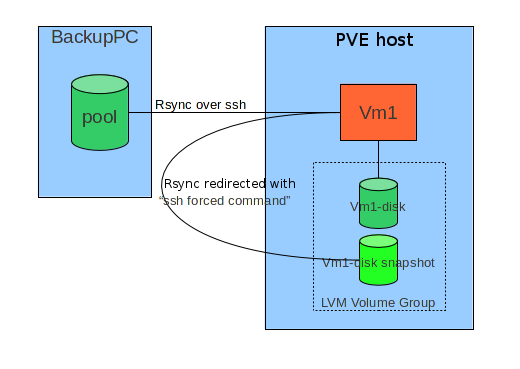Difference between revisions of "File System level backups with LVM snapshots"
| Line 168: | Line 168: | ||
where <tt>AAAAB3Nza...</tt> is the remote backuppc public key. | where <tt>AAAAB3Nza...</tt> is the remote backuppc public key. | ||
| + | |||
| + | == host scripts == | ||
| + | |||
| + | Install vm side scripts in <tt>/home/backup</tt>. | ||
| + | |||
| + | == PVE scripts == | ||
| + | |||
| + | * Install PVE side scripts in a directory of your choice (e.g.: <tt>/opt/snap</tt>) | ||
| + | * Configure forced command inside PVE <tt>authorized_keys"</tt> file: | ||
| + | |||
| + | command="/opt/snap/snap-backup-restore" ssh-rsa AAAAB3NzaC1... | ||
| + | |||
| + | where <tt>AAAAB3Nza...</tt> is the public counterpart of the <tt>id_rsa_backup</tt> configured on virtual machines. | ||
| + | |||
| + | '''NOTE:''' Take care that <tt>/opt/snap/snap-backup-restore</tt> is the correct location of the snapshot master script. | ||
| + | |||
| + | * You will need on PVE also a recent version of <tt>ntfs-3g</tt> (Debian Squeeze package is currently too old), and the <tt>attrib</tt> package (Squeeze verion is ok). | ||
Revision as of 13:53, 10 September 2012
Introduction
The general idea consists in combining an external tool wich is able to do filesystem level incremental backups ( rsync by means of BackupPC in this document) with the possibility to take snapshots of LVM based storage of virtual machines.
Fundamental constraints in this solution are:
- Do not change fundamentally the configuration of an host under BackuPC
- Preserve easy interactive restore directly on the host.
Basically the target host, when a backup is required via ssh connection, instead of directly executing the rsync command, intercepts it and runs a script ("forced command") which:
- Prepares backup operations (for instance, saving ACL in case of Windows host)
- Stops or Suspends services which can do important changes on filesystem.
- Triggers a snapshot of his own storage on PVE host it is runnng on.
- Revert machine to normal operating state.
- Redirects original rsync command towards PVE hosts and the snapshot.
- Redirected rsync runs on PVE: mount fs, optionally save MBR and PBS, save ntfs metadata for Windows hosts, run rsync.
- Triggers snapshot snapshot removal on PVE.
During interactive restore, instead, rsync process runs directly on the host.
In the following pargraphs detailed configuration steps for a Windows host are shown.
Requirements
- Local user "backup", member of Administrators and Backup Operators
Tools needed on target Windows host
Procedure
Create "backup" user
- Add backup user to "Administrators" and "Backup Operators groups."
- Connect to the host as "backup" user.
- If you have quotes activated for some disk, check that "backup" entry is "no limit" (interactively restored files are initially owned by this user.).
Install Cygwin as backup user
- Create C:\cygwin folder
- Copy from another server c:\cygwin\cygwin-data folder (or install from the net if this is the first host configured).
- Copy locally and run as backup the Cygwin install file "Setup.exe"
- Install for all users
- Let default setup for root cygwin folder.
- Set local folder as repository and use c:\cygwin\cygwin-data as source.
- Add following packages:
- openssh
- rsync (NOTE: install 3.0.7; 3.0.8 is problematic.)
- libiconv
- libiconv2
- subversion
- vim
- Proceed, accepting Desktop and Start menu shortcuts.
- Enter bash shell using Desktop icon; wait default settings creation for "backup" user; exit bash shell.
cyg_server user setup
NOTE: Skip this step for Windows XP hosts; in that case sshd will run with system account privileges.
- Reconnect to the host with a Domain Administrator account; enter bash, and run:
mkpasswd -l -d intra | grep cyg_server >> /etc/passwd
which adds in /etc/passwd cygwin file an entry for domain user cyg_server, ssh daemon will run with this user account.
- Add cyg_server to local Administrators.
- NOTE: It's important to check that cyg_server is listed as Domain Administrator in /etc/passwd, and that the same user is a local Administrator, before proceeding with following steps.
ssh service setup.
- Reconnect as local "backup" user.
- Run from bash "ssh-host-config" script; see in the following section the responses to various requests ("*** Query:" sections).
$ ssh-host-config *** Query: Overwrite existing /etc/ssh_config file? (yes/no) yes *** Info: Creating default /etc/ssh_config file *** Query: Overwrite existing /etc/sshd_config file? (yes/no) yes *** Info: Creating default /etc/sshd_config file *** Info: Privilege separation is set to yes by default since OpenSSH 3.3. *** Info: However, this requires a non-privileged account called 'sshd'. *** Info: For more info on privilege separation read /usr/share/doc/openssh/README.privsep. *** Query: Should privilege separation be used? (yes/no) yes *** Info: Note that creating a new user requires that the current account have *** Info: Administrator privileges. Should this script attempt to create a *** Query:new local account 'sshd'? yes *** Info: Updating /etc/sshd_config file *** Warning: The following functions require administrator privileges! *** Query: Do you want to install sshd as a service? *** Query: (Say "no" if it is already installed as a service) (yes/no) yes *** Query: Enter the value of CYGWIN for the daemon: [] ntsec *** Info: On Windows Server 2003, Windows Vista, and above, the *** Info: SYSTEM account cannot setuid to other users -- a capability *** Info: sshd requires. You need to have or to create a privileged *** Info: account. This script will help you do so. *** Info: You appear to be running Windows XP 64bit, Windows 2003 Server, *** Info: or later. On these systems, it's not possible to use the LocalSystem *** Info: account for services that can change the user id without an *** Info: explicit password (such as passwordless logins [e.g. public key *** Info: authentication] via sshd). *** Info: If you want to enable that functionality, it's required to create *** Info: a new account with special privileges (unless a similar account *** Info: already exists). This account is then used to run these special *** Info: servers. *** Info: Note that creating a new user requires that the current account *** Info: have Administrator privileges itself. *** Info: This script plans to use 'cyg_server'. *** Info: 'cyg_server' will only be used by registered services. *** Query: Do you want to use a different name? (yes/no) no *** Info: Please enter a password for new user cyg_server. Please be sure *** Info: that this password matches the password rules given on your system. *** Info: Entering no password will exit the configuration. *** Query: Please enter the password: *** Query: Reenter: *** Info: Also keep in mind that the user 'cyg_server' needs read permissions *** Info: on all users' relevant files for the services running as 'cyg_server'. *** Info: In particular, for the sshd server all users' .ssh/authorized_keys *** Info: files must have appropriate permissions to allow public key *** Info: authentication. (Re-)running ssh-user-config for each user will set *** Info: these permissions correctly. [Similar restrictions apply, for *** Info: instance, for .rhosts files if the rshd server is running, etc].
NOTE: In some cases (probably if you forgot to add cyg_server to local Administrators), errors like following could happen:
*** Warning: cyg_server is in /etc/passwd, but the local *** Warning: machine's SAM does not know about cyg_server. *** Warning: Perhaps cyg_server is a pre-existing domain account. *** Warning: Continuing, but check if this is ok.
In that case, [wiki:howtoPreparareVmWinBackupPC#Verificapermessiutentecyg_server verify cyg_server permissions] as shown at the end of this document.
- Start ssh service
net start sshd
ssh client setup
- Copy from another backup host the ssh backup key
scp <hostname>:/home/backup/id_rsa_backup /home/backup/
All virtual machines connect to PVE hosts with the same key (generic access with this key is filtered with a forced command on PVE).
"Forced command" setup
Edit ~/.ssh/authorized keys, adding forced command for backup connections:
command="/home/backup/backup-restore" ssh-rsa AAAAB3Nza...
where AAAAB3Nza... is the remote backuppc public key.
host scripts
Install vm side scripts in /home/backup.
PVE scripts
- Install PVE side scripts in a directory of your choice (e.g.: /opt/snap)
- Configure forced command inside PVE authorized_keys" file:
command="/opt/snap/snap-backup-restore" ssh-rsa AAAAB3NzaC1...
where AAAAB3Nza... is the public counterpart of the id_rsa_backup configured on virtual machines.
NOTE: Take care that /opt/snap/snap-backup-restore is the correct location of the snapshot master script.
- You will need on PVE also a recent version of ntfs-3g (Debian Squeeze package is currently too old), and the attrib package (Squeeze verion is ok).