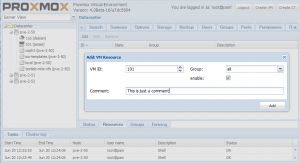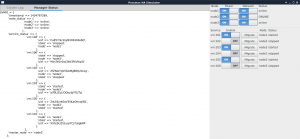Difference between revisions of "High Availability Cluster 4.x"
| Line 31: | Line 31: | ||
Adding and managing VM´s or containers for HA can be done via GUI or CLI (`ha-manager add <VMID>`). | Adding and managing VM´s or containers for HA can be done via GUI or CLI (`ha-manager add <VMID>`). | ||
| − | '''Important:''' note that before enabling HA for a service you should test it thoughtfully. See if migration works, look that '''NO''' local resources are used by it. | + | '''Important:''' note that before enabling HA for a service you should test it thoughtfully. See if migration works, look that '''NO''' local resources are used by it. Secure that it may run on all nodes defined by its group and better on all cluster nodes. |
==Fencing== | ==Fencing== | ||
Revision as of 13:12, 29 September 2015
Introduction
BETA NOT FOR PRODUCTION
Proxmox VE High Availability Cluster (Proxmox VE HA Cluster) enables the definition of high available virtual machines. In simple words, if a virtual machine (VM) is configured as HA and the physical host fails, the VM is automatically restarted on one of the remaining Proxmox VE Cluster nodes.
The Proxmox VE HA Cluster is based on the Proxmox VE HA Manager (pve-ha-manager) - using watchdog fencing. Major benefit of Linux softdog or hardware watchdog is zero configuration - it just works out of the box.
In order to learn more about functionality of the new Proxmox VE HA manager, install the HA simulator.
Update to the latest version
Before you start, make sure you have installed the latest packages, just run the following on all nodes:
apt-get update && apt-get dist-upgrade
System requirements
If you run HA, high end server hardware with no single point of failure is required. This includes redundant disks, redundant power supply, UPS systems, and network bonding.
- Proxmox VE 4.0 comes with Self-Fencing with hardware watchdog or Software watchdog.
- Fully configured Proxmox_VE_4.x_Cluster (version 4.0 and later), with at least 3 nodes (maximum supported configuration: currently 32 nodes per cluster).
- Shared storage (SAN, NAS/NFS, Ceph, DRBD9, ... for virtual disk images)
- Reliable, redundant network, suitable configured which supports multicast
- An extra network for cluster communication, one network for VM traffic and one network for storage traffic.
It's essential that you use redundant network connections for the cluster communication (bonding). If not, a simple switch reboot (or power loss on the switch) can fence all cluster nodes if it takes longer than 60 sec.
HA Configuration
Adding and managing VM´s or containers for HA can be done via GUI or CLI (`ha-manager add <VMID>`).
Important: note that before enabling HA for a service you should test it thoughtfully. See if migration works, look that NO local resources are used by it. Secure that it may run on all nodes defined by its group and better on all cluster nodes.
Fencing
Proxmox VE Cluster 4.0 or greater comes with watchdog fencing. This works out of the box, no configuration is required.
How Watchdog fencing works:
If the node has connection with the cluster and has quorum, the watchdog will be reset. If quorum is lost, the node is not able to reset the watchdog. This will trigger a reboot after 60 seconds.
If your hardware has a hardware watchdog, this one will be automatically detected and used. Otherwise, ha-manager just uses the Linux softdog. Therefore testing Proxmox VE HA inside a virtual environment is possible.
HA Groups
The Proxmox VE HA Cluster is using groups for mapping vm to node.
For example: If a "vm100" is in the group "ONE" and group "ONE" has members "pve1,pve2" and "vm100" is running on pve1.
When "pve1" is crashing. "vm100" will migrated to "pve2".
The Proxmox VE HA Groups has two option restricted and nofailback.
- restricted: VM's bound to the group may only run on cluster members which are also members of the group. If no members of the group are available, the service is placed in the stopped state.
- nofailback: Enabling this option for a group will prevent automated fail-back after a more-preferred node rejoins the cluster.
Enable a VM/CT for HA
On the CLI, you can use ha-manger to achieve this task.
IMPORTANT:
If you enable HA it's not possible to turnoff the VM inside the VM. Also, if it is disabled the VM will be stopped.
If you add a VM/CT, its instantly 'ha-managed'.
ha-manager add vm:100
To add a VM/CT on GUI.
Disable a VM/CT for HA
If you want to disable a ha-managed VM/CT (e.g. for shutdown) via CLI:
ha-manager disable vm:100
If you want to re-enable a ha-managed VM/CT:
ha-manager enable vm:100
HA Cluster Maintenance (node reboots)
If you need to reboot a node, e.g. because of a kernel update, you need to migrate all VM/CT to another node or disable them. By disabling them, all resources are stopped. All VM guests will get an ACPI shutdown request (if this won't work due to VM internal settings, they'll just get a 'stop').
The command will take some time for execution, monitor the "tasks" and the VM´s and CT´s on the GUI. As soon as the VM/CT are either stopped or migrated, you can reboot your node. As soon as the node is up again, continue with the next node and so on.
Note: When you gracefully shutdown a node, it services won't get migrated by the HA stack. You have to migrate them manually before you power off your node (for example for hardware maintenance).
HA Simulator
By using the HA simulator you can test and learn all functionalities of the Proxmox VE HA solutions.
The simulator allows you to watch and test the behaviour of a real-world 3 node cluster with 6 VM's.
You do not have to setup or configure a real cluster, the HA simulator runs out of the box on the current code base.
Install with apt:
apt-get install pve-ha-simulator
To start the simulator you must have a X11 redirection to your current system.
If you are on a Linux machine you can use:
ssh root@<IPofPVE4> -Y
On Windows it is working with mobaxterm.
After starting the simulator create a working directory:
mkdir working
To start the simulator type
pve-ha-simulator working/
Troubleshooting
IPMI Watchdog
If watchdog has no action.
edit in /etc/modprobe.d/impi_watchdog.conf (simple create the file):
options ipmi_watchdog action=power_cycle
NOTE:needs a reboot to get active, or reload ipmi_watchdog module.
Deleting Nodes From The Cluster
When deleting a node from a HA cluster you have to ensure the following:
- all HA services were relocate to another node! A graceful shutdown will NOT auto migrate them.
- Remove the node from all defined groups.
- Shutdown the node you want to remove, from now on this node MUST NOT come online in the same network again, without being reinstalled/cleared of all cluster traces.
- execute `pvecm delnode nodename` from an remaining node.
The HA stack now places the node in an 'gone' state, you still see it in the manager status. After an hour in this state it will be auto deleted. This ensures that if the node died ungracefully the services still will be fenced and migrated to another node.
Durations
Note that some HA actions may take their time, and don't happen instantly. This avoids out of control feedback loops, an ensures that the HA stack is all the time (where it's possible) in a safe and consistent state.
Video Tutorials
Testing
Before going into production it is highly recommended to do as many tests as possible. Then, do some more.
Useful command line tools
Here is a list of useful CLI tools:
- ha-manger - to manage the ha stack of the cluster
- pvecm - to manage the cluster-manager
- corosync* - to manipulate the corosync