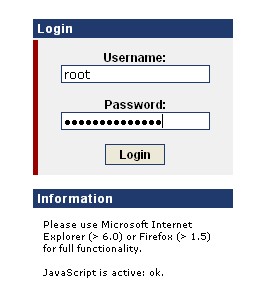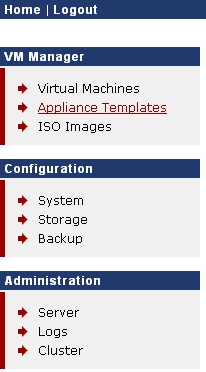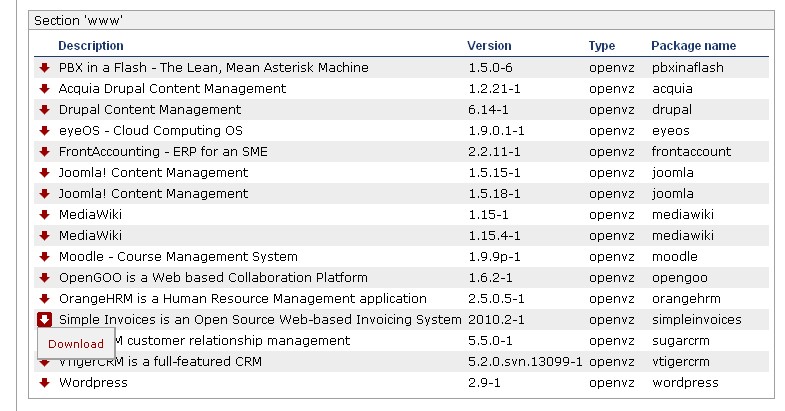SimpleInvoices Deployment Screenshots: Difference between revisions
| Line 19: | Line 19: | ||
If the SimpleInvoices Template does not show up (normally under the '''www''' section), then you will either have to manually download it from the direct link shown in the [[SimpleInvoices|SI Wiki page]] under '''Appliance Details''' -> '''Location''' into your '''/var/lib/vz/template/cache''' folder in the ProxMoxVE Host or append the contents of the '''[http://www.acollege.com.files/appliances/apm-available this file]''' to '''/var/lib/pve-manager/apl-available''' file in the ProxMoxVE Host and then refresh the page shown in this screenshot and then download from within this GUI. Please note that the said '''apl-available''' file will be overwritten each day and each re-boot as Headquarters controls the default display of downloadable templates. | If the SimpleInvoices Template does not show up (normally under the '''www''' section), then you will either have to manually download it from the direct link shown in the [[SimpleInvoices|SI Wiki page]] under '''Appliance Details''' -> '''Location''' into your '''/var/lib/vz/template/cache''' folder in the ProxMoxVE Host or append the contents of the '''[http://www.acollege.com.files/appliances/apm-available this file]''' to '''/var/lib/pve-manager/apl-available''' file in the ProxMoxVE Host and then refresh the page shown in this screenshot and then download from within this GUI. Please note that the said '''apl-available''' file will be overwritten each day and each re-boot as Headquarters controls the default display of downloadable templates. | ||
On completing the template download, the Local tab in the Appliance Templates pane, will see that the SimpleInvoices Template is '''[[ | On completing the template download, the Local tab in the Appliance Templates pane, will see that the SimpleInvoices Template is '''[[Media:SI-ProxMox005.jpg|listed]]''' as available for deployment. | ||
==Creating the SI Virtual Machine== | ==Creating the SI Virtual Machine== | ||
Revision as of 08:10, 13 July 2010
Prerequisites
A working ProxMoxVE install (v1.4 used here but should work on 1.3 / 1.5 as well). No Intel-VT or AMD-V chip required as only OpenVZ will be used. Must be 64-bit machine, though will work on 32-bit machine with custom install discussed elsewhere.
Host Login
Let's first login to the ProxMox Virtual Environment by heading to the IP address of the ProxMoxVE Host.
Appliance Templates
We then choose to list the Appliance Templates o that we can download the SimpleInvoices OpenVZ ProxMox Template into the Host system.
Download SI Appliance Template
Choose the Download tab on the right hand pane of the Appliance Templates page.
If the SimpleInvoices Template does not show up (normally under the www section), then you will either have to manually download it from the direct link shown in the SI Wiki page under Appliance Details -> Location into your /var/lib/vz/template/cache folder in the ProxMoxVE Host or append the contents of the this file to /var/lib/pve-manager/apl-available file in the ProxMoxVE Host and then refresh the page shown in this screenshot and then download from within this GUI. Please note that the said apl-available file will be overwritten each day and each re-boot as Headquarters controls the default display of downloadable templates.
On completing the template download, the Local tab in the Appliance Templates pane, will see that the SimpleInvoices Template is listed as available for deployment.