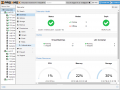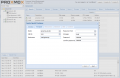Central Web-based Management: Difference between revisions
Jump to navigation
Jump to search
(updated for 2.2) |
|||
| Line 13: | Line 13: | ||
* Secure access to all Virtual Machines and Containers via SSL encryption (https); (Note: VNC console encrypted) | * Secure access to all Virtual Machines and Containers via SSL encryption (https); (Note: VNC console encrypted) | ||
== Screenshots == | == Screenshots and Video Tutorials== | ||
[http://www.youtube.com/proxmoxve Proxmox VE YouTube Channel] | |||
<gallery> | <gallery> | ||
Image:screen-startpage-with-cluster.png|Three Cluster nodes | Image:screen-startpage-with-cluster.png|Three Cluster nodes | ||
Image:Screen-create-container-mailgateway.png|Create Virtual Machine | Image:Screen-create-container-mailgateway.png|Create Virtual Machine | ||
</gallery> | </gallery> | ||
[[Category: Proxmox VE 2.0]] | |||
[[Category: HOWTO]] | |||
Revision as of 12:38, 28 October 2012
Introduction
Proxmox VE is simple. There is no need to install a separate management tool, everything can be done via your web browser (Latest Firefox and Google Chrome is preferred, also IE/9/10 works). In order to use the java based console, you need to install Oracle (Sun) Java browser plugin.
- Windows Desktops: just install Java via http://java.com
- Linux Desktops: see Java_Console_(Ubuntu)
The web interface can be reached via https://youripaddress:8006 (default login is: root, the password is specified during the installation)
Features
- Integrated console view to the Virtual Machines
- Seamless integration and management of Proxmox VE Cluster
- AJAX technologies for dynamic updates of resources
- Secure access to all Virtual Machines and Containers via SSL encryption (https); (Note: VNC console encrypted)