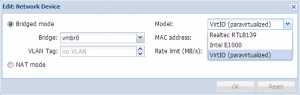Paravirtualized Network Drivers for Windows
Introduction
In order to improve network performance, special paravirtualized network drivers can be installed in Windows guests. The Windows XP drivers are known to work also on Windows 2003 Server (also the Win7 drivers can be used for Windows 2008r2).
For production systems (windows), the stable e1000 emulations is a good choice(but you need the latest drivers from Intel, the built in e1000 drivers in WinXP/Win2003 are not working, Win7/Win2008 are fine). A walkthrough on installing e1000 drivers in a Windows XP KVM is available here.
Installation
Download
Download the latest drivers (ISO) from KVM project wiki downloads to your desktop and upload the ISO to your Proxmox VE server (just use the "upload file" button on the Proxmox VE web interface: "VM Manager/ISO Images"). Using the drivers prepared by the Fedora project are known to work.
Prepare KVM guest on Proxmox VE
- Shutdown your KVM Virtual Machine and change the used Network Card to "virtio".
- Select the previously uploaded ISO image as CDROM
- Start your Virtual Machine
Installation of paravirtualized driver within Windows
The Windows device manager should now detect a new network device. Just point the driver wizard to the CD-ROM containing the drivers. The drivers are not signed, choose install anyway and you are done.
If you get any conflicting IP errors or just want to clean up the old card, enable the devmgr_show_nonpresent_devices option on the server.
My Computer -> Properties -> Advanced -> Env Variables –> System Var -> New
Name: devmgr_show_nonpresent_devices Value: 1
OK/Close all windows.
My Computer -> Properties -> Hardware -> Dev Mgr -> View -> Show hidden dev
Now locate & remove old NIC
Alternative: e1000
Windows is known to work well with the Intel e1000 network card. Please download and use the latest drivers from Intel.
Performance Improvements
The KVM Project has established a 'best practice' with regard to acheiving optimal performance in Windows guests using the virtio driver.
Permanent changes to the Windows registry are required.
The procedure is published here: http://www.linux-kvm.org/page/WindowsGuestDrivers/kvmnet/registry.