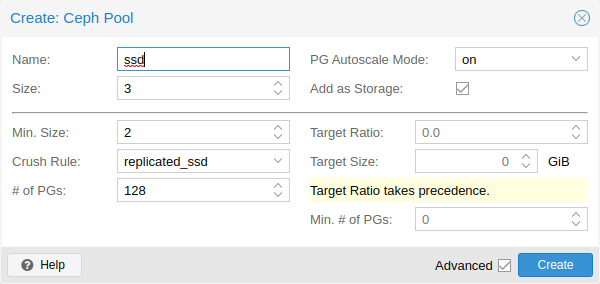NAME
pveceph - Manage Ceph Services on Proxmox VE Nodes
SYNOPSIS
pveceph <COMMAND> [ARGS] [OPTIONS]
pveceph createmgr
An alias for pveceph mgr create.
pveceph createmon
An alias for pveceph mon create.
pveceph createosd
An alias for pveceph osd create.
pveceph createpool
An alias for pveceph pool create.
pveceph destroymgr
An alias for pveceph mgr destroy.
pveceph destroymon
An alias for pveceph mon destroy.
pveceph destroyosd
An alias for pveceph osd destroy.
pveceph destroypool
An alias for pveceph pool destroy.
pveceph fs create [OPTIONS]
Create a Ceph filesystem
- --add-storage <boolean> (default = 0)
-
Configure the created CephFS as storage for this cluster.
- --name <string> (default = cephfs)
-
The ceph filesystem name.
- --pg_num <integer> (8 - 32768) (default = 128)
-
Number of placement groups for the backing data pool. The metadata pool will use a quarter of this.
pveceph help [OPTIONS]
Get help about specified command.
- --extra-args <array>
-
Shows help for a specific command
- --verbose <boolean>
-
Verbose output format.
pveceph init [OPTIONS]
Create initial ceph default configuration and setup symlinks.
- --cluster-network <string>
-
Declare a separate cluster network, OSDs will routeheartbeat, object replication and recovery traffic over it
Requires option(s): network - --disable_cephx <boolean> (default = 0)
-
Disable cephx authentication.
cephx is a security feature protecting against man-in-the-middle attacks. Only consider disabling cephx if your network is private! - --min_size <integer> (1 - 7) (default = 2)
-
Minimum number of available replicas per object to allow I/O
- --network <string>
-
Use specific network for all ceph related traffic
- --pg_bits <integer> (6 - 14) (default = 6)
-
Placement group bits, used to specify the default number of placement groups.
osd pool default pg num does not work for default pools. - --size <integer> (1 - 7) (default = 3)
-
Targeted number of replicas per object
pveceph install [OPTIONS]
Install ceph related packages.
- --allow-experimental <boolean> (default = 0)
-
Allow experimental versions. Use with care!
- --version <luminous | nautilus | octopus> (default = nautilus)
-
Ceph version to install.
pveceph lspools
An alias for pveceph pool ls.
pveceph mds create [OPTIONS]
Create Ceph Metadata Server (MDS)
- --hotstandby <boolean> (default = 0)
-
Determines whether a ceph-mds daemon should poll and replay the log of an active MDS. Faster switch on MDS failure, but needs more idle resources.
- --name [a-zA-Z0-9]([a-zA-Z0-9\-]*[a-zA-Z0-9])? (default = nodename)
-
The ID for the mds, when omitted the same as the nodename
pveceph mds destroy <name>
Destroy Ceph Metadata Server
- <name>: [a-zA-Z0-9]([a-zA-Z0-9\-]*[a-zA-Z0-9])?
-
The name (ID) of the mds
pveceph mgr create [OPTIONS]
Create Ceph Manager
- --id [a-zA-Z0-9]([a-zA-Z0-9\-]*[a-zA-Z0-9])?
-
The ID for the manager, when omitted the same as the nodename
pveceph mgr destroy <id>
Destroy Ceph Manager.
- <id>: [a-zA-Z0-9]([a-zA-Z0-9\-]*[a-zA-Z0-9])?
-
The ID of the manager
pveceph mon create [OPTIONS]
Create Ceph Monitor and Manager
- --mon-address <string>
-
Overwrites autodetected monitor IP address. Must be in the public network of ceph.
- --monid [a-zA-Z0-9]([a-zA-Z0-9\-]*[a-zA-Z0-9])?
-
The ID for the monitor, when omitted the same as the nodename
pveceph mon destroy <monid>
Destroy Ceph Monitor and Manager.
- <monid>: [a-zA-Z0-9]([a-zA-Z0-9\-]*[a-zA-Z0-9])?
-
Monitor ID
pveceph osd create <dev> [OPTIONS]
Create OSD
- <dev>: <string>
-
Block device name.
- --crush-device-class <string>
-
Set the device class of the OSD in crush.
- --db_dev <string>
-
Block device name for block.db.
- --db_size <number> (1 - N) (default = bluestore_block_db_size or 10% of OSD size)
-
Size in GiB for block.db.
Requires option(s): db_dev - --encrypted <boolean> (default = 0)
-
Enables encryption of the OSD.
- --wal_dev <string>
-
Block device name for block.wal.
- --wal_size <number> (0.5 - N) (default = bluestore_block_wal_size or 1% of OSD size)
-
Size in GiB for block.wal.
Requires option(s): wal_dev
pveceph osd destroy <osdid> [OPTIONS]
Destroy OSD
- <osdid>: <integer>
-
OSD ID
- --cleanup <boolean> (default = 0)
-
If set, we remove partition table entries.
pveceph pool create <name> [OPTIONS]
Create POOL
- <name>: <string>
-
The name of the pool. It must be unique.
- --add_storages <boolean>
-
Configure VM and CT storage using the new pool.
- --application <cephfs | rbd | rgw> (default = rbd)
-
The application of the pool.
- --crush_rule <string>
-
The rule to use for mapping object placement in the cluster.
- --min_size <integer> (1 - 7) (default = 2)
-
Minimum number of replicas per object
- --pg_autoscale_mode <off | on | warn> (default = warn)
-
The automatic PG scaling mode of the pool.
- --pg_num <integer> (1 - 32768) (default = 128)
-
Number of placement groups.
- --pg_num_min <integer> (-N - 32768)
-
Minimal number of placement groups.
- --size <integer> (1 - 7) (default = 3)
-
Number of replicas per object
- --target_size ^(\d+(\.\d+)?)([KMGT])?$
-
The estimated target size of the pool for the PG autoscaler.
- --target_size_ratio <number>
-
The estimated target ratio of the pool for the PG autoscaler.
pveceph pool destroy <name> [OPTIONS]
Destroy pool
- <name>: <string>
-
The name of the pool. It must be unique.
- --force <boolean> (default = 0)
-
If true, destroys pool even if in use
- --remove_storages <boolean> (default = 0)
-
Remove all pveceph-managed storages configured for this pool
pveceph pool get <name> [OPTIONS] [FORMAT_OPTIONS]
List pool settings.
- <name>: <string>
-
The name of the pool. It must be unique.
- --verbose <boolean> (default = 0)
-
If enabled, will display additional data(eg. statistics).
pveceph pool ls [FORMAT_OPTIONS]
List all pools.
pveceph pool set <name> [OPTIONS]
Change POOL settings
- <name>: <string>
-
The name of the pool. It must be unique.
- --application <cephfs | rbd | rgw>
-
The application of the pool.
- --crush_rule <string>
-
The rule to use for mapping object placement in the cluster.
- --min_size <integer> (1 - 7)
-
Minimum number of replicas per object
- --pg_autoscale_mode <off | on | warn>
-
The automatic PG scaling mode of the pool.
- --pg_num <integer> (1 - 32768)
-
Number of placement groups.
- --pg_num_min <integer> (-N - 32768)
-
Minimal number of placement groups.
- --size <integer> (1 - 7)
-
Number of replicas per object
- --target_size ^(\d+(\.\d+)?)([KMGT])?$
-
The estimated target size of the pool for the PG autoscaler.
- --target_size_ratio <number>
-
The estimated target ratio of the pool for the PG autoscaler.
pveceph purge [OPTIONS]
Destroy ceph related data and configuration files.
- --crash <boolean>
-
Additionally purge Ceph crash logs, /var/lib/ceph/crash.
- --logs <boolean>
-
Additionally purge Ceph logs, /var/log/ceph.
pveceph start [OPTIONS]
Start ceph services.
- --service (ceph|mon|mds|osd|mgr)(\.[a-zA-Z0-9]([a-zA-Z0-9\-]*[a-zA-Z0-9])?)? (default = ceph.target)
-
Ceph service name.
pveceph status
Get Ceph Status.
pveceph stop [OPTIONS]
Stop ceph services.
- --service (ceph|mon|mds|osd|mgr)(\.[a-zA-Z0-9]([a-zA-Z0-9\-]*[a-zA-Z0-9])?)? (default = ceph.target)
-
Ceph service name.
DESCRIPTION
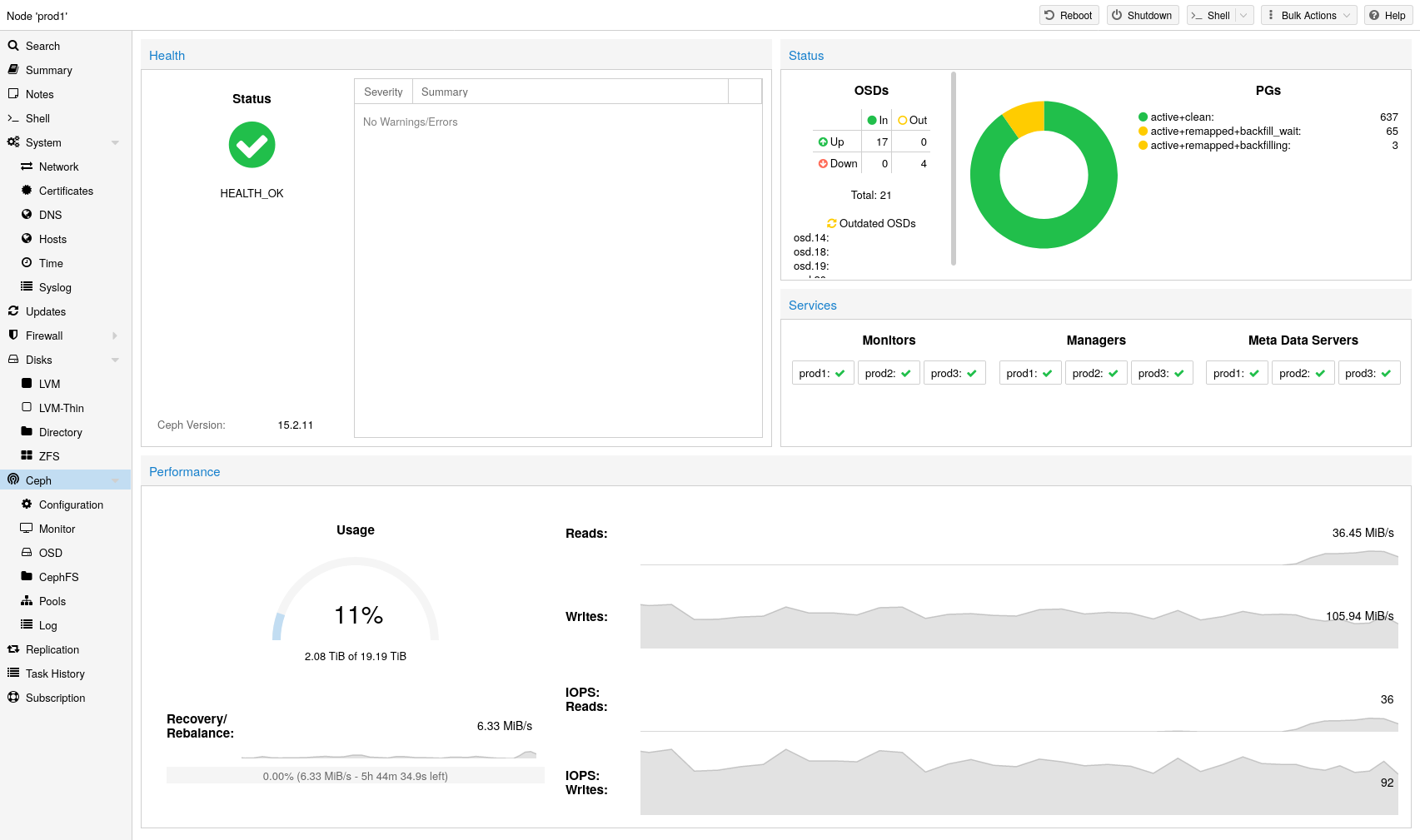
Proxmox VE unifies your compute and storage systems, that is, you can use the same physical nodes within a cluster for both computing (processing VMs and containers) and replicated storage. The traditional silos of compute and storage resources can be wrapped up into a single hyper-converged appliance. Separate storage networks (SANs) and connections via network attached storage (NAS) disappear. With the integration of Ceph, an open source software-defined storage platform, Proxmox VE has the ability to run and manage Ceph storage directly on the hypervisor nodes.
Ceph is a distributed object store and file system designed to provide excellent performance, reliability and scalability.
-
Easy setup and management via CLI and GUI
-
Thin provisioning
-
Snapshot support
-
Self healing
-
Scalable to the exabyte level
-
Setup pools with different performance and redundancy characteristics
-
Data is replicated, making it fault tolerant
-
Runs on commodity hardware
-
No need for hardware RAID controllers
-
Open source
For small to medium-sized deployments, it is possible to install a Ceph server for RADOS Block Devices (RBD) directly on your Proxmox VE cluster nodes (see Ceph RADOS Block Devices (RBD)). Recent hardware has a lot of CPU power and RAM, so running storage services and VMs on the same node is possible.
To simplify management, we provide pveceph - a tool for installing and managing Ceph services on Proxmox VE nodes.
-
Ceph Monitor (ceph-mon)
-
Ceph Manager (ceph-mgr)
-
Ceph OSD (ceph-osd; Object Storage Daemon)
Precondition
To build a hyper-converged Proxmox + Ceph Cluster, you must use at least three (preferably) identical servers for the setup.
Check also the recommendations from Ceph’s website.
A high CPU core frequency reduces latency and should be preferred. As a simple rule of thumb, you should assign a CPU core (or thread) to each Ceph service to provide enough resources for stable and durable Ceph performance.
Especially in a hyper-converged setup, the memory consumption needs to be carefully monitored. In addition to the predicted memory usage of virtual machines and containers, you must also account for having enough memory available for Ceph to provide excellent and stable performance.
As a rule of thumb, for roughly 1 TiB of data, 1 GiB of memory will be used by an OSD. Especially during recovery, re-balancing or backfilling.
The daemon itself will use additional memory. The Bluestore backend of the daemon requires by default 3-5 GiB of memory (adjustable). In contrast, the legacy Filestore backend uses the OS page cache and the memory consumption is generally related to PGs of an OSD daemon.
We recommend a network bandwidth of at least 10 GbE or more, which is used exclusively for Ceph. A meshed network setup [4] is also an option if there are no 10 GbE switches available.
The volume of traffic, especially during recovery, will interfere with other services on the same network and may even break the Proxmox VE cluster stack.
Furthermore, you should estimate your bandwidth needs. While one HDD might not saturate a 1 Gb link, multiple HDD OSDs per node can, and modern NVMe SSDs will even saturate 10 Gbps of bandwidth quickly. Deploying a network capable of even more bandwidth will ensure that this isn’t your bottleneck and won’t be anytime soon. 25, 40 or even 100 Gbps are possible.
When planning the size of your Ceph cluster, it is important to take the recovery time into consideration. Especially with small clusters, recovery might take long. It is recommended that you use SSDs instead of HDDs in small setups to reduce recovery time, minimizing the likelihood of a subsequent failure event during recovery.
In general, SSDs will provide more IOPS than spinning disks. With this in mind, in addition to the higher cost, it may make sense to implement a class based separation of pools. Another way to speed up OSDs is to use a faster disk as a journal or DB/Write-Ahead-Log device, see creating Ceph OSDs. If a faster disk is used for multiple OSDs, a proper balance between OSD and WAL / DB (or journal) disk must be selected, otherwise the faster disk becomes the bottleneck for all linked OSDs.
Aside from the disk type, Ceph performs best with an even sized and distributed amount of disks per node. For example, 4 x 500 GB disks within each node is better than a mixed setup with a single 1 TB and three 250 GB disk.
You also need to balance OSD count and single OSD capacity. More capacity allows you to increase storage density, but it also means that a single OSD failure forces Ceph to recover more data at once.
As Ceph handles data object redundancy and multiple parallel writes to disks (OSDs) on its own, using a RAID controller normally doesn’t improve performance or availability. On the contrary, Ceph is designed to handle whole disks on it’s own, without any abstraction in between. RAID controllers are not designed for the Ceph workload and may complicate things and sometimes even reduce performance, as their write and caching algorithms may interfere with the ones from Ceph.
|
|
Avoid RAID controllers. Use host bus adapter (HBA) instead. |
|
|
The above recommendations should be seen as a rough guidance for choosing hardware. Therefore, it is still essential to adapt it to your specific needs. You should test your setup and monitor health and performance continuously. |
Initial Ceph Installation & Configuration
Using the Web-based Wizard
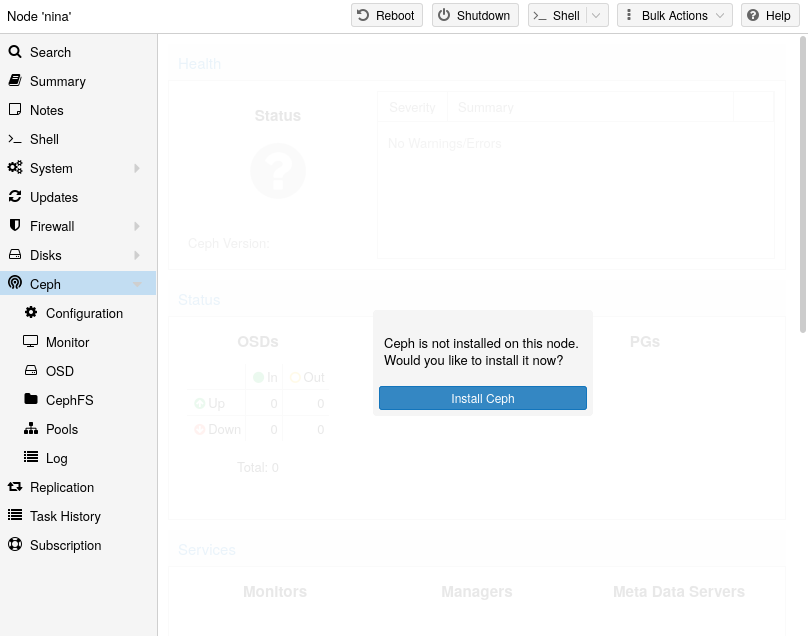
With Proxmox VE you have the benefit of an easy to use installation wizard for Ceph. Click on one of your cluster nodes and navigate to the Ceph section in the menu tree. If Ceph is not already installed, you will see a prompt offering to do so.
The wizard is divided into multiple sections, where each needs to finish successfully, in order to use Ceph.
First you need to chose which Ceph version you want to install. Prefer the one from your other nodes, or the newest if this is the first node you install Ceph.
After starting the installation, the wizard will download and install all the required packages from Proxmox VE’s Ceph repository.
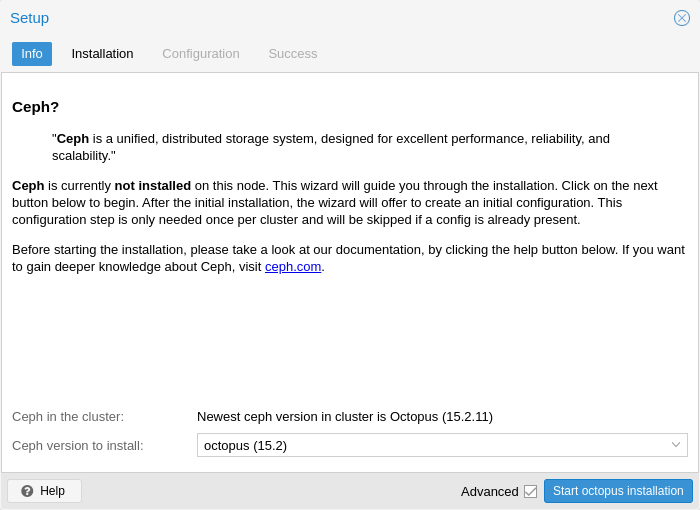
After finishing the installation step, you will need to create a configuration. This step is only needed once per cluster, as this configuration is distributed automatically to all remaining cluster members through Proxmox VE’s clustered configuration file system (pmxcfs).
The configuration step includes the following settings:
-
Public Network: You can set up a dedicated network for Ceph. This setting is required. Separating your Ceph traffic is highly recommended. Otherwise, it could cause trouble with other latency dependent services, for example, cluster communication may decrease Ceph’s performance.
-
Cluster Network: As an optional step, you can go even further and separate the OSD replication & heartbeat traffic as well. This will relieve the public network and could lead to significant performance improvements, especially in large clusters.
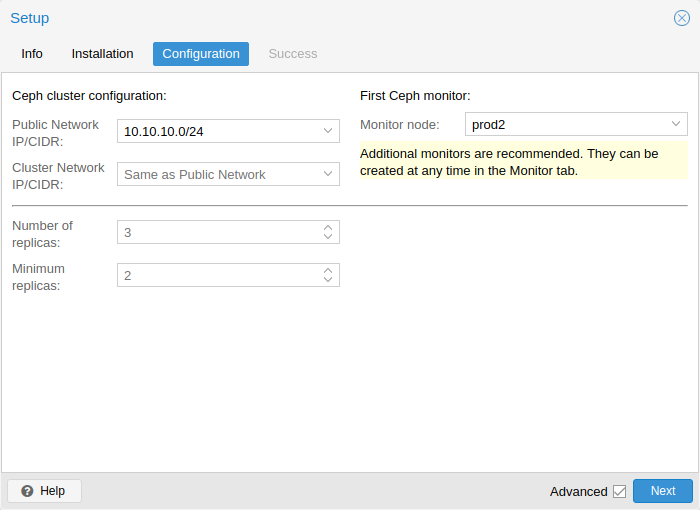
You have two more options which are considered advanced and therefore should only changed if you know what you are doing.
-
Number of replicas: Defines how often an object is replicated
-
Minimum replicas: Defines the minimum number of required replicas for I/O to be marked as complete.
Additionally, you need to choose your first monitor node. This step is required.
That’s it. You should now see a success page as the last step, with further instructions on how to proceed. Your system is now ready to start using Ceph. To get started, you will need to create some additional monitors, OSDs and at least one pool.
The rest of this chapter will guide you through getting the most out of your Proxmox VE based Ceph setup. This includes the aforementioned tips and more, such as CephFS, which is a helpful addition to your new Ceph cluster.
CLI Installation of Ceph Packages
Alternatively to the the recommended Proxmox VE Ceph installation wizard available in the web-interface, you can use the following CLI command on each node:
pveceph install
This sets up an apt package repository in /etc/apt/sources.list.d/ceph.list and installs the required software.
Initial Ceph configuration via CLI
Use the Proxmox VE Ceph installation wizard (recommended) or run the following command on one node:
pveceph init --network 10.10.10.0/24
This creates an initial configuration at /etc/pve/ceph.conf with a dedicated network for Ceph. This file is automatically distributed to all Proxmox VE nodes, using pmxcfs. The command also creates a symbolic link at /etc/ceph/ceph.conf, which points to that file. Thus, you can simply run Ceph commands without the need to specify a configuration file.
Ceph Monitor
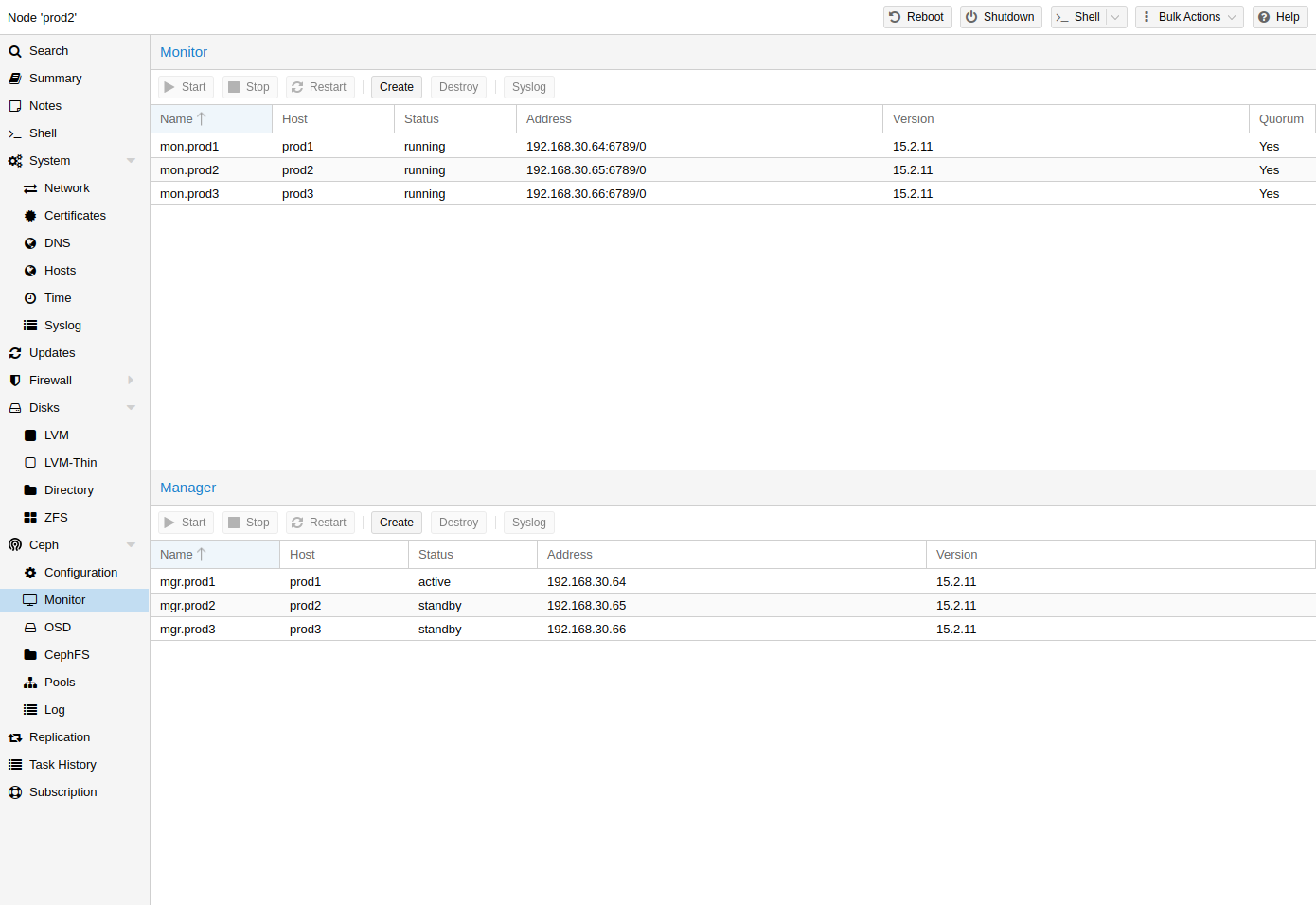
The Ceph Monitor (MON) [5] maintains a master copy of the cluster map. For high availability, you need at least 3 monitors. One monitor will already be installed if you used the installation wizard. You won’t need more than 3 monitors, as long as your cluster is small to medium-sized. Only really large clusters will require more than this.
Create Monitors
On each node where you want to place a monitor (three monitors are recommended), create one by using the Ceph → Monitor tab in the GUI or run:
pveceph mon create
Destroy Monitors
To remove a Ceph Monitor via the GUI, first select a node in the tree view and go to the Ceph → Monitor panel. Select the MON and click the Destroy button.
To remove a Ceph Monitor via the CLI, first connect to the node on which the MON is running. Then execute the following command:
pveceph mon destroy
|
|
At least three Monitors are needed for quorum. |
Ceph Manager
The Manager daemon runs alongside the monitors. It provides an interface to monitor the cluster. Since the release of Ceph luminous, at least one ceph-mgr [6] daemon is required.
Create Manager
Multiple Managers can be installed, but only one Manager is active at any given time.
pveceph mgr create
|
|
It is recommended to install the Ceph Manager on the monitor nodes. For high availability install more then one manager. |
Destroy Manager
To remove a Ceph Manager via the GUI, first select a node in the tree view and go to the Ceph → Monitor panel. Select the Manager and click the Destroy button.
To remove a Ceph Monitor via the CLI, first connect to the node on which the Manager is running. Then execute the following command:
pveceph mgr destroy
|
|
While a manager is not a hard-dependency, it is crucial for a Ceph cluster, as it handles important features like PG-autoscaling, device health monitoring, telemetry and more. |
Ceph OSDs
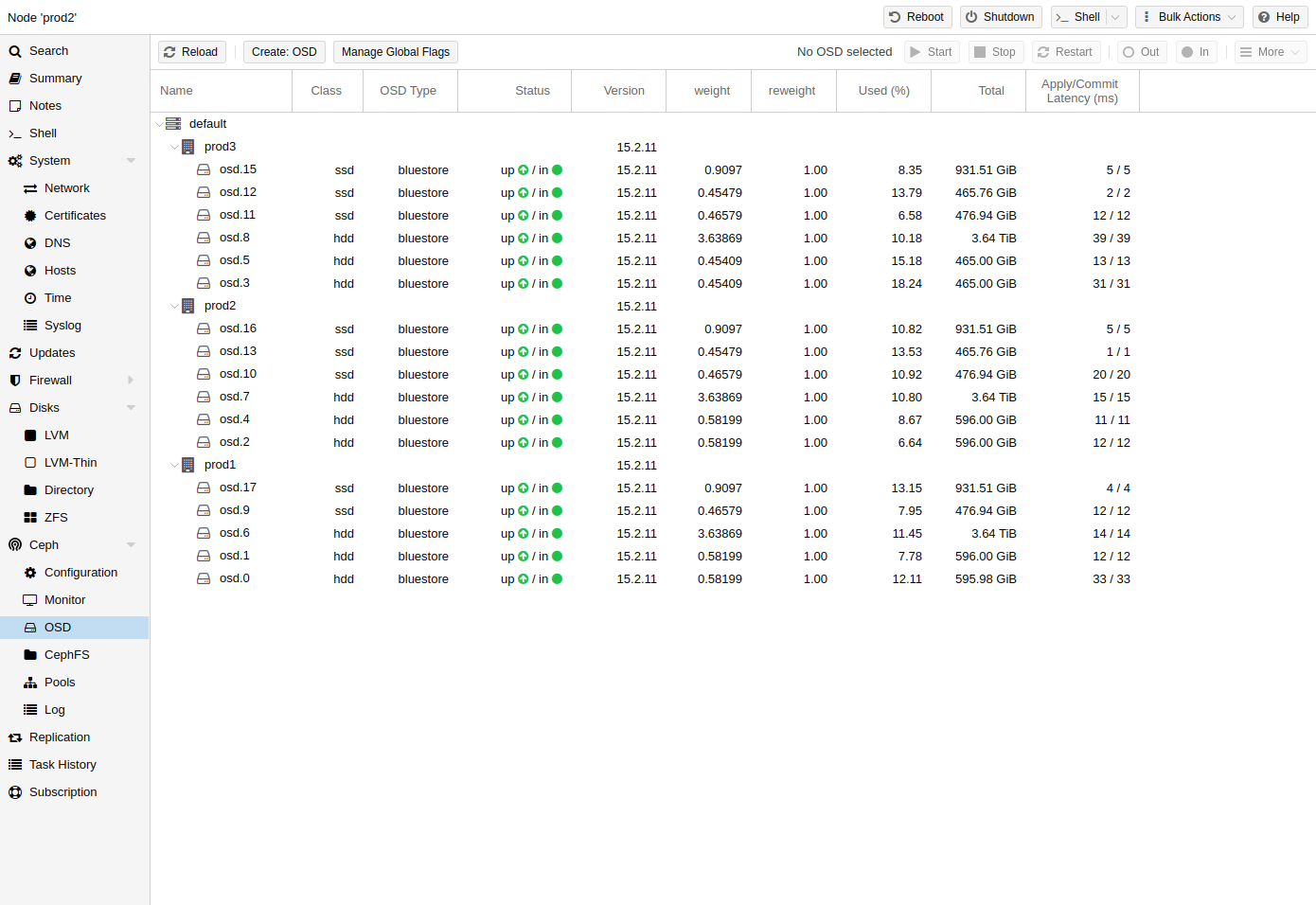
Ceph Object Storage Daemons store objects for Ceph over the network. It is recommended to use one OSD per physical disk.
Create OSDs
You can create an OSD either via the Proxmox VE web-interface or via the CLI using pveceph. For example:
pveceph osd create /dev/sd[X]
|
|
We recommend a Ceph cluster with at least three nodes and at least 12 OSDs, evenly distributed among the nodes. |
If the disk was in use before (for example, for ZFS or as an OSD) you first need to zap all traces of that usage. To remove the partition table, boot sector and any other OSD leftover, you can use the following command:
ceph-volume lvm zap /dev/sd[X] --destroy
|
|
The above command will destroy all data on the disk! |
Starting with the Ceph Kraken release, a new Ceph OSD storage type was introduced called Bluestore [7]. This is the default when creating OSDs since Ceph Luminous.
pveceph osd create /dev/sd[X]
If you want to use a separate DB/WAL device for your OSDs, you can specify it through the -db_dev and -wal_dev options. The WAL is placed with the DB, if not specified separately.
pveceph osd create /dev/sd[X] -db_dev /dev/sd[Y] -wal_dev /dev/sd[Z]
You can directly choose the size of those with the -db_size and -wal_size parameters respectively. If they are not given, the following values (in order) will be used:
-
bluestore_block_{db,wal}_size from Ceph configuration…
-
… database, section osd
-
… database, section global
-
… file, section osd
-
… file, section global
-
-
10% (DB)/1% (WAL) of OSD size
|
|
The DB stores BlueStore’s internal metadata, and the WAL is BlueStore’s internal journal or write-ahead log. It is recommended to use a fast SSD or NVRAM for better performance. |
Before Ceph Luminous, Filestore was used as the default storage type for Ceph OSDs. Starting with Ceph Nautilus, Proxmox VE does not support creating such OSDs with pveceph anymore. If you still want to create filestore OSDs, use ceph-volume directly.
ceph-volume lvm create --filestore --data /dev/sd[X] --journal /dev/sd[Y]
Destroy OSDs
To remove an OSD via the GUI, first select a Proxmox VE node in the tree view and go to the Ceph → OSD panel. Then select the OSD to destroy and click the OUT button. Once the OSD status has changed from in to out, click the STOP button. Finally, after the status has changed from up to down, select Destroy from the More drop-down menu.
To remove an OSD via the CLI run the following commands.
ceph osd out <ID> systemctl stop ceph-osd@<ID>.service
|
|
The first command instructs Ceph not to include the OSD in the data distribution. The second command stops the OSD service. Until this time, no data is lost. |
The following command destroys the OSD. Specify the -cleanup option to additionally destroy the partition table.
pveceph osd destroy <ID>
|
|
The above command will destroy all data on the disk! |
Ceph Pools
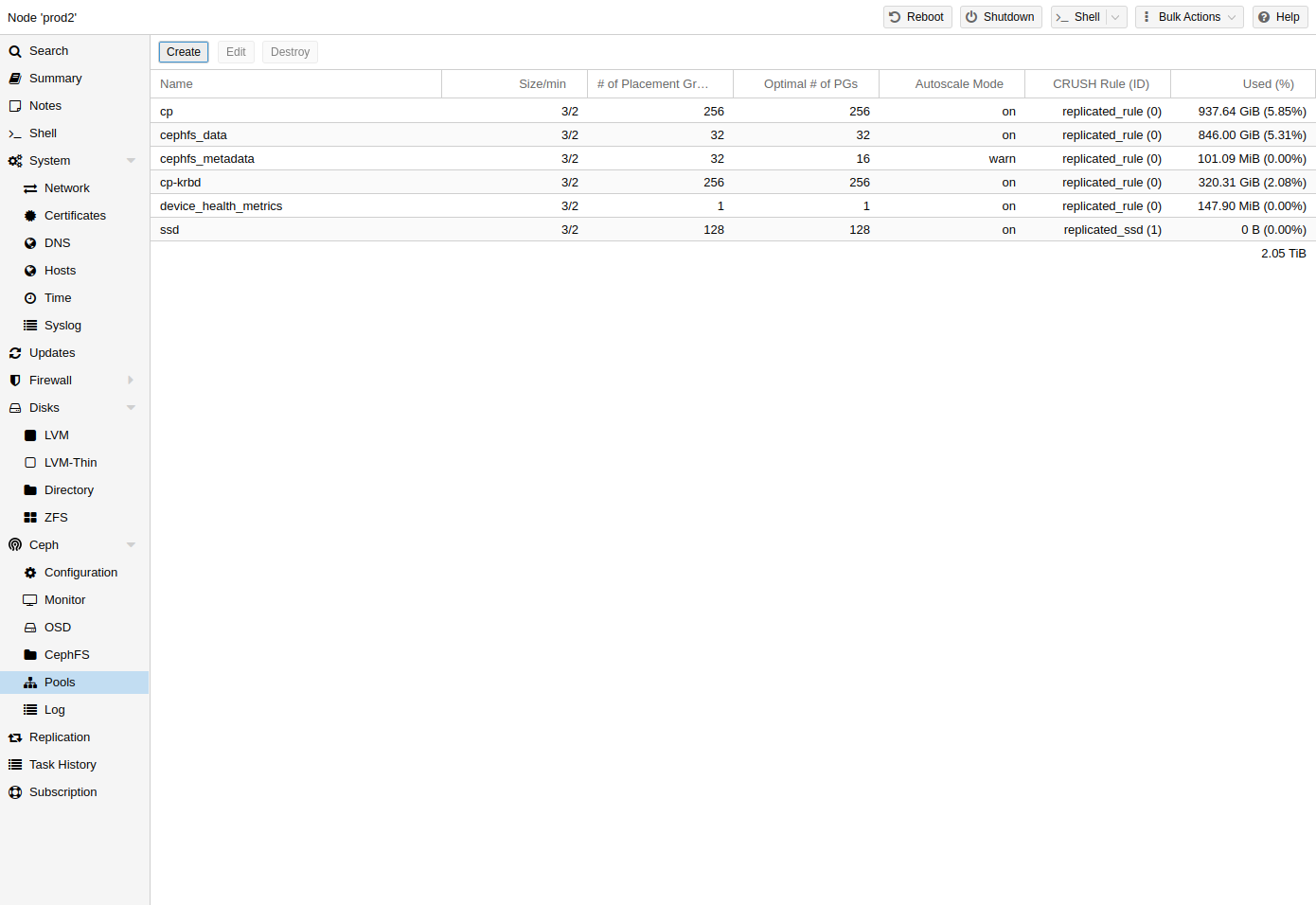
A pool is a logical group for storing objects. It holds a collection of objects, known as Placement Groups (PG, pg_num).
Create and Edit Pools
You can create and edit pools from the command line or the web-interface of any Proxmox VE host under Ceph → Pools.
When no options are given, we set a default of 128 PGs, a size of 3 replicas and a min_size of 2 replicas, to ensure no data loss occurs if any OSD fails.
|
|
Do not set a min_size of 1. A replicated pool with min_size of 1 allows I/O on an object when it has only 1 replica, which could lead to data loss, incomplete PGs or unfound objects. |
It is advised that you either enable the PG-Autoscaler or calculate the PG number based on your setup. You can find the formula and the PG calculator [8] online. From Ceph Nautilus onward, you can change the number of PGs [9] after the setup.
The PG autoscaler [10] can automatically scale the PG count for a pool in the background. Setting the Target Size or Target Ratio advanced parameters helps the PG-Autoscaler to make better decisions.
pveceph pool create <name> --add_storages
|
|
If you would also like to automatically define a storage for your pool, keep the ‘Add as Storage’ checkbox checked in the web-interface, or use the command line option --add_storages at pool creation. |
Pool Options
- Name
-
The name of the pool. This must be unique and can’t be changed afterwards.
- Size
-
The number of replicas per object. Ceph always tries to have this many copies of an object. Default: 3.
- PG Autoscale Mode
-
The automatic PG scaling mode [10] of the pool. If set to warn, it produces a warning message when a pool has a non-optimal PG count. Default: warn.
- Add as Storage
-
Configure a VM or container storage using the new pool. Default: true (only visible on creation).
- Min. Size
-
The minimum number of replicas per object. Ceph will reject I/O on the pool if a PG has less than this many replicas. Default: 2.
- Crush Rule
-
The rule to use for mapping object placement in the cluster. These rules define how data is placed within the cluster. See Ceph CRUSH & device classes for information on device-based rules.
- # of PGs
-
The number of placement groups [9] that the pool should have at the beginning. Default: 128.
- Target Ratio
-
The ratio of data that is expected in the pool. The PG autoscaler uses the ratio relative to other ratio sets. It takes precedence over the target size if both are set.
- Target Size
-
The estimated amount of data expected in the pool. The PG autoscaler uses this size to estimate the optimal PG count.
- Min. # of PGs
-
The minimum number of placement groups. This setting is used to fine-tune the lower bound of the PG count for that pool. The PG autoscaler will not merge PGs below this threshold.
Further information on Ceph pool handling can be found in the Ceph pool operation [11] manual.
Destroy Pools
To destroy a pool via the GUI, select a node in the tree view and go to the Ceph → Pools panel. Select the pool to destroy and click the Destroy button. To confirm the destruction of the pool, you need to enter the pool name.
Run the following command to destroy a pool. Specify the -remove_storages to also remove the associated storage.
pveceph pool destroy <name>
|
|
Pool deletion runs in the background and can take some time. You will notice the data usage in the cluster decreasing throughout this process. |
PG Autoscaler
The PG autoscaler allows the cluster to consider the amount of (expected) data stored in each pool and to choose the appropriate pg_num values automatically. It is available since Ceph Nautilus.
You may need to activate the PG autoscaler module before adjustments can take effect.
ceph mgr module enable pg_autoscalerThe autoscaler is configured on a per pool basis and has the following modes:
|
warn
|
A health warning is issued if the suggested pg_num value differs too much from the current value. |
|
on
|
The pg_num is adjusted automatically with no need for any manual interaction. |
|
off
|
No automatic pg_num adjustments are made, and no warning will be issued if the PG count is not optimal. |
The scaling factor can be adjusted to facilitate future data storage with the target_size, target_size_ratio and the pg_num_min options.
|
|
By default, the autoscaler considers tuning the PG count of a pool if it is off by a factor of 3. This will lead to a considerable shift in data placement and might introduce a high load on the cluster. |
You can find a more in-depth introduction to the PG autoscaler on Ceph’s Blog - New in Nautilus: PG merging and autotuning.
Ceph CRUSH & device classes
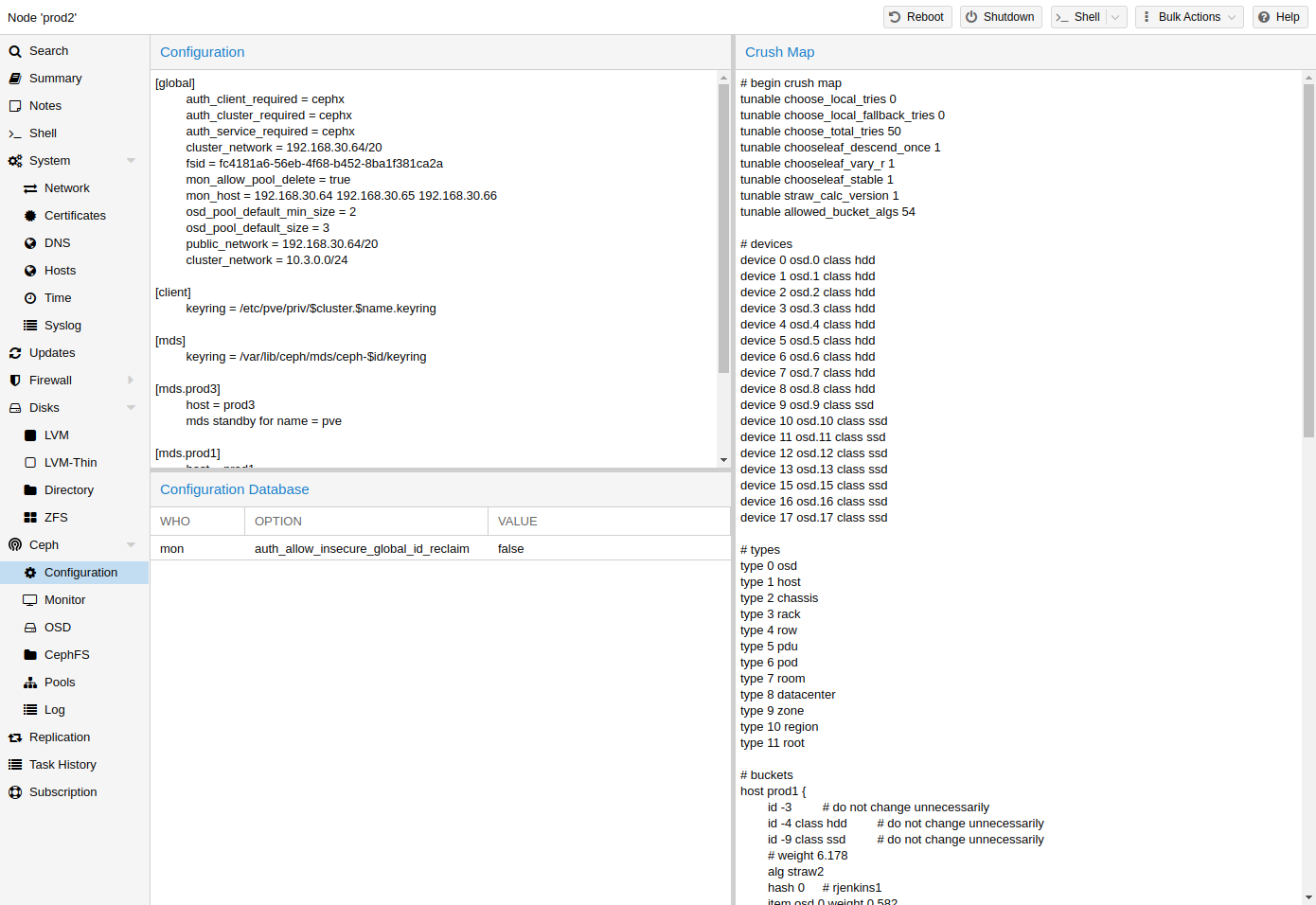
The [12] (Controlled Replication Under Scalable Hashing) algorithm is at the foundation of Ceph.
CRUSH calculates where to store and retrieve data from. This has the advantage that no central indexing service is needed. CRUSH works using a map of OSDs, buckets (device locations) and rulesets (data replication) for pools.
|
|
Further information can be found in the Ceph documentation, under the section CRUSH map [13]. |
This map can be altered to reflect different replication hierarchies. The object replicas can be separated (e.g., failure domains), while maintaining the desired distribution.
A common configuration is to use different classes of disks for different Ceph pools. For this reason, Ceph introduced device classes with luminous, to accommodate the need for easy ruleset generation.
The device classes can be seen in the ceph osd tree output. These classes represent their own root bucket, which can be seen with the below command.
ceph osd crush tree --show-shadow
Example output form the above command:
ID CLASS WEIGHT TYPE NAME -16 nvme 2.18307 root default~nvme -13 nvme 0.72769 host sumi1~nvme 12 nvme 0.72769 osd.12 -14 nvme 0.72769 host sumi2~nvme 13 nvme 0.72769 osd.13 -15 nvme 0.72769 host sumi3~nvme 14 nvme 0.72769 osd.14 -1 7.70544 root default -3 2.56848 host sumi1 12 nvme 0.72769 osd.12 -5 2.56848 host sumi2 13 nvme 0.72769 osd.13 -7 2.56848 host sumi3 14 nvme 0.72769 osd.14
To instruct a pool to only distribute objects on a specific device class, you first need to create a ruleset for the device class:
ceph osd crush rule create-replicated <rule-name> <root> <failure-domain> <class>
<rule-name> |
name of the rule, to connect with a pool (seen in GUI & CLI) |
<root> |
which crush root it should belong to (default ceph root "default") |
<failure-domain> |
at which failure-domain the objects should be distributed (usually host) |
<class> |
what type of OSD backing store to use (e.g., nvme, ssd, hdd) |
Once the rule is in the CRUSH map, you can tell a pool to use the ruleset.
ceph osd pool set <pool-name> crush_rule <rule-name>
|
|
If the pool already contains objects, these must be moved accordingly. Depending on your setup, this may introduce a big performance impact on your cluster. As an alternative, you can create a new pool and move disks separately. |
Ceph Client
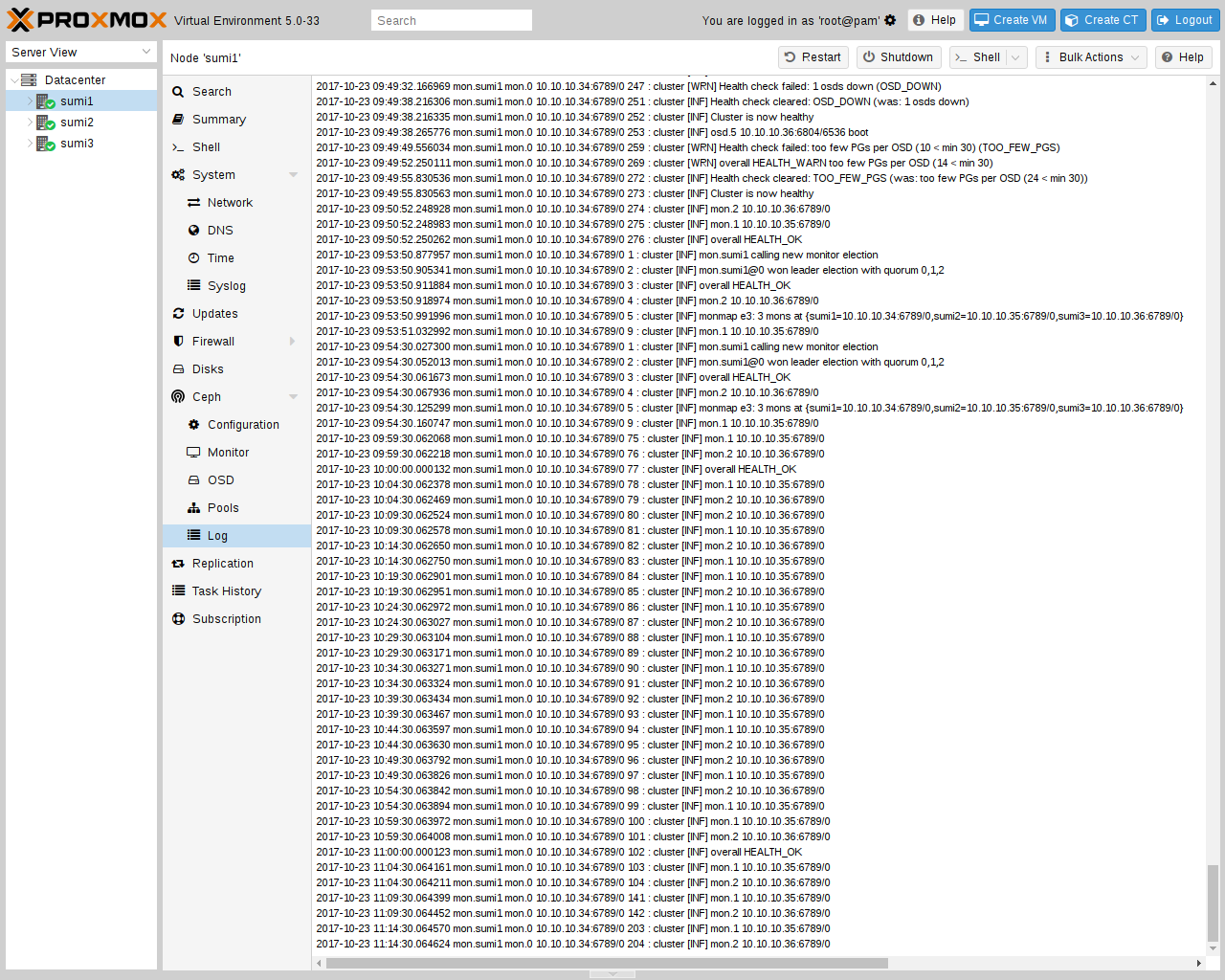
Following the setup from the previous sections, you can configure Proxmox VE to use such pools to store VM and Container images. Simply use the GUI to add a new RBD storage (see section Ceph RADOS Block Devices (RBD)).
You also need to copy the keyring to a predefined location for an external Ceph cluster. If Ceph is installed on the Proxmox nodes itself, then this will be done automatically.
|
|
The filename needs to be <storage_id> + `.keyring, where <storage_id> is the expression after rbd: in /etc/pve/storage.cfg. In the following example, my-ceph-storage is the <storage_id>: |
mkdir /etc/pve/priv/ceph cp /etc/ceph/ceph.client.admin.keyring /etc/pve/priv/ceph/my-ceph-storage.keyring
CephFS
Ceph also provides a filesystem, which runs on top of the same object storage as RADOS block devices do. A Metadata Server (MDS) is used to map the RADOS backed objects to files and directories, allowing Ceph to provide a POSIX-compliant, replicated filesystem. This allows you to easily configure a clustered, highly available, shared filesystem. Ceph’s Metadata Servers guarantee that files are evenly distributed over the entire Ceph cluster. As a result, even cases of high load will not overwhelm a single host, which can be an issue with traditional shared filesystem approaches, for example NFS.
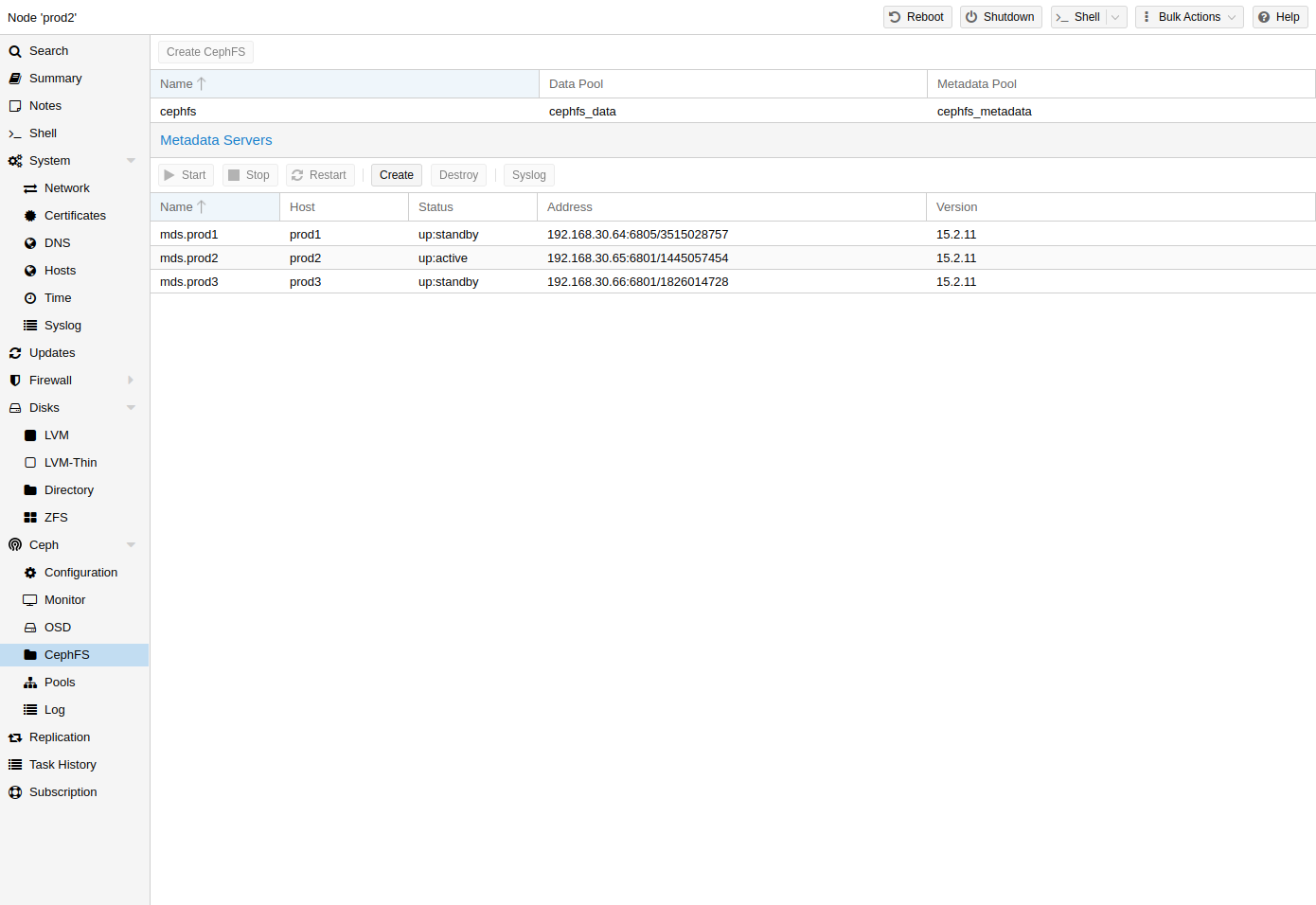
Proxmox VE supports both creating a hyper-converged CephFS and using an existing CephFS as storage to save backups, ISO files, and container templates.
Metadata Server (MDS)
CephFS needs at least one Metadata Server to be configured and running, in order to function. You can create an MDS through the Proxmox VE web GUI’s Node -> CephFS panel or from the command line with:
pveceph mds create
Multiple metadata servers can be created in a cluster, but with the default settings, only one can be active at a time. If an MDS or its node becomes unresponsive (or crashes), another standby MDS will get promoted to active. You can speed up the handover between the active and standby MDS by using the hotstandby parameter option on creation, or if you have already created it you may set/add:
mds standby replay = true
in the respective MDS section of /etc/pve/ceph.conf. With this enabled, the specified MDS will remain in a warm state, polling the active one, so that it can take over faster in case of any issues.
|
|
This active polling will have an additional performance impact on your system and the active MDS. |
Since Luminous (12.2.x) you can have multiple active metadata servers running at once, but this is normally only useful if you have a high amount of clients running in parallel. Otherwise the MDS is rarely the bottleneck in a system. If you want to set this up, please refer to the Ceph documentation. [14]
Create CephFS
With Proxmox VE’s integration of CephFS, you can easily create a CephFS using the web interface, CLI or an external API interface. Some prerequisites are required for this to work:
-
Install Ceph packages - if this was already done some time ago, you may want to rerun it on an up-to-date system to ensure that all CephFS related packages get installed.
After this is complete, you can simply create a CephFS through either the Web GUI’s Node -> CephFS panel or the command line tool pveceph, for example:
pveceph fs create --pg_num 128 --add-storage
This creates a CephFS named cephfs, using a pool for its data named cephfs_data with 128 placement groups and a pool for its metadata named cephfs_metadata with one quarter of the data pool’s placement groups (32). Check the Proxmox VE managed Ceph pool chapter or visit the Ceph documentation for more information regarding an appropriate placement group number (pg_num) for your setup [9]. Additionally, the --add-storage parameter will add the CephFS to the Proxmox VE storage configuration after it has been created successfully.
Destroy CephFS
|
|
Destroying a CephFS will render all of its data unusable. This cannot be undone! |
If you really want to destroy an existing CephFS, you first need to stop or destroy all metadata servers (M̀DS). You can destroy them either via the web interface or via the command line interface, by issuing
pveceph mds destroy NAME
on each Proxmox VE node hosting an MDS daemon.
Then, you can remove (destroy) the CephFS by issuing
ceph fs rm NAME --yes-i-really-mean-it
on a single node hosting Ceph. After this, you may want to remove the created data and metadata pools, this can be done either over the Web GUI or the CLI with:
pveceph pool destroy NAME
Ceph maintenance
Replace OSDs
One of the most common maintenance tasks in Ceph is to replace the disk of an OSD. If a disk is already in a failed state, then you can go ahead and run through the steps in Destroy OSDs. Ceph will recreate those copies on the remaining OSDs if possible. This rebalancing will start as soon as an OSD failure is detected or an OSD was actively stopped.
|
|
With the default size/min_size (3/2) of a pool, recovery only starts when ‘size + 1` nodes are available. The reason for this is that the Ceph object balancer CRUSH defaults to a full node as `failure domain’. |
To replace a functioning disk from the GUI, go through the steps in Destroy OSDs. The only addition is to wait until the cluster shows HEALTH_OK before stopping the OSD to destroy it.
On the command line, use the following commands:
ceph osd out osd.<id>
You can check with the command below if the OSD can be safely removed.
ceph osd safe-to-destroy osd.<id>
Once the above check tells you that it is safe to remove the OSD, you can continue with the following commands:
systemctl stop ceph-osd@<id>.service pveceph osd destroy <id>
Replace the old disk with the new one and use the same procedure as described in Create OSDs.
Trim/Discard
It is good practice to run fstrim (discard) regularly on VMs and containers. This releases data blocks that the filesystem isn’t using anymore. It reduces data usage and resource load. Most modern operating systems issue such discard commands to their disks regularly. You only need to ensure that the Virtual Machines enable the disk discard option.
Scrub & Deep Scrub
Ceph ensures data integrity by scrubbing placement groups. Ceph checks every object in a PG for its health. There are two forms of Scrubbing, daily cheap metadata checks and weekly deep data checks. The weekly deep scrub reads the objects and uses checksums to ensure data integrity. If a running scrub interferes with business (performance) needs, you can adjust the time when scrubs [15] are executed.
Ceph Monitoring and Troubleshooting
It is important to continuously monitor the health of a Ceph deployment from the beginning, either by using the Ceph tools or by accessing the status through the Proxmox VE API.
The following Ceph commands can be used to see if the cluster is healthy (HEALTH_OK), if there are warnings (HEALTH_WARN), or even errors (HEALTH_ERR). If the cluster is in an unhealthy state, the status commands below will also give you an overview of the current events and actions to take.
# single time output pve# ceph -s # continuously output status changes (press CTRL+C to stop) pve# ceph -w
To get a more detailed view, every Ceph service has a log file under /var/log/ceph/. If more detail is required, the log level can be adjusted [16].
You can find more information about troubleshooting [17] a Ceph cluster on the official website.
Copyright and Disclaimer
Copyright © 2007-2019 Proxmox Server Solutions GmbH
This program is free software: you can redistribute it and/or modify it under the terms of the GNU Affero General Public License as published by the Free Software Foundation, either version 3 of the License, or (at your option) any later version.
This program is distributed in the hope that it will be useful, but WITHOUT ANY WARRANTY; without even the implied warranty of MERCHANTABILITY or FITNESS FOR A PARTICULAR PURPOSE. See the GNU Affero General Public License for more details.
You should have received a copy of the GNU Affero General Public License along with this program. If not, see https://www.gnu.org/licenses/