SYNOPSIS
pvesm <COMMAND> [ARGS] [OPTIONS]
pvesm add <type> <storage> [OPTIONS]
Create a new storage.
- <type>: <btrfs | cephfs | cifs | dir | esxi | glusterfs | iscsi | iscsidirect | lvm | lvmthin | nfs | pbs | rbd | zfs | zfspool>
-
Storage type.
- <storage>: <storage ID>
-
The storage identifier.
- --authsupported <string>
-
Authsupported.
- --base <string>
-
Base volume. This volume is automatically activated.
- --blocksize <string>
-
block size
- --bwlimit [clone=<LIMIT>] [,default=<LIMIT>] [,migration=<LIMIT>] [,move=<LIMIT>] [,restore=<LIMIT>]
-
Set I/O bandwidth limit for various operations (in KiB/s).
- --comstar_hg <string>
-
host group for comstar views
- --comstar_tg <string>
-
target group for comstar views
- --content <string>
-
Allowed content types.
the value rootdir is used for Containers, and value images for VMs. - --content-dirs <string>
-
Overrides for default content type directories.
- --create-base-path <boolean> (default = yes)
-
Create the base directory if it doesn’t exist.
- --create-subdirs <boolean> (default = yes)
-
Populate the directory with the default structure.
- --data-pool <string>
-
Data Pool (for erasure coding only)
- --datastore <string>
-
Proxmox Backup Server datastore name.
- --disable <boolean>
-
Flag to disable the storage.
- --domain <string>
-
CIFS domain.
- --encryption-key a file containing an encryption key, or the special value "autogen"
-
Encryption key. Use autogen to generate one automatically without passphrase.
- --export <string>
-
NFS export path.
- --fingerprint ([A-Fa-f0-9]{2}:){31}[A-Fa-f0-9]{2}
-
Certificate SHA 256 fingerprint.
- --format <qcow2 | raw | subvol | vmdk>
-
Default image format.
- --fs-name <string>
-
The Ceph filesystem name.
- --fuse <boolean>
-
Mount CephFS through FUSE.
- --is_mountpoint <string> (default = no)
-
Assume the given path is an externally managed mountpoint and consider the storage offline if it is not mounted. Using a boolean (yes/no) value serves as a shortcut to using the target path in this field.
- --iscsiprovider <string>
-
iscsi provider
- --keyring file containing the keyring to authenticate in the Ceph cluster
-
Client keyring contents (for external clusters).
- --krbd <boolean> (default = 0)
-
Always access rbd through krbd kernel module.
- --lio_tpg <string>
-
target portal group for Linux LIO targets
- --master-pubkey a file containing a PEM-formatted master public key
-
Base64-encoded, PEM-formatted public RSA key. Used to encrypt a copy of the encryption-key which will be added to each encrypted backup.
- --max-protected-backups <integer> (-1 - N) (default = Unlimited for users with Datastore.Allocate privilege, 5 for other users)
-
Maximal number of protected backups per guest. Use -1 for unlimited.
- --maxfiles <integer> (0 - N)
-
Deprecated: use prune-backups instead. Maximal number of backup files per VM. Use 0 for unlimited.
- --mkdir <boolean> (default = yes)
-
Create the directory if it doesn’t exist and populate it with default sub-dirs. NOTE: Deprecated, use the create-base-path and create-subdirs options instead.
- --monhost <string>
-
IP addresses of monitors (for external clusters).
- --mountpoint <string>
-
mount point
- --namespace <string>
-
Namespace.
- --nocow <boolean> (default = 0)
-
Set the NOCOW flag on files. Disables data checksumming and causes data errors to be unrecoverable from while allowing direct I/O. Only use this if data does not need to be any more safe than on a single ext4 formatted disk with no underlying raid system.
- --nodes <string>
-
List of nodes for which the storage configuration applies.
- --nowritecache <boolean>
-
disable write caching on the target
- --options <string>
-
NFS/CIFS mount options (see man nfs or man mount.cifs)
- --password <password>
-
Password for accessing the share/datastore.
- --path <string>
-
File system path.
- --pool <string>
-
Pool.
- --port <integer> (1 - 65535)
-
Use this port to connect to the storage instead of the default one (for example, with PBS or ESXi). For NFS and CIFS, use the options option to configure the port via the mount options.
- --portal <string>
-
iSCSI portal (IP or DNS name with optional port).
- --preallocation <falloc | full | metadata | off> (default = metadata)
-
Preallocation mode for raw and qcow2 images. Using metadata on raw images results in preallocation=off.
- --prune-backups [keep-all=<1|0>] [,keep-daily=<N>] [,keep-hourly=<N>] [,keep-last=<N>] [,keep-monthly=<N>] [,keep-weekly=<N>] [,keep-yearly=<N>]
-
The retention options with shorter intervals are processed first with --keep-last being the very first one. Each option covers a specific period of time. We say that backups within this period are covered by this option. The next option does not take care of already covered backups and only considers older backups.
- --saferemove <boolean>
-
Zero-out data when removing LVs.
- --saferemove_throughput <string>
-
Wipe throughput (cstream -t parameter value).
- --server <string>
-
Server IP or DNS name.
- --server2 <string>
-
Backup volfile server IP or DNS name.
Requires option(s): server - --share <string>
-
CIFS share.
- --shared <boolean>
-
Indicate that this is a single storage with the same contents on all nodes (or all listed in the nodes option). It will not make the contents of a local storage automatically accessible to other nodes, it just marks an already shared storage as such!
- --skip-cert-verification <boolean> (default = false)
-
Disable TLS certificate verification, only enable on fully trusted networks!
- --smbversion <2.0 | 2.1 | 3 | 3.0 | 3.11 | default> (default = default)
-
SMB protocol version. default if not set, negotiates the highest SMB2+ version supported by both the client and server.
- --sparse <boolean>
-
use sparse volumes
- --subdir <string>
-
Subdir to mount.
- --tagged_only <boolean>
-
Only use logical volumes tagged with pve-vm-ID.
- --target <string>
-
iSCSI target.
- --thinpool <string>
-
LVM thin pool LV name.
- --transport <rdma | tcp | unix>
-
Gluster transport: tcp or rdma
- --username <string>
-
RBD Id.
- --vgname <string>
-
Volume group name.
- --volume <string>
-
Glusterfs Volume.
pvesm alloc <storage> <vmid> <filename> <size> [OPTIONS]
Allocate disk images.
- <storage>: <storage ID>
-
The storage identifier.
- <vmid>: <integer> (100 - 999999999)
-
Specify owner VM
- <filename>: <string>
-
The name of the file to create.
- <size>: \d+[MG]?
-
Size in kilobyte (1024 bytes). Optional suffixes M (megabyte, 1024K) and G (gigabyte, 1024M)
- --format <qcow2 | raw | subvol | vmdk>
-
Format of the image.
Requires option(s): size
pvesm apiinfo
Returns APIVER and APIAGE.
pvesm cifsscan
An alias for pvesm scan cifs.
pvesm export <volume> <format> <filename> [OPTIONS]
Used internally to export a volume.
- <volume>: <string>
-
Volume identifier
- <format>: <btrfs | qcow2+size | raw+size | tar+size | vmdk+size | zfs>
-
Export stream format
- <filename>: <string>
-
Destination file name
- --base (?^i:[a-z0-9_\-]{1,40})
-
Snapshot to start an incremental stream from
- --snapshot (?^i:[a-z0-9_\-]{1,40})
-
Snapshot to export
- --snapshot-list <string>
-
Ordered list of snapshots to transfer
- --with-snapshots <boolean> (default = 0)
-
Whether to include intermediate snapshots in the stream
pvesm extractconfig <volume>
Extract configuration from vzdump backup archive.
- <volume>: <string>
-
Volume identifier
pvesm free <volume> [OPTIONS]
Delete volume
- <volume>: <string>
-
Volume identifier
- --delay <integer> (1 - 30)
-
Time to wait for the task to finish. We return null if the task finish within that time.
- --storage <storage ID>
-
The storage identifier.
pvesm glusterfsscan
An alias for pvesm scan glusterfs.
pvesm help [OPTIONS]
Get help about specified command.
- --extra-args <array>
-
Shows help for a specific command
- --verbose <boolean>
-
Verbose output format.
pvesm import <volume> <format> <filename> [OPTIONS]
Used internally to import a volume.
- <volume>: <string>
-
Volume identifier
- <format>: <btrfs | qcow2+size | raw+size | tar+size | vmdk+size | zfs>
-
Import stream format
- <filename>: <string>
-
Source file name. For - stdin is used, the tcp://<IP-or-CIDR> format allows to use a TCP connection, the unix://PATH-TO-SOCKET format a UNIX socket as input.Else, the file is treated as common file.
- --allow-rename <boolean> (default = 0)
-
Choose a new volume ID if the requested volume ID already exists, instead of throwing an error.
- --base (?^i:[a-z0-9_\-]{1,40})
-
Base snapshot of an incremental stream
- --delete-snapshot (?^i:[a-z0-9_\-]{1,80})
-
A snapshot to delete on success
- --snapshot (?^i:[a-z0-9_\-]{1,40})
-
The current-state snapshot if the stream contains snapshots
- --with-snapshots <boolean> (default = 0)
-
Whether the stream includes intermediate snapshots
pvesm iscsiscan
An alias for pvesm scan iscsi.
pvesm list <storage> [OPTIONS]
List storage content.
- <storage>: <storage ID>
-
The storage identifier.
- --content <string>
-
Only list content of this type.
- --vmid <integer> (100 - 999999999)
-
Only list images for this VM
pvesm lvmscan
An alias for pvesm scan lvm.
pvesm lvmthinscan
An alias for pvesm scan lvmthin.
pvesm nfsscan
An alias for pvesm scan nfs.
pvesm path <volume>
Get filesystem path for specified volume
- <volume>: <string>
-
Volume identifier
pvesm prune-backups <storage> [OPTIONS]
Prune backups. Only those using the standard naming scheme are considered. If no keep options are specified, those from the storage configuration are used.
- <storage>: <storage ID>
-
The storage identifier.
- --dry-run <boolean>
-
Only show what would be pruned, don’t delete anything.
- --keep-all <boolean>
-
Keep all backups. Conflicts with the other options when true.
- --keep-daily <N>
-
Keep backups for the last <N> different days. If there is morethan one backup for a single day, only the latest one is kept.
- --keep-hourly <N>
-
Keep backups for the last <N> different hours. If there is morethan one backup for a single hour, only the latest one is kept.
- --keep-last <N>
-
Keep the last <N> backups.
- --keep-monthly <N>
-
Keep backups for the last <N> different months. If there is morethan one backup for a single month, only the latest one is kept.
- --keep-weekly <N>
-
Keep backups for the last <N> different weeks. If there is morethan one backup for a single week, only the latest one is kept.
- --keep-yearly <N>
-
Keep backups for the last <N> different years. If there is morethan one backup for a single year, only the latest one is kept.
- --type <lxc | qemu>
-
Either qemu or lxc. Only consider backups for guests of this type.
- --vmid <integer> (100 - 999999999)
-
Only consider backups for this guest.
pvesm remove <storage>
Delete storage configuration.
- <storage>: <storage ID>
-
The storage identifier.
pvesm scan cifs <server> [OPTIONS]
Scan remote CIFS server.
- <server>: <string>
-
The server address (name or IP).
- --domain <string>
-
SMB domain (Workgroup).
- --password <password>
-
User password.
- --username <string>
-
User name.
pvesm scan glusterfs <server>
Scan remote GlusterFS server.
- <server>: <string>
-
The server address (name or IP).
pvesm scan iscsi <portal>
Scan remote iSCSI server.
- <portal>: <string>
-
The iSCSI portal (IP or DNS name with optional port).
pvesm scan lvm
List local LVM volume groups.
pvesm scan lvmthin <vg>
List local LVM Thin Pools.
- <vg>: [a-zA-Z0-9\.\+\_][a-zA-Z0-9\.\+\_\-]+
-
no description available
pvesm scan nfs <server>
Scan remote NFS server.
- <server>: <string>
-
The server address (name or IP).
pvesm scan pbs <server> <username> --password <string> [OPTIONS] [FORMAT_OPTIONS]
Scan remote Proxmox Backup Server.
- <server>: <string>
-
The server address (name or IP).
- <username>: <string>
-
User-name or API token-ID.
- --fingerprint ([A-Fa-f0-9]{2}:){31}[A-Fa-f0-9]{2}
-
Certificate SHA 256 fingerprint.
- --password <string>
-
User password or API token secret.
- --port <integer> (1 - 65535) (default = 8007)
-
Optional port.
pvesm scan zfs
Scan zfs pool list on local node.
pvesm set <storage> [OPTIONS]
Update storage configuration.
- <storage>: <storage ID>
-
The storage identifier.
- --blocksize <string>
-
block size
- --bwlimit [clone=<LIMIT>] [,default=<LIMIT>] [,migration=<LIMIT>] [,move=<LIMIT>] [,restore=<LIMIT>]
-
Set I/O bandwidth limit for various operations (in KiB/s).
- --comstar_hg <string>
-
host group for comstar views
- --comstar_tg <string>
-
target group for comstar views
- --content <string>
-
Allowed content types.
the value rootdir is used for Containers, and value images for VMs. - --content-dirs <string>
-
Overrides for default content type directories.
- --create-base-path <boolean> (default = yes)
-
Create the base directory if it doesn’t exist.
- --create-subdirs <boolean> (default = yes)
-
Populate the directory with the default structure.
- --data-pool <string>
-
Data Pool (for erasure coding only)
- --delete <string>
-
A list of settings you want to delete.
- --digest <string>
-
Prevent changes if current configuration file has a different digest. This can be used to prevent concurrent modifications.
- --disable <boolean>
-
Flag to disable the storage.
- --domain <string>
-
CIFS domain.
- --encryption-key a file containing an encryption key, or the special value "autogen"
-
Encryption key. Use autogen to generate one automatically without passphrase.
- --fingerprint ([A-Fa-f0-9]{2}:){31}[A-Fa-f0-9]{2}
-
Certificate SHA 256 fingerprint.
- --format <qcow2 | raw | subvol | vmdk>
-
Default image format.
- --fs-name <string>
-
The Ceph filesystem name.
- --fuse <boolean>
-
Mount CephFS through FUSE.
- --is_mountpoint <string> (default = no)
-
Assume the given path is an externally managed mountpoint and consider the storage offline if it is not mounted. Using a boolean (yes/no) value serves as a shortcut to using the target path in this field.
- --keyring file containing the keyring to authenticate in the Ceph cluster
-
Client keyring contents (for external clusters).
- --krbd <boolean> (default = 0)
-
Always access rbd through krbd kernel module.
- --lio_tpg <string>
-
target portal group for Linux LIO targets
- --master-pubkey a file containing a PEM-formatted master public key
-
Base64-encoded, PEM-formatted public RSA key. Used to encrypt a copy of the encryption-key which will be added to each encrypted backup.
- --max-protected-backups <integer> (-1 - N) (default = Unlimited for users with Datastore.Allocate privilege, 5 for other users)
-
Maximal number of protected backups per guest. Use -1 for unlimited.
- --maxfiles <integer> (0 - N)
-
Deprecated: use prune-backups instead. Maximal number of backup files per VM. Use 0 for unlimited.
- --mkdir <boolean> (default = yes)
-
Create the directory if it doesn’t exist and populate it with default sub-dirs. NOTE: Deprecated, use the create-base-path and create-subdirs options instead.
- --monhost <string>
-
IP addresses of monitors (for external clusters).
- --mountpoint <string>
-
mount point
- --namespace <string>
-
Namespace.
- --nocow <boolean> (default = 0)
-
Set the NOCOW flag on files. Disables data checksumming and causes data errors to be unrecoverable from while allowing direct I/O. Only use this if data does not need to be any more safe than on a single ext4 formatted disk with no underlying raid system.
- --nodes <string>
-
List of nodes for which the storage configuration applies.
- --nowritecache <boolean>
-
disable write caching on the target
- --options <string>
-
NFS/CIFS mount options (see man nfs or man mount.cifs)
- --password <password>
-
Password for accessing the share/datastore.
- --pool <string>
-
Pool.
- --port <integer> (1 - 65535)
-
Use this port to connect to the storage instead of the default one (for example, with PBS or ESXi). For NFS and CIFS, use the options option to configure the port via the mount options.
- --preallocation <falloc | full | metadata | off> (default = metadata)
-
Preallocation mode for raw and qcow2 images. Using metadata on raw images results in preallocation=off.
- --prune-backups [keep-all=<1|0>] [,keep-daily=<N>] [,keep-hourly=<N>] [,keep-last=<N>] [,keep-monthly=<N>] [,keep-weekly=<N>] [,keep-yearly=<N>]
-
The retention options with shorter intervals are processed first with --keep-last being the very first one. Each option covers a specific period of time. We say that backups within this period are covered by this option. The next option does not take care of already covered backups and only considers older backups.
- --saferemove <boolean>
-
Zero-out data when removing LVs.
- --saferemove_throughput <string>
-
Wipe throughput (cstream -t parameter value).
- --server <string>
-
Server IP or DNS name.
- --server2 <string>
-
Backup volfile server IP or DNS name.
Requires option(s): server - --shared <boolean>
-
Indicate that this is a single storage with the same contents on all nodes (or all listed in the nodes option). It will not make the contents of a local storage automatically accessible to other nodes, it just marks an already shared storage as such!
- --skip-cert-verification <boolean> (default = false)
-
Disable TLS certificate verification, only enable on fully trusted networks!
- --smbversion <2.0 | 2.1 | 3 | 3.0 | 3.11 | default> (default = default)
-
SMB protocol version. default if not set, negotiates the highest SMB2+ version supported by both the client and server.
- --sparse <boolean>
-
use sparse volumes
- --subdir <string>
-
Subdir to mount.
- --tagged_only <boolean>
-
Only use logical volumes tagged with pve-vm-ID.
- --transport <rdma | tcp | unix>
-
Gluster transport: tcp or rdma
- --username <string>
-
RBD Id.
pvesm status [OPTIONS]
Get status for all datastores.
- --content <string>
-
Only list stores which support this content type.
- --enabled <boolean> (default = 0)
-
Only list stores which are enabled (not disabled in config).
- --format <boolean> (default = 0)
-
Include information about formats
- --storage <storage ID>
-
Only list status for specified storage
- --target <string>
-
If target is different to node, we only lists shared storages which content is accessible on this node and the specified target node.
pvesm zfsscan
An alias for pvesm scan zfs.
DESCRIPTION
The Proxmox VE storage model is very flexible. Virtual machine images can either be stored on one or several local storages, or on shared storage like NFS or iSCSI (NAS, SAN). There are no limits, and you may configure as many storage pools as you like. You can use all storage technologies available for Debian Linux.
One major benefit of storing VMs on shared storage is the ability to live-migrate running machines without any downtime, as all nodes in the cluster have direct access to VM disk images. There is no need to copy VM image data, so live migration is very fast in that case.
The storage library (package libpve-storage-perl) uses a flexible plugin system to provide a common interface to all storage types. This can be easily adopted to include further storage types in the future.
Storage Types
There are basically two different classes of storage types:
- File level storage
-
File level based storage technologies allow access to a fully featured (POSIX) file system. They are in general more flexible than any Block level storage (see below), and allow you to store content of any type. ZFS is probably the most advanced system, and it has full support for snapshots and clones.
- Block level storage
-
Allows to store large raw images. It is usually not possible to store other files (ISO, backups, ..) on such storage types. Most modern block level storage implementations support snapshots and clones. RADOS and GlusterFS are distributed systems, replicating storage data to different nodes.
| Description | Plugin type | Level | Shared | Snapshots | Stable |
|---|---|---|---|---|---|
ZFS (local) |
zfspool |
both1 |
no |
yes |
yes |
Directory |
dir |
file |
no |
no2 |
yes |
BTRFS |
btrfs |
file |
no |
yes |
technology preview |
NFS |
nfs |
file |
yes |
no2 |
yes |
CIFS |
cifs |
file |
yes |
no2 |
yes |
Proxmox Backup |
pbs |
both |
yes |
n/a |
yes |
GlusterFS |
glusterfs |
file |
yes |
no2 |
yes |
CephFS |
cephfs |
file |
yes |
yes |
yes |
LVM |
lvm |
block |
no3 |
no |
yes |
LVM-thin |
lvmthin |
block |
no |
yes |
yes |
iSCSI/kernel |
iscsi |
block |
yes |
no |
yes |
iSCSI/libiscsi |
iscsidirect |
block |
yes |
no |
yes |
Ceph/RBD |
rbd |
block |
yes |
yes |
yes |
ZFS over iSCSI |
zfs |
block |
yes |
yes |
yes |
1: Disk images for VMs are stored in ZFS volume (zvol) datasets, which provide block device functionality.
2: On file based storages, snapshots are possible with the qcow2 format.
3: It is possible to use LVM on top of an iSCSI or FC-based storage. That way you get a shared LVM storage
Thin Provisioning
A number of storages, and the QEMU image format qcow2, support thin provisioning. With thin provisioning activated, only the blocks that the guest system actually use will be written to the storage.
Say for instance you create a VM with a 32GB hard disk, and after installing the guest system OS, the root file system of the VM contains 3 GB of data. In that case only 3GB are written to the storage, even if the guest VM sees a 32GB hard drive. In this way thin provisioning allows you to create disk images which are larger than the currently available storage blocks. You can create large disk images for your VMs, and when the need arises, add more disks to your storage without resizing the VMs' file systems.
All storage types which have the “Snapshots” feature also support thin provisioning.
|
|
If a storage runs full, all guests using volumes on that storage receive IO errors. This can cause file system inconsistencies and may corrupt your data. So it is advisable to avoid over-provisioning of your storage resources, or carefully observe free space to avoid such conditions. |
Storage Configuration
All Proxmox VE related storage configuration is stored within a single text file at /etc/pve/storage.cfg. As this file is within /etc/pve/, it gets automatically distributed to all cluster nodes. So all nodes share the same storage configuration.
Sharing storage configuration makes perfect sense for shared storage, because the same “shared” storage is accessible from all nodes. But it is also useful for local storage types. In this case such local storage is available on all nodes, but it is physically different and can have totally different content.
Storage Pools
Each storage pool has a <type>, and is uniquely identified by its <STORAGE_ID>. A pool configuration looks like this:
<type>: <STORAGE_ID>
<property> <value>
<property> <value>
<property>
...
The <type>: <STORAGE_ID> line starts the pool definition, which is then followed by a list of properties. Most properties require a value. Some have reasonable defaults, in which case you can omit the value.
To be more specific, take a look at the default storage configuration after installation. It contains one special local storage pool named local, which refers to the directory /var/lib/vz and is always available. The Proxmox VE installer creates additional storage entries depending on the storage type chosen at installation time.
dir: local
path /var/lib/vz
content iso,vztmpl,backup
# default image store on LVM based installation
lvmthin: local-lvm
thinpool data
vgname pve
content rootdir,images
# default image store on ZFS based installation
zfspool: local-zfs
pool rpool/data
sparse
content images,rootdir
|
|
It is problematic to have multiple storage configurations pointing to the exact same underlying storage. Such an aliased storage configuration can lead to two different volume IDs (volid) pointing to the exact same disk image. Proxmox VE expects that the images' volume IDs point to, are unique. Choosing different content types for aliased storage configurations can be fine, but is not recommended. |
Common Storage Properties
A few storage properties are common among different storage types.
- nodes
-
List of cluster node names where this storage is usable/accessible. One can use this property to restrict storage access to a limited set of nodes.
- content
-
A storage can support several content types, for example virtual disk images, cdrom iso images, container templates or container root directories. Not all storage types support all content types. One can set this property to select what this storage is used for.
- images
-
QEMU/KVM VM images.
- rootdir
-
Allow to store container data.
- vztmpl
-
Container templates.
- backup
-
Backup files (vzdump).
- iso
-
ISO images
- snippets
-
Snippet files, for example guest hook scripts
- shared
-
Indicate that this is a single storage with the same contents on all nodes (or all listed in the nodes option). It will not make the contents of a local storage automatically accessible to other nodes, it just marks an already shared storage as such!
- disable
-
You can use this flag to disable the storage completely.
- maxfiles
-
Deprecated, please use prune-backups instead. Maximum number of backup files per VM. Use 0 for unlimited.
- prune-backups
-
Retention options for backups. For details, see Backup Retention.
- format
-
Default image format (raw|qcow2|vmdk)
- preallocation
-
Preallocation mode (off|metadata|falloc|full) for raw and qcow2 images on file-based storages. The default is metadata, which is treated like off for raw images. When using network storages in combination with large qcow2 images, using off can help to avoid timeouts.
|
|
It is not advisable to use the same storage pool on different Proxmox VE clusters. Some storage operation need exclusive access to the storage, so proper locking is required. While this is implemented within a cluster, it does not work between different clusters. |
Volumes
We use a special notation to address storage data. When you allocate data from a storage pool, it returns such a volume identifier. A volume is identified by the <STORAGE_ID>, followed by a storage type dependent volume name, separated by colon. A valid <VOLUME_ID> looks like:
local:230/example-image.raw
local:iso/debian-501-amd64-netinst.iso
local:vztmpl/debian-5.0-joomla_1.5.9-1_i386.tar.gz
iscsi-storage:0.0.2.scsi-14f504e46494c4500494b5042546d2d646744372d31616d61
To get the file system path for a <VOLUME_ID> use:
pvesm path <VOLUME_ID>
Volume Ownership
There exists an ownership relation for image type volumes. Each such volume is owned by a VM or Container. For example volume local:230/example-image.raw is owned by VM 230. Most storage backends encodes this ownership information into the volume name.
When you remove a VM or Container, the system also removes all associated volumes which are owned by that VM or Container.
Using the Command-line Interface
It is recommended to familiarize yourself with the concept behind storage pools and volume identifiers, but in real life, you are not forced to do any of those low level operations on the command line. Normally, allocation and removal of volumes is done by the VM and Container management tools.
Nevertheless, there is a command-line tool called pvesm (“Proxmox VE Storage Manager”), which is able to perform common storage management tasks.
Examples
Add storage pools
pvesm add <TYPE> <STORAGE_ID> <OPTIONS> pvesm add dir <STORAGE_ID> --path <PATH> pvesm add nfs <STORAGE_ID> --path <PATH> --server <SERVER> --export <EXPORT> pvesm add lvm <STORAGE_ID> --vgname <VGNAME> pvesm add iscsi <STORAGE_ID> --portal <HOST[:PORT]> --target <TARGET>
Disable storage pools
pvesm set <STORAGE_ID> --disable 1
Enable storage pools
pvesm set <STORAGE_ID> --disable 0
Change/set storage options
pvesm set <STORAGE_ID> <OPTIONS> pvesm set <STORAGE_ID> --shared 1 pvesm set local --format qcow2 pvesm set <STORAGE_ID> --content iso
Remove storage pools. This does not delete any data, and does not disconnect or unmount anything. It just removes the storage configuration.
pvesm remove <STORAGE_ID>
Allocate volumes
pvesm alloc <STORAGE_ID> <VMID> <name> <size> [--format <raw|qcow2>]
Allocate a 4G volume in local storage. The name is auto-generated if you pass an empty string as <name>
pvesm alloc local <VMID> '' 4G
Free volumes
pvesm free <VOLUME_ID>
|
|
This really destroys all volume data. |
List storage status
pvesm status
List storage contents
pvesm list <STORAGE_ID> [--vmid <VMID>]
List volumes allocated by VMID
pvesm list <STORAGE_ID> --vmid <VMID>
List iso images
pvesm list <STORAGE_ID> --content iso
List container templates
pvesm list <STORAGE_ID> --content vztmpl
Show file system path for a volume
pvesm path <VOLUME_ID>
Exporting the volume local:103/vm-103-disk-0.qcow2 to the file target. This is mostly used internally with pvesm import. The stream format qcow2+size is different to the qcow2 format. Consequently, the exported file cannot simply be attached to a VM. This also holds for the other formats.
pvesm export local:103/vm-103-disk-0.qcow2 qcow2+size target --with-snapshots 1
Directory Backend
Storage pool type: dir
Proxmox VE can use local directories or locally mounted shares for storage. A directory is a file level storage, so you can store any content type like virtual disk images, containers, templates, ISO images or backup files.
|
|
You can mount additional storages via standard linux /etc/fstab, and then define a directory storage for that mount point. This way you can use any file system supported by Linux. |
This backend assumes that the underlying directory is POSIX compatible, but nothing else. This implies that you cannot create snapshots at the storage level. But there exists a workaround for VM images using the qcow2 file format, because that format supports snapshots internally.
|
|
Some storage types do not support O_DIRECT, so you can’t use cache mode none with such storages. Simply use cache mode writeback instead. |
We use a predefined directory layout to store different content types into different sub-directories. This layout is used by all file level storage backends.
| Content type | Subdir |
|---|---|
VM images |
images/<VMID>/ |
ISO images |
template/iso/ |
Container templates |
template/cache/ |
Backup files |
dump/ |
Snippets |
snippets/ |
Configuration
This backend supports all common storage properties, and adds two additional properties. The path property is used to specify the directory. This needs to be an absolute file system path.
The optional content-dirs property allows for the default layout to be changed. It consists of a comma-separated list of identifiers in the following format:
vtype=path
Where vtype is one of the allowed content types for the storage, and path is a path relative to the mountpoint of the storage.
dir: backup
path /mnt/backup
content backup
prune-backups keep-last=7
max-protected-backups 3
content-dirs backup=custom/backup/dir
The above configuration defines a storage pool called backup. That pool can be used to store up to 7 regular backups (keep-last=7) and 3 protected backups per VM. The real path for the backup files is /mnt/backup/custom/backup/dir/....
File naming conventions
This backend uses a well defined naming scheme for VM images:
vm-<VMID>-<NAME>.<FORMAT>
- <VMID>
-
This specifies the owner VM.
- <NAME>
-
This can be an arbitrary name (ascii) without white space. The backend uses disk-[N] as default, where [N] is replaced by an integer to make the name unique.
- <FORMAT>
-
Specifies the image format (raw|qcow2|vmdk).
When you create a VM template, all VM images are renamed to indicate that they are now read-only, and can be used as a base image for clones:
base-<VMID>-<NAME>.<FORMAT>
|
|
Such base images are used to generate cloned images. So it is important that those files are read-only, and never get modified. The backend changes the access mode to 0444, and sets the immutable flag (chattr +i) if the storage supports that. |
Storage Features
As mentioned above, most file systems do not support snapshots out of the box. To workaround that problem, this backend is able to use qcow2 internal snapshot capabilities.
Same applies to clones. The backend uses the qcow2 base image feature to create clones.
| Content types | Image formats | Shared | Snapshots | Clones |
|---|---|---|---|---|
images rootdir vztmpl iso backup snippets |
raw qcow2 vmdk subvol |
no |
qcow2 |
qcow2 |
Examples
Please use the following command to allocate a 4GB image on storage local:
# pvesm alloc local 100 vm-100-disk10.raw 4G Formatting '/var/lib/vz/images/100/vm-100-disk10.raw', fmt=raw size=4294967296 successfully created 'local:100/vm-100-disk10.raw'
|
|
The image name must conform to above naming conventions. |
The real file system path is shown with:
# pvesm path local:100/vm-100-disk10.raw /var/lib/vz/images/100/vm-100-disk10.raw
And you can remove the image with:
# pvesm free local:100/vm-100-disk10.raw
NFS Backend
Storage pool type: nfs
The NFS backend is based on the directory backend, so it shares most properties. The directory layout and the file naming conventions are the same. The main advantage is that you can directly configure the NFS server properties, so the backend can mount the share automatically. There is no need to modify /etc/fstab. The backend can also test if the server is online, and provides a method to query the server for exported shares.
Configuration
The backend supports all common storage properties, except the shared flag, which is always set. Additionally, the following properties are used to configure the NFS server:
- server
-
Server IP or DNS name. To avoid DNS lookup delays, it is usually preferable to use an IP address instead of a DNS name - unless you have a very reliable DNS server, or list the server in the local /etc/hosts file.
- export
-
NFS export path (as listed by pvesm nfsscan).
You can also set NFS mount options:
- path
-
The local mount point (defaults to /mnt/pve/<STORAGE_ID>/).
- content-dirs
-
Overrides for the default directory layout. Optional.
- options
-
NFS mount options (see man nfs).
nfs: iso-templates
path /mnt/pve/iso-templates
server 10.0.0.10
export /space/iso-templates
options vers=3,soft
content iso,vztmpl
|
|
After an NFS request times out, NFS request are retried indefinitely by default. This can lead to unexpected hangs on the client side. For read-only content, it is worth to consider the NFS soft option, which limits the number of retries to three. |
CIFS Backend
Storage pool type: cifs
The CIFS backend extends the directory backend, so that no manual setup of a CIFS mount is needed. Such a storage can be added directly through the Proxmox VE API or the web UI, with all our backend advantages, like server heartbeat check or comfortable selection of exported shares.
Configuration
The backend supports all common storage properties, except the shared flag, which is always set. Additionally, the following CIFS special properties are available:
- server
-
Server IP or DNS name. Required.
|
|
To avoid DNS lookup delays, it is usually preferable to use an IP address instead of a DNS name - unless you have a very reliable DNS server, or list the server in the local /etc/hosts file. |
- share
-
CIFS share to use (get available ones with pvesm scan cifs <address> or the web UI). Required.
- username
-
The username for the CIFS storage. Optional, defaults to ‘guest’.
- password
-
The user password. Optional. It will be saved in a file only readable by root (/etc/pve/priv/storage/<STORAGE-ID>.pw).
- domain
-
Sets the user domain (workgroup) for this storage. Optional.
- smbversion
-
SMB protocol Version. Optional, default is 3. SMB1 is not supported due to security issues.
- path
-
The local mount point. Optional, defaults to /mnt/pve/<STORAGE_ID>/.
- content-dirs
-
Overrides for the default directory layout. Optional.
- options
-
Additional CIFS mount options (see man mount.cifs). Some options are set automatically and shouldn’t be set here. Proxmox VE will always set the option soft. Depending on the configuration, these options are set automatically: username, credentials, guest, domain, vers.
- subdir
-
The subdirectory of the share to mount. Optional, defaults to the root directory of the share.
cifs: backup
path /mnt/pve/backup
server 10.0.0.11
share VMData
content backup
options noserverino,echo_interval=30
username anna
smbversion 3
subdir /data
Storage Features
CIFS does not support snapshots on a storage level. But you may use qcow2 backing files if you still want to have snapshots and cloning features available.
| Content types | Image formats | Shared | Snapshots | Clones |
|---|---|---|---|---|
images rootdir vztmpl iso backup snippets |
raw qcow2 vmdk |
yes |
qcow2 |
qcow2 |
Examples
You can get a list of exported CIFS shares with:
# pvesm scan cifs <server> [--username <username>] [--password]
Then you can add one of these shares as a storage to the whole Proxmox VE cluster with:
# pvesm add cifs <storagename> --server <server> --share <share> [--username <username>] [--password]
Proxmox Backup Server
Storage pool type: pbs
This backend allows direct integration of a Proxmox Backup Server into Proxmox VE like any other storage. A Proxmox Backup storage can be added directly through the Proxmox VE API, CLI or the web interface.
Configuration
The backend supports all common storage properties, except the shared flag, which is always set. Additionally, the following special properties to Proxmox Backup Server are available:
- server
-
Server IP or DNS name. Required.
- port
-
Use this port instead of the default one, i.e. 8007. Optional.
- username
-
The username for the Proxmox Backup Server storage. Required.
|
|
Do not forget to add the realm to the username. For example, root@pam or archiver@pbs. |
- password
-
The user password. The value will be saved in a file under /etc/pve/priv/storage/<STORAGE-ID>.pw with access restricted to the root user. Required.
- datastore
-
The ID of the Proxmox Backup Server datastore to use. Required.
- fingerprint
-
The fingerprint of the Proxmox Backup Server API TLS certificate. You can get it in the Servers Dashboard or using the proxmox-backup-manager cert info command. Required for self-signed certificates or any other one where the host does not trusts the servers CA.
- encryption-key
-
A key to encrypt the backup data from the client side. Currently only non-password protected (no key derive function (kdf)) are supported. Will be saved in a file under /etc/pve/priv/storage/<STORAGE-ID>.enc with access restricted to the root user. Use the magic value autogen to automatically generate a new one using proxmox-backup-client key create --kdf none <path>. Optional.
- master-pubkey
-
A public RSA key used to encrypt the backup encryption key as part of the backup task. Will be saved in a file under /etc/pve/priv/storage/<STORAGE-ID>.master.pem with access restricted to the root user. The encrypted copy of the backup encryption key will be appended to each backup and stored on the Proxmox Backup Server instance for recovery purposes. Optional, requires encryption-key.
pbs: backup
datastore main
server enya.proxmox.com
content backup
fingerprint 09:54:ef:..snip..:88:af:47:fe:4c:3b:cf:8b:26:88:0b:4e:3c:b2
prune-backups keep-all=1
username archiver@pbs
encryption-key a9:ee:c8:02:13:..snip..:2d:53:2c:98
master-pubkey 1
Storage Features
Proxmox Backup Server only supports backups, they can be block-level or file-level based. Proxmox VE uses block-level for virtual machines and file-level for container.
| Content types | Image formats | Shared | Snapshots | Clones |
|---|---|---|---|---|
backup |
n/a |
yes |
n/a |
n/a |
Encryption
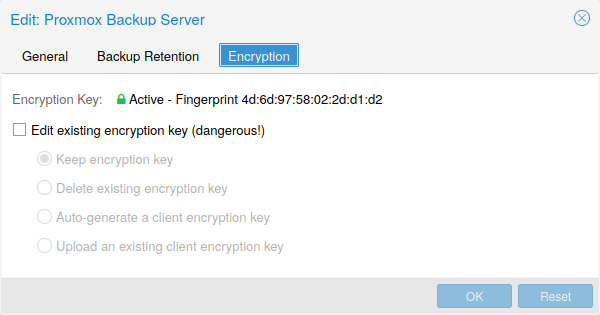
Optionally, you can configure client-side encryption with AES-256 in GCM mode. Encryption can be configured either via the web interface, or on the CLI with the encryption-key option (see above). The key will be saved in the file /etc/pve/priv/storage/<STORAGE-ID>.enc, which is only accessible by the root user.
|
|
Without their key, backups will be inaccessible. Thus, you should keep keys ordered and in a place that is separate from the contents being backed up. It can happen, for example, that you back up an entire system, using a key on that system. If the system then becomes inaccessible for any reason and needs to be restored, this will not be possible as the encryption key will be lost along with the broken system. |
It is recommended that you keep your key safe, but easily accessible, in order for quick disaster recovery. For this reason, the best place to store it is in your password manager, where it is immediately recoverable. As a backup to this, you should also save the key to a USB flash drive and store that in a secure place. This way, it is detached from any system, but is still easy to recover from, in case of emergency. Finally, in preparation for the worst case scenario, you should also consider keeping a paper copy of your key locked away in a safe place. The paperkey subcommand can be used to create a QR encoded version of your key. The following command sends the output of the paperkey command to a text file, for easy printing.
# proxmox-backup-client key paperkey /etc/pve/priv/storage/<STORAGE-ID>.enc --output-format text > qrkey.txt
Additionally, it is possible to use a single RSA master key pair for key recovery purposes: configure all clients doing encrypted backups to use a single public master key, and all subsequent encrypted backups will contain a RSA-encrypted copy of the used AES encryption key. The corresponding private master key allows recovering the AES key and decrypting the backup even if the client system is no longer available.
|
|
The same safe-keeping rules apply to the master key pair as to the regular encryption keys. Without a copy of the private key recovery is not possible! The paperkey command supports generating paper copies of private master keys for storage in a safe, physical location. |
Because the encryption is managed on the client side, you can use the same datastore on the server for unencrypted backups and encrypted backups, even if they are encrypted with different keys. However, deduplication between backups with different keys is not possible, so it is often better to create separate datastores.
|
|
Do not use encryption if there is no benefit from it, for example, when you are running the server locally in a trusted network. It is always easier to recover from unencrypted backups. |
Example: Add Storage over CLI
You can get a list of available Proxmox Backup Server datastores with:
# pvesm scan pbs <server> <username> [--password <string>] [--fingerprint <string>]
Then you can add one of these datastores as a storage to the whole Proxmox VE cluster with:
# pvesm add pbs <id> --server <server> --datastore <datastore> --username <username> --fingerprint 00:B4:... --password
GlusterFS Backend
Storage pool type: glusterfs
GlusterFS is a scalable network file system. The system uses a modular design, runs on commodity hardware, and can provide a highly available enterprise storage at low costs. Such system is capable of scaling to several petabytes, and can handle thousands of clients.
|
|
After a node/brick crash, GlusterFS does a full rsync to make sure data is consistent. This can take a very long time with large files, so this backend is not suitable to store large VM images. |
Configuration
The backend supports all common storage properties, and adds the following GlusterFS specific options:
- server
-
GlusterFS volfile server IP or DNS name.
- server2
-
Backup volfile server IP or DNS name.
- volume
-
GlusterFS Volume.
- transport
-
GlusterFS transport: tcp, unix or rdma
glusterfs: Gluster
server 10.2.3.4
server2 10.2.3.5
volume glustervol
content images,iso
File naming conventions
The directory layout and the file naming conventions are inherited from the dir backend.
Local ZFS Pool Backend
Storage pool type: zfspool
This backend allows you to access local ZFS pools (or ZFS file systems inside such pools).
Configuration
The backend supports the common storage properties content, nodes, disable, and the following ZFS specific properties:
- pool
-
Select the ZFS pool/filesystem. All allocations are done within that pool.
- blocksize
-
Set ZFS blocksize parameter.
- sparse
-
Use ZFS thin-provisioning. A sparse volume is a volume whose reservation is not equal to the volume size.
- mountpoint
-
The mount point of the ZFS pool/filesystem. Changing this does not affect the mountpoint property of the dataset seen by zfs. Defaults to /<pool>.
zfspool: vmdata
pool tank/vmdata
content rootdir,images
sparse
File naming conventions
The backend uses the following naming scheme for VM images:
vm-<VMID>-<NAME> // normal VM images base-<VMID>-<NAME> // template VM image (read-only) subvol-<VMID>-<NAME> // subvolumes (ZFS filesystem for containers)
- <VMID>
-
This specifies the owner VM.
- <NAME>
-
This can be an arbitrary name (ascii) without white space. The backend uses disk[N] as default, where [N] is replaced by an integer to make the name unique.
Storage Features
ZFS is probably the most advanced storage type regarding snapshot and cloning. The backend uses ZFS datasets for both VM images (format raw) and container data (format subvol). ZFS properties are inherited from the parent dataset, so you can simply set defaults on the parent dataset.
| Content types | Image formats | Shared | Snapshots | Clones |
|---|---|---|---|---|
images rootdir |
raw subvol |
no |
yes |
yes |
LVM Backend
Storage pool type: lvm
LVM is a light software layer on top of hard disks and partitions. It can be used to split available disk space into smaller logical volumes. LVM is widely used on Linux and makes managing hard drives easier.
Another use case is to put LVM on top of a big iSCSI LUN. That way you can easily manage space on that iSCSI LUN, which would not be possible otherwise, because the iSCSI specification does not define a management interface for space allocation.
Configuration
The LVM backend supports the common storage properties content, nodes, disable, and the following LVM specific properties:
- vgname
-
LVM volume group name. This must point to an existing volume group.
- base
-
Base volume. This volume is automatically activated before accessing the storage. This is mostly useful when the LVM volume group resides on a remote iSCSI server.
- saferemove
-
Called "Wipe Removed Volumes" in the web UI. Zero-out data when removing LVs. When removing a volume, this makes sure that all data gets erased and cannot be accessed by other LVs created later (which happen to be assigned the same physical extents). This is a costly operation, but may be required as a security measure in certain environments.
- saferemove_throughput
-
Wipe throughput (cstream -t parameter value).
lvm: myspace
vgname myspace
content rootdir,images
File naming conventions
The backend use basically the same naming conventions as the ZFS pool backend.
vm-<VMID>-<NAME> // normal VM images
Storage Features
LVM is a typical block storage, but this backend does not support snapshots and clones. Unfortunately, normal LVM snapshots are quite inefficient, because they interfere with all writes on the entire volume group during snapshot time.
One big advantage is that you can use it on top of a shared storage, for example, an iSCSI LUN. The backend itself implements proper cluster-wide locking.
|
|
The newer LVM-thin backend allows snapshots and clones, but does not support shared storage. |
| Content types | Image formats | Shared | Snapshots | Clones |
|---|---|---|---|---|
images rootdir |
raw |
possible |
no |
no |
LVM thin Backend
Storage pool type: lvmthin
LVM normally allocates blocks when you create a volume. LVM thin pools instead allocates blocks when they are written. This behaviour is called thin-provisioning, because volumes can be much larger than physically available space.
You can use the normal LVM command-line tools to manage and create LVM thin pools (see man lvmthin for details). Assuming you already have a LVM volume group called pve, the following commands create a new LVM thin pool (size 100G) called data:
lvcreate -L 100G -n data pve lvconvert --type thin-pool pve/data
Configuration
The LVM thin backend supports the common storage properties content, nodes, disable, and the following LVM specific properties:
- vgname
-
LVM volume group name. This must point to an existing volume group.
- thinpool
-
The name of the LVM thin pool.
lvmthin: local-lvm
thinpool data
vgname pve
content rootdir,images
File naming conventions
The backend use basically the same naming conventions as the ZFS pool backend.
vm-<VMID>-<NAME> // normal VM images
Storage Features
LVM thin is a block storage, but fully supports snapshots and clones efficiently. New volumes are automatically initialized with zero.
It must be mentioned that LVM thin pools cannot be shared across multiple nodes, so you can only use them as local storage.
| Content types | Image formats | Shared | Snapshots | Clones |
|---|---|---|---|---|
images rootdir |
raw |
no |
yes |
yes |
Open-iSCSI initiator
Storage pool type: iscsi
iSCSI is a widely employed technology used to connect to storage servers. Almost all storage vendors support iSCSI. There are also open source iSCSI target solutions available, e.g. OpenMediaVault, which is based on Debian.
To use this backend, you need to install the Open-iSCSI (open-iscsi) package. This is a standard Debian package, but it is not installed by default to save resources.
# apt-get install open-iscsi
Low-level iscsi management task can be done using the iscsiadm tool.
Configuration
The backend supports the common storage properties content, nodes, disable, and the following iSCSI specific properties:
- portal
-
iSCSI portal (IP or DNS name with optional port).
- target
-
iSCSI target.
iscsi: mynas
portal 10.10.10.1
target iqn.2006-01.openfiler.com:tsn.dcb5aaaddd
content none
|
|
If you want to use LVM on top of iSCSI, it make sense to set content none. That way it is not possible to create VMs using iSCSI LUNs directly. |
File naming conventions
The iSCSI protocol does not define an interface to allocate or delete data. Instead, that needs to be done on the target side and is vendor specific. The target simply exports them as numbered LUNs. So Proxmox VE iSCSI volume names just encodes some information about the LUN as seen by the linux kernel.
Storage Features
iSCSI is a block level type storage, and provides no management interface. So it is usually best to export one big LUN, and setup LVM on top of that LUN. You can then use the LVM plugin to manage the storage on that iSCSI LUN.
| Content types | Image formats | Shared | Snapshots | Clones |
|---|---|---|---|---|
images none |
raw |
yes |
no |
no |
User Mode iSCSI Backend
Storage pool type: iscsidirect
This backend provides basically the same functionality as the Open-iSCSI backed, but uses a user-level library to implement it. You need to install the libiscsi-bin package in order to use this backend.
It should be noted that there are no kernel drivers involved, so this can be viewed as performance optimization. But this comes with the drawback that you cannot use LVM on top of such iSCSI LUN. So you need to manage all space allocations at the storage server side.
Ceph RADOS Block Devices (RBD)
Storage pool type: rbd
Ceph is a distributed object store and file system designed to provide excellent performance, reliability and scalability. RADOS block devices implement a feature rich block level storage, and you get the following advantages:
-
thin provisioning
-
resizable volumes
-
distributed and redundant (striped over multiple OSDs)
-
full snapshot and clone capabilities
-
self healing
-
no single point of failure
-
scalable to the exabyte level
-
kernel and user space implementation available
|
|
For smaller deployments, it is also possible to run Ceph services directly on your Proxmox VE nodes. Recent hardware has plenty of CPU power and RAM, so running storage services and VMs on same node is possible. |
Configuration
This backend supports the common storage properties nodes, disable, content, and the following rbd specific properties:
- monhost
-
List of monitor daemon IPs. Optional, only needed if Ceph is not running on the Proxmox VE cluster.
- pool
-
Ceph pool name.
- username
-
RBD user ID. Optional, only needed if Ceph is not running on the Proxmox VE cluster. Note that only the user ID should be used. The "client." type prefix must be left out.
- krbd
-
Enforce access to rados block devices through the krbd kernel module. Optional.
|
|
Containers will use krbd independent of the option value. |
rbd: ceph-external
monhost 10.1.1.20 10.1.1.21 10.1.1.22
pool ceph-external
content images
username admin
|
|
You can use the rbd utility to do low-level management tasks. |
Authentication
|
|
If Ceph is installed locally on the Proxmox VE cluster, the following is done automatically when adding the storage. |
If you use cephx authentication, which is enabled by default, you need to provide the keyring from the external Ceph cluster.
To configure the storage via the CLI, you first need to make the file containing the keyring available. One way is to copy the file from the external Ceph cluster directly to one of the Proxmox VE nodes. The following example will copy it to the /root directory of the node on which we run it:
# scp <external cephserver>:/etc/ceph/ceph.client.admin.keyring /root/rbd.keyring
Then use the pvesm CLI tool to configure the external RBD storage, use the --keyring parameter, which needs to be a path to the keyring file that you copied. For example:
# pvesm add rbd <name> --monhost "10.1.1.20 10.1.1.21 10.1.1.22" --content images --keyring /root/rbd.keyring
When configuring an external RBD storage via the GUI, you can copy and paste the keyring into the appropriate field.
The keyring will be stored at
# /etc/pve/priv/ceph/<STORAGE_ID>.keyring
|
|
Creating a keyring with only the needed capabilities is recommend when connecting to an external cluster. For further information on Ceph user management, see the Ceph docs.[1] |
Ceph client configuration (optional)
Connecting to an external Ceph storage doesn’t always allow setting client-specific options in the config DB on the external cluster. You can add a ceph.conf beside the Ceph keyring to change the Ceph client configuration for the storage.
The ceph.conf needs to have the same name as the storage.
# /etc/pve/priv/ceph/<STORAGE_ID>.conf
See the RBD configuration reference [2] for possible settings.
|
|
Do not change these settings lightly. Proxmox VE is merging the <STORAGE_ID>.conf with the storage configuration. |
Ceph Filesystem (CephFS)
Storage pool type: cephfs
CephFS implements a POSIX-compliant filesystem, using a Ceph storage cluster to store its data. As CephFS builds upon Ceph, it shares most of its properties. This includes redundancy, scalability, self-healing, and high availability.
|
|
Proxmox VE can manage Ceph setups, which makes configuring a CephFS storage easier. As modern hardware offers a lot of processing power and RAM, running storage services and VMs on same node is possible without a significant performance impact. |
To use the CephFS storage plugin, you must replace the stock Debian Ceph client, by adding our Ceph repository. Once added, run apt update, followed by apt dist-upgrade, in order to get the newest packages.
|
|
Please ensure that there are no other Ceph repositories configured. Otherwise the installation will fail or there will be mixed package versions on the node, leading to unexpected behavior. |
Configuration
This backend supports the common storage properties nodes, disable, content, as well as the following cephfs specific properties:
- fs-name
-
Name of the Ceph FS.
- monhost
-
List of monitor daemon addresses. Optional, only needed if Ceph is not running on the Proxmox VE cluster.
- path
-
The local mount point. Optional, defaults to /mnt/pve/<STORAGE_ID>/.
- username
-
Ceph user id. Optional, only needed if Ceph is not running on the Proxmox VE cluster, where it defaults to admin.
- subdir
-
CephFS subdirectory to mount. Optional, defaults to /.
- fuse
-
Access CephFS through FUSE, instead of the kernel client. Optional, defaults to 0.
cephfs: cephfs-external
monhost 10.1.1.20 10.1.1.21 10.1.1.22
path /mnt/pve/cephfs-external
content backup
username admin
fs-name cephfs
|
|
Don’t forget to set up the client’s secret key file, if cephx was not disabled. |
Authentication
|
|
If Ceph is installed locally on the Proxmox VE cluster, the following is done automatically when adding the storage. |
If you use cephx authentication, which is enabled by default, you need to provide the secret from the external Ceph cluster.
To configure the storage via the CLI, you first need to make the file containing the secret available. One way is to copy the file from the external Ceph cluster directly to one of the Proxmox VE nodes. The following example will copy it to the /root directory of the node on which we run it:
# scp <external cephserver>:/etc/ceph/cephfs.secret /root/cephfs.secret
Then use the pvesm CLI tool to configure the external RBD storage, use the --keyring parameter, which needs to be a path to the secret file that you copied. For example:
# pvesm add cephfs <name> --monhost "10.1.1.20 10.1.1.21 10.1.1.22" --content backup --keyring /root/cephfs.secret
When configuring an external RBD storage via the GUI, you can copy and paste the secret into the appropriate field.
The secret is only the key itself, as opposed to the rbd backend which also contains a [client.userid] section.
The secret will be stored at
# /etc/pve/priv/ceph/<STORAGE_ID>.secret
A secret can be received from the Ceph cluster (as Ceph admin) by issuing the command below, where userid is the client ID that has been configured to access the cluster. For further information on Ceph user management, see the Ceph docs.[1]
# ceph auth get-key client.userid > cephfs.secret
Storage Features
The cephfs backend is a POSIX-compliant filesystem, on top of a Ceph cluster.
| Content types | Image formats | Shared | Snapshots | Clones |
|---|---|---|---|---|
vztmpl iso backup snippets |
none |
yes |
yes[1] |
no |
[1] While no known bugs exist, snapshots are not yet guaranteed to be stable, as they lack sufficient testing.
BTRFS Backend
Storage pool type: btrfs
On the surface, this storage type is very similar to the directory storage type, so see the directory backend section for a general overview.
The main difference is that with this storage type raw formatted disks will be placed in a subvolume, in order to allow taking snapshots and supporting offline storage migration with snapshots being preserved.
|
|
BTRFS will honor the O_DIRECT flag when opening files, meaning VMs should not use cache mode none, otherwise there will be checksum errors. |
Configuration
This backend is configured similarly to the directory storage. Note that when adding a directory as a BTRFS storage, which is not itself also the mount point, it is highly recommended to specify the actual mount point via the is_mountpoint option.
For example, if a BTRFS file system is mounted at /mnt/data2 and its pve-storage/ subdirectory (which may be a snapshot, which is recommended) should be added as a storage pool called data2, you can use the following entry:
btrfs: data2
path /mnt/data2/pve-storage
content rootdir,images
is_mountpoint /mnt/data2
ZFS over ISCSI Backend
Storage pool type: zfs
This backend accesses a remote machine having a ZFS pool as storage and an iSCSI target implementation via ssh. For each guest disk it creates a ZVOL and, exports it as iSCSI LUN. This LUN is used by Proxmox VE for the guest disk.
The following iSCSI target implementations are supported:
-
LIO (Linux)
-
IET (Linux)
-
ISTGT (FreeBSD)
-
Comstar (Solaris)
|
|
This plugin needs a ZFS capable remote storage appliance, you cannot use it to create a ZFS Pool on a regular Storage Appliance/SAN |
Configuration
In order to use the ZFS over iSCSI plugin you need to configure the remote machine (target) to accept ssh connections from the Proxmox VE node. Proxmox VE connects to the target for creating the ZVOLs and exporting them via iSCSI. Authentication is done through a ssh-key (without password protection) stored in /etc/pve/priv/zfs/<target_ip>_id_rsa
The following steps create a ssh-key and distribute it to the storage machine with IP 192.0.2.1:
mkdir /etc/pve/priv/zfs ssh-keygen -f /etc/pve/priv/zfs/192.0.2.1_id_rsa ssh-copy-id -i /etc/pve/priv/zfs/192.0.2.1_id_rsa.pub root@192.0.2.1 ssh -i /etc/pve/priv/zfs/192.0.2.1_id_rsa root@192.0.2.1
The backend supports the common storage properties content, nodes, disable, and the following ZFS over ISCSI specific properties:
- pool
-
The ZFS pool/filesystem on the iSCSI target. All allocations are done within that pool.
- portal
-
iSCSI portal (IP or DNS name with optional port).
- target
-
iSCSI target.
- iscsiprovider
-
The iSCSI target implementation used on the remote machine
- comstar_tg
-
target group for comstar views.
- comstar_hg
-
host group for comstar views.
- lio_tpg
-
target portal group for Linux LIO targets
- nowritecache
-
disable write caching on the target
- blocksize
-
Set ZFS blocksize parameter.
- sparse
-
Use ZFS thin-provisioning. A sparse volume is a volume whose reservation is not equal to the volume size.
zfs: lio blocksize 4k iscsiprovider LIO pool tank portal 192.0.2.111 target iqn.2003-01.org.linux-iscsi.lio.x8664:sn.xxxxxxxxxxxx content images lio_tpg tpg1 sparse 1 zfs: solaris blocksize 4k target iqn.2010-08.org.illumos:02:xxxxxxxx-xxxx-xxxx-xxxx-xxxxxxxxxxxx:tank1 pool tank iscsiprovider comstar portal 192.0.2.112 content images zfs: freebsd blocksize 4k target iqn.2007-09.jp.ne.peach.istgt:tank1 pool tank iscsiprovider istgt portal 192.0.2.113 content images zfs: iet blocksize 4k target iqn.2001-04.com.example:tank1 pool tank iscsiprovider iet portal 192.0.2.114 content images
Storage Features
The ZFS over iSCSI plugin provides a shared storage, which is capable of snapshots. You need to make sure that the ZFS appliance does not become a single point of failure in your deployment.
| Content types | Image formats | Shared | Snapshots | Clones |
|---|---|---|---|---|
images |
raw |
yes |
yes |
no |
Copyright and Disclaimer
Copyright © 2007-2022 Proxmox Server Solutions GmbH
This program is free software: you can redistribute it and/or modify it under the terms of the GNU Affero General Public License as published by the Free Software Foundation, either version 3 of the License, or (at your option) any later version.
This program is distributed in the hope that it will be useful, but WITHOUT ANY WARRANTY; without even the implied warranty of MERCHANTABILITY or FITNESS FOR A PARTICULAR PURPOSE. See the GNU Affero General Public License for more details.
You should have received a copy of the GNU Affero General Public License along with this program. If not, see https://www.gnu.org/licenses/