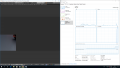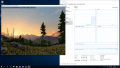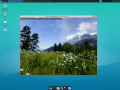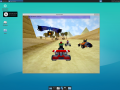MxGPU with AMD S7150 under Proxmox VE 5.x
Introduction
This is a Testing Report and How-To for using the MxGPU feature of an AMD S7150 Graphics card under PVE 5.x. These cards can provide hardware-accelerated 3D graphics to multiple VMs with a single card instead of using one card per VM (normal PCI passthrough) or using a software 3D graphics card (QXL/Spice).
AMDs open source GIM driver[1] is needed on the host.
WARNING: Our tests showed that this may be unstable and experimental, please see the 'Notes' section below for more details.
Hardware Notes
We tested the card in the following configurations:
| Works | Hardware Type | Mainboard | CPU | Memory | Errors | Notes |
|---|---|---|---|---|---|---|
| No | Consumer | ASUS Z170-A | Intel 6700k | 32GB DDR4 Memory | Loading GIM failed with a PCI Bus Error that it did not have sufficient resources. | The firmware of the Mainboard is not suited for this use. |
| No | Low-end Server | Supermicro X10SDV-6C-TLN4F | Intel Xeon D-1528 | 32GB DDR4 Memory | PCI Bus Errors during use resulting in guest and host crashes. | The Platform is not suited for this use. |
| Yes | High-end Server | Supermicro H11SSL-i | AMD Epyc 7351P 16-Core Processor | 64 GB DDR4 Memory | Linux guest instability | OPROM for this card has to be set to Legacy. |
Host Configuration
Make sure that the 'amdgpu' module is blacklisted before installing the card. This can be done via a file in /etc/modprobe.d/. For example put
blacklist amdgpu
into /etc/modprobe.d/blacklist-amdgpu.conf
Do not forget to update the initramfs[2] afterwards.
After that, you have to compile and install GIM[1]. For this, you need at least the packages 'git', 'pve-headers', 'gcc' and 'make'.
See their documentation about how you can compile and configure the module.
You can install the module via DKMS[3] (dynamic kernel module support), then the module gets automatically recompiled on every kernel upgrade.
After installing the module, you can do
modprobe gim
and now you should see the virtual functions via 'lspci'. Example output:
... 41:00.0 VGA compatible controller: Advanced Micro Devices, Inc. [AMD/ATI] TongaXT GL [FirePro S7150] 41:02.0 VGA compatible controller: Advanced Micro Devices, Inc. [AMD/ATI] TongaXTV GL [FirePro S7150V] 41:02.1 VGA compatible controller: Advanced Micro Devices, Inc. [AMD/ATI] TongaXTV GL [FirePro S7150V] ...
Those Devices (FirePro S7150V) can now be passed through via the standard PCI passthrough mechanism[4].
Client Configuration
Windows 10
Create a new VM, pass through a Virtual GPU, and install Windows 10.
After that, enable Remote Desktop and install the Radeon Pro Drivers[5].
After a reboot of the VM, you can now connect via Remote Desktop to the VM and use the graphics card.
Ubuntu 18.04
Create a new VM without passing through the Virtual GPU yet, and install Ubuntu 18.04.
After that, install the amdgpu-pro driver from AMDs homepage[5].
While testing, we found that the AMDGPU Pro driver Version 18.40[6] works most of the time. (18.30 did load but produced many guest kernel errors and prevented the use of it; 18.50 resulted in guest kernel oopses).
Install a desktop environment (for example XFCE with the meta-package xubuntu-desktop) and a display manager (for instance lightdm).
Install a VNC Server[7] (or similar) to be able to access a local X server and configure it to start automatically.
Now power off the VM, add the virtual function and start the VM again.
Note: Depending on the exact guest kernel and driver version, there may be some kernel errors and warning even if it is working.
At this point, you should be able to connect via VNC (or another protocol) and use the virtual GPU.
Notes
Stability
In our tests the Linux guest drivers were very unstable. It worked with a single Ubuntu guest, but led to chrashes/hangs (of the guests and the host) after another guest was started, regardless of the client OS of the other guests.
The Windows guest drivers worked more stable, but there were occasional resets/crashes and sometimes blue screens in the guest after starting multiple Windows guests, this only occurred when at least one Linux guest was started since boot, so only starting and using Windows guests should work. (The relevant bug report is here: https://github.com/GPUOpen-LibrariesAndSDKs/MxGPU-Virtualization/issues/16)
Debugging
For debugging purposes, AMD includes the useful tool 'GRU' with the sources of GIM[1]. This is found in the 'utils/gru' folder and can simply be built with 'make'.
You can use this Tool to see which functions are in use and how much resources are used. Also, it provides a mechanism to reset the card and its functions. Here is an example output:
GRU Copyright (C) 2017~2018 Advanced Micro Devices, Inc. Type 'help' for help. Optional launch parameter is index of card to use. GRU> status +-----+--------------+----------+------------+-----------+--------------------+ | GPU | Name | Cur Volt | GFX EngClk | Mem Usage | Current DPM Level | | | BusId | Temp | Avail VF | GFX Usage | Power Usage | +=====+==============+==========+============+===========+====================+ | 0 | S7150 | 0.5750 V | 313.10 MHz | 49.79 % | 1 | | | 0000:41:00.0 | 57.00 C | 2 | 45.17 % | 33.37 W | +-----+--------------+----------+------------+-----------+--------------------+ GRU> list +-----+--------------+---------+------------+--------+------------+-----------+ | GPU | Name | DPM Cap | FB Size | Max VF | GFX Engine | PL Speed | | | BusId | PWR Cap | Encoder | ECC | MAX Clock | PL Width | +=====+==============+=========+============+========+============+===========+ | 0 | S7150 | 8 | 8190 M | 4 | GFX8 | 8 GT/s | | | 0000:41:00.0 | 109 W | None | No | 1000 MHz | x16 | +-----+--------------+---------+------------+--------+------------+-----------+ GRU> open 0000:41:00.0 GRU>GPU:41:00.0> list +----+--------+--------------+------------+-----------+---------+-------------+ | VF | Type | BusId | Name | VF State | VF Size | GFX EngPart | +====+========+==============+============+===========+=========+=============+ | 0 | S7150 | 0000:41:02.0 | MxGPU_V1_4 | Active | 1968 M | 25% | +----+--------+--------------+------------+-----------+---------+-------------+ | 1 | S7150 | 0000:41:02.1 | MxGPU_V1_4 | Active | 1968 M | 25% | +----+--------+--------------+------------+-----------+---------+-------------+ | 2 | S7150 | 0000:41:02.2 | MxGPU_V1_4 | Available | 1968 M | 25% | +----+--------+--------------+------------+-----------+---------+-------------+ | 3 | S7150 | 0000:41:02.3 | MxGPU_V1_4 | Available | 1968 M | 25% | +----+--------+--------------+------------+-----------+---------+-------------+ GRU>GPU:41:00.0> status +----+-------------+--------------+--------------+--------------+-------------+ | VF | Type | BusId | Active Time | Running Time | Reset Times | +====+=============+==============+==============+==============+=============+ | 0 | S7150 | 0000:41:02.0 | 0:41:48 | 0:59:29 | 0 | +----+-------------+--------------+--------------+--------------+-------------+ | 1 | S7150 | 0000:41:02.1 | 0:14:13 | 0:31:50 | 0 | +----+-------------+--------------+--------------+--------------+-------------+ | 2 | S7150 | 0000:41:02.2 | 0:0:0 | 0:0:0 | 0 | +----+-------------+--------------+--------------+--------------+-------------+ | 3 | S7150 | 0000:41:02.3 | 0:0:0 | 0:0:0 | 0 | +----+-------------+--------------+--------------+--------------+-------------+ GRU>GPU:41:00.0>
References
- ↑ Jump up to: 1.0 1.1 1.2 GIM Open Source Driver. https://github.com/GPUOpen-LibrariesAndSDKs/MxGPU-Virtualization
- ↑ https://pve.proxmox.com/pve-docs/chapter-qm.html#qm_pci_passthrough_update_initramfs
- ↑ Debian DKMS documentation. https://wiki.debian.org/KernelDKMS
- ↑ PCI Passthrough Documentation https://pve.proxmox.com/pve-docs/chapter-qm.html#qm_pci_passthrough
- ↑ Jump up to: 5.0 5.1 AMD Radeon Pro Drivers for S7150 https://www.amd.com/en/support/professional-graphics/firepro/firepro-s-series/firepro-s7150-active-cooling
- ↑ AMDGPU Pro Driver 18.40. https://www.amd.com/en/support/kb/release-notes/rn-prorad-lin-18-40
- ↑ https://help.ubuntu.com/community/VNC/Servers